A client using Outlook wanted to sync messages he sent using his iCloud account on his iPhone with Outlook. Because iCloud (including me.com addresses) use IMAP, it should work. It didn't so he called Apple support. Apple told him it was not possible to sync Outlook sent items to the iCloud server. I showed him how to do it.
Outlook 2013 / 2016 should pick up the Sent Messages folder automatically and use it instead of Sent Items folder. If it's not using the correct folder, see Sent Messages aren't Syncing to change iCloud to use the sent folder Outlook is using, or use a macro to move Sent Items to Sent Messages folders.
iCloud users who want to sync their sent items with Outlook 2010 or Outlook 2007 can configure Outlook's Sent folder to use iCloud's Sent Messages folder for sent items, or change the phone to use the folder Outlook uses.
To change the folder in Outlook, follow steps 1 and 2 below. See Sent Messages aren't Syncing to change the folder the phone uses.
Step 1: Subscribe to the Sent Messages folder
The Sent Messages folder is not subscribed by default, you'll need to do this step first. Right click on one of the folders in the iCloud folder list and choose IMAP folders....
- Click Query to list all of the folders on the server.
- Find and select Sent Messages folder.
- Click Subscribe.
- Click Ok to exit the dialog when after selecting and subscribing to the desired folders.
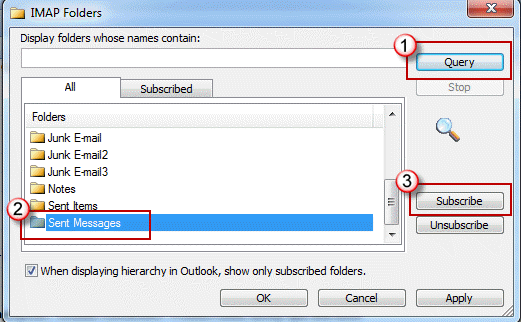
Step 2: Select the Sent Messages folder in Account Settings
- Open the Account Setting dialog. This is on the File tab in Outlook 2010 and on the Tools menu in Outlook 2007.
- Double click on the iCloud IMAP account.
- Click More Settings button.
- In Outlook 2010, click on the Sent Items tab; in Outlook 2007, click on the Folders tab.
- Select the option to Choose an existing folder... in
- Select Sent Messages folder.
- Click Ok and return to Outlook.
Screenshot from Outlook 2010:
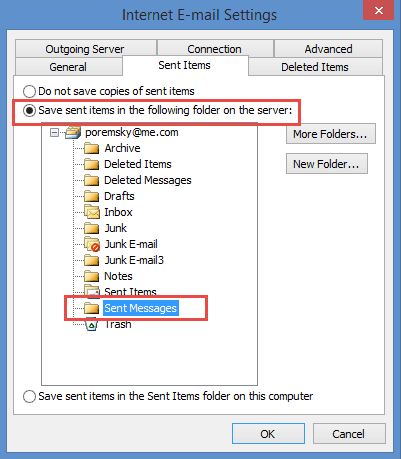
Screenshot from Outlook 2007:
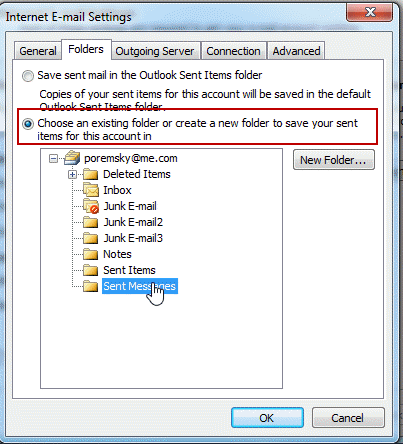
Within a few minutes, the messages you sent from your iPhone should sync to Outlook. Messages you send in Outlook will be available on the iCloud.
Sent Messages aren't Syncing
Use this method if you use Outlook 2013 or Outlook 2016 and it's not using the Sent Messages folder for sent items.
If the messages aren't syncing between Outlook and the iCloud, you need to check settings on the device. Open Settings, select Accounts & Passwords, then select your account. Click on Account email@address > and finally Advanced, then Advanced again on the next dialog. The final dialog lists the folder the iCloud is using for it's special folders. Outlook needs to be using the folder that is assigned to the Sent Mailbox.
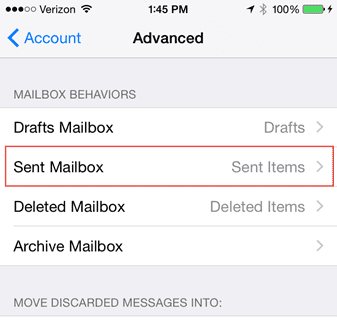
Use Sent Messages folder, not Sent Items
If you need to use the Sent Messages folder instead of Sent Items (for example, you use a mix of Mac and Windows computers), and Outlook for Windows is not picking up the correct sent folder, you'll need to use a macro to move the messages as sent messages moved using Rules are not syncing to the server.
This macro, as written, assumes the IMAP account's data file is set as the default data file. It watches the Sent Items folder and moves items added to it to the Sent Messages folder. These moved messages will sync up.
Private WithEvents Items As Outlook.Items
Dim SentItems As Outlook.Folder
Private Sub Application_Startup()
' This assumes the IMAP data file is the default data file
Set SentItems = Session.GetDefaultFolder(olFolderSentMail)
Set Items = SentItems.Items
End Sub
Private Sub Items_ItemAdd(ByVal Item As Object)
Set MoveSent = SentItems.Parent.Folders("Sent Messages")
Item.Move MoveSent
End Sub
If the IMAP data file is not the default data file, you'll need to use the GetFolderPath function from Use a folder in another pst or mailbox. Paste the function at the end of the macros above.
Change the Set SentItems line in Application_Startup to the following (and change the address to your own):
Set SentItems = GetFolderPath("alias@domain.com\Sent Items")
How to use the macro
First: You need to have macro security set to the lowest setting, Enable all macros during testing. The macros will not work with the top two options that disable all macros or unsigned macros. You could choose the option Notification for all macros, then accept it each time you restart Outlook, however, because it's somewhat hard to sneak macros into Outlook (unlike in Word and Excel), allowing all macros is safe, especially during the testing phase. You can sign the macro when it is finished and change the macro security to notify.
To check your macro security in Outlook, go to File, Options, Trust Center and open Trust Center Settings, and change the Macro Settings.
After you test the macro and see that it works, you can either leave macro security set to low or sign the macro.
Macros that run when Outlook starts or automatically need to be in ThisOutlookSession.
Open the VBA Editor by pressing Alt+F11 on your keyboard.
To put the macro code in ThisOutlookSession:
- Expand Project1 and double click on ThisOutlookSession.
- Copy then paste the macro into ThisOutlookSession. (Click within the code, Select All using Ctrl+A, Ctrl+C to copy, Ctrl+V to paste.)
- The macro will run when Outlook starts. To "kickstart" it without restarting Outlook, click in the Application_Startup macro and click the Run button or F8.
More information as well as screenshots are at How to use the VBA Editor
More Information
More Outlook and iCloud articles at slipstick.com:
- After Installing iCloud, Mail Won't Send?
- Create a Task and copy to another Tasks folder
- How to fix the iCloud APLZOD.dll error in Outlook
- iCloud Add-in is not listed in Outlook Add-ins
- iCloud and Outlook Problems: Syncing Calendar
- iCloud and Outlook Repair Now error
- iCloud Doesn't Sync
- iCloud error: Outlook isn't configured to have a default profile
- iCloud for Outlook 2016
- iCloud is hijacking Meeting Invitations
- iCloud, Outlook 2016, and Windows 10
- Issues Syncing Outlook and iCloud Contacts
- Outlook and iCloud Sync Issues
- Outlook and iCloud: default data files
- Outlook and iCloud: What you need to know
- Outlook crashes when syncing iCloud calendars
- Save appointments to a non-default Outlook calendar folder
- Save New Contacts to iCloud Contacts
- Transfer POP3 Mail on an iPhone to Outlook
Thanks a lot, I was about to discard Outlook to handle my icloud based accounts! This solved all my issues.
Diane Im having a HUGE issue
I am using outlook 2013 - Mac mail for 0S10.1 and after following your steps my Mac Mail App no longer uses the default sent folder - now all email i send from my laptop have been rerouted to the folder on the bottom of sent items -- this has really caused confusion in my mails and tracking them please advise im really struggling right now
also this hasnt even worked to sync with my outlook now my outlook sent folder is empty -- i have just managed to get my iphone and mac back in sync but with my mac im having the same issue of the sent emails going to the wrong folder
>>> have been rerouted to the folder on the bottom of sent items
Is this a folder in the mailbox that syncs or local folder stored only on the mac?
Hi Diane. I'm facing the same issue as some people who have commented before me and I really hope you could help me solving it. I'm using Outlook 2016 for syncing mails from an imap webmail. The problem is that Outlook invariably creates new folders for sent and deleted mails, rather than using the existing ones. As it appears as the only viable solution (and considering that I cannot change either the folder Outlook is using for sent emails or the one my webmail uses), I tried the macro you were referring in previous comments but it doesn't seem to work – maybe because the folder is named "Sent" and not "Sent messages" and as someone not familiar with macros, I don't know what to change and how to do it. If I use a rule, sent mails are simply copied in the appropriate folder but don't sync. Is there any solution for that problem? Having two folders for sent mails is really annoying as they are not mutually syncing, which means I do not see the mails I sent using Outlook in the webmail app. I can also add that I have set up the same webmail on my… Read more »
I actually found a solution to my problem, using your tutorial to rename default Outlook folders via MFCMAPI. I basically renamed the "Sent items" folder to "Sent" and deleted the previous "Sent" folder used by the webmail and everything works like a charm now. Nonetheless, thank you very much for your tutorials.
Glad that works... i was going to suggest seeing if you could remap the folders in either the phone or outlook. In outlook, go to Send & Receive settings - Ctrl+Alt+S - then click Edit, select the account then Account Properties. My imap accounts have the option to choose which folder to use for sent items.
Hi Diane, I found this thread with optimism that your instruction would finally fix my problem, but alas, it seems that there's a slight difference in my system from what you describe and I hit a wall again. First, here are the devices I have:
- iCloud account
- Outlook 2016 desktop on Windows 10
- Outlook app on iPhone
- iMail on iMac
I want to sync my iCloud sent messages with Outlook on both devices (desktop and iPhone). However, it appears that my iCloud sent messages are showing in Outlook only, but messages sent from Outlook app or desktop don't show up anywhere else but on the device they were each sent from separately.
In your instructions on Outlook 2016, the advanced settings you describe are not available on both of my devices (I'm assuming by "Settings" you mean Account Settings on Outlook desktop and Settings on the iPhone app).
My account is configured as iMap. Any idea what's wrong?
if they are all set up as imap, the sent items should be synced somewhere - usually, to a different folder. iphones tend to use a folder called 'send messages', outlook uses 'sent items' and imap web mail often uses 'Sent'. The phone can easily be changed to use the folder outlook desktop uses.
what version of ios are you using? Apple changes the dialog with each ios version (almost as bad as microsoft! :)). In the newest version, its under accounts & passwords, select the account then 'account email@address' then advanced.
Thanks for your reply, I did not realize you had already responded. I use ios11.2.6. and found where you can change the "sent messages to "Sent Items" in my iPhone per your instructions. But I actually want to use my "sent messages" from iCloud because that's where I have all my sent messages from all these years, don't necessarily want to move thousands of sent messages to the outlook "sent items". Also, on my iMac I use iMail so there I have the same issue of not being able to sync "sent messages" with "sent items".
The workaround I found so far is to move messages from "sent items" in my outlook desktop (laptop) to "sent messages" folder, which syncs with all my devices. It's one thing I have to remember to do, which is no big deal but is obviously not the optimal solution. If there is a way to make "sent messages" a default folder in outlook, that would be the solution I'm looking for.
Thanks again, your site is very helpful!
That works... the big thing is having one folder. Outlook normally will pick up the sent folder the server tells it to use but it sounds like the mail server isn’t doing that.
The only way to handle it since outlook isn’t using the same one as the devices is to use a macro in outlook to move the sent messages. (I have a macro on the site.)
Thank you, I will try to set up a macro.
PS - For anyone reading this thread, I want to point out that rules don't work in this case because there's no option to 'move' the messages but only 'copy' messages into another folder. If you set the rule to 'copy' the messages, the copied messages in the 'sent messages' folder will not sync with the other devices for some odd reasons, which was a frustrating.
Are the copied messages being moved as drafts, not sent messages? Someone else complained about that but I could not repro. That could affect syncing. I will try retesting it.
I have a macro here - https://www.slipstick.com/outlook/email/choosing-the-folder-to-save-a-sent-message-in/ -
Not sure if my response got lost but in case it didn't get posted:
The copied messages were sent messages, not drafts. I tried various schemes to get the rules to work, but all ended up pointing to a conclusion that the messages in "sent items" cannot be moved but only 'copied'. And 'copied' messages that have been moved to the "sent messages" folder will not sync, although you will see other messages in that folder that were sent from other devices that use "sent messages" as the default folder. Hope this is not too confusing. if your testing yields other results please share. Thank you,
Not lost - comments stay in 'moderation' until i get a chance to answer them because its easier to find the comments.
>> The copied messages were sent messages, not drafts.
That's good... and yes, they can only be copied and copied messages are not marked as read. They should sync, but i will test it - its possible the read-state is causing sync issues.
Have you looked for sync iissues in the Sync issues folder? Switch to the folder list - Ctrl+6 - and look through some of the issues messages to see if any mention the copied sent items.
I followed your instructions and looked into the Sync issues folder (I didn't know this existed). It's labeled as "Sync Issues (This Computer Only)", and there are 68 logs that have been flagged as:
Synchronizer Version 16.0.9001.2171
Synchronizing local changes in folder 'Sent Messages'
"Error synchronizing message 'sent from outlook surface 10'
[80070057-0-0-322]"
I supposed the error message is referring to the "Sent Items" folder, and the line above it refers to the "sent Messages" folder that was succssful in syncing?
I don't know what this all means, but if this shines more light on this issue, would be very helpful to know what is going on. Thanks again.
It tells me the copy is not syncing. Now that I'm back home and on my desktop (and all my test virtual machines), I can test it... and discovered the same issue. It seems like none of the usual 'force a sync' tricks are working. I haven't yet tested it with a macro to do the moving, but it replicates a drag, so it should work... I'll test a macro next.
I'll add this to the article with instructions, but it works... as written it is assuming the imap account in question is the default data file (but could be changed).
Private WithEvents Items As Outlook.Items Dim SentItems As Outlook.Folder Private Sub Application_Startup() ' This assumes the IMAP data file is the default data file Set SentItems = Session.GetDefaultFolder(olFolderSentMail) Set Items = SentItems.Items End SubPrivate Sub Items_ItemAdd(ByVal Item As Object)
Set MoveSent = SentItems.Parent.Folders("Sent Messages")
Item.Move MoveSent
End Sub
Hi, had the same issue, went to the Apple Store twice, on the phone with apple support for an hr, but they did not get close to what is needed.
Make sure sent mail is ticked in the pad setting box to server, and designate the outlook to as above description sent box in internet setting and do not use pop.
Thank you, Diane, you are brilliant! (wish I had your tech-savvy knowledge).
This is not working on my phone. I do all the steps you have, and my only option at the end is "On my IPhone - Sent". If you look at the photo you posted, you have "sent items" , mine says "Sent Mailbox"
If you only have On my iphone folders, is the account configured as imap or pop3? 'On my iphone' indicates that the folder is a local phone and does not sync.
Make sure you have ticked "sent" in the server setting
Hi Diane, I am using Outlook 2013 and I have synced it with icloud. I am having a sent items issue. When I send emails from Outlook, they show up in the sent items in Outlook but not on the icloud server so the sent items are not showing up on my iphone or in the webmail version of icloud. Any help would be greatly appreciated.
They are in a different sent folder online - it's called sent items and is in the folders section.
screenshot: https://screencast.com/t/WPwKcCByR1ku
you can change the folder that is used on the phone but outlook may always use the one called sent items.