New Outlook users are reporting that the Editor button is grayed out and the spellcheck is not working in new Outlook.

Misspelled words are underlined in red, but the spelling suggestions won't come up when the user clicks on the misspelled word or spell check doesn't work at all.
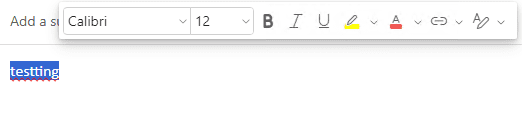
Recent builds of new Outlook include a privacy option similar to the one in Office, where you can enable external connected experiences. It is disabled by default and users need to enable it to use Editor and spellchecking.
- Switch to new Outlook’s View tab
- Click on View Settings > General > Privacy and Data > Privacy Settings button.

- Go to the bottom of the page, under Connected Experiences and under Experiences that analyzes your content, switch on Turn on experiences that analyze your content. This allows Outlook to "use your content to help you create, communicate, and collaborate more effectively".
- Under Experiences that download online content, enable Turn on experiences that download online content. This allows Outlook to "provide you with searchable, downloadable online content like calendars, locations, and images".

Once those options are enabled, the Microsoft Editor and spellcheck will work.
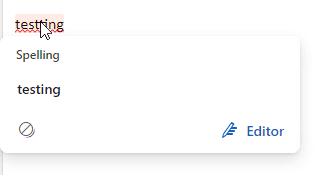
More Information
For more information on the connected experiences in Office app and both new and classic Outlook, see this Microsoft article: Connected experiences in Office
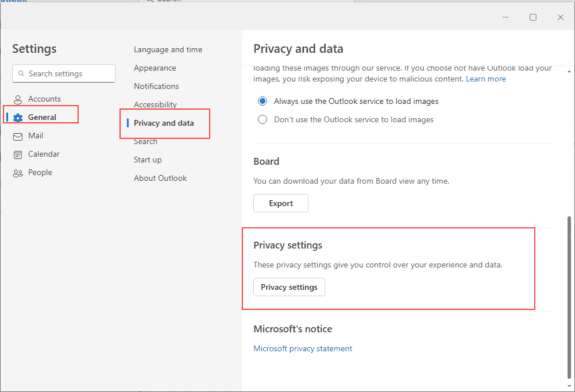
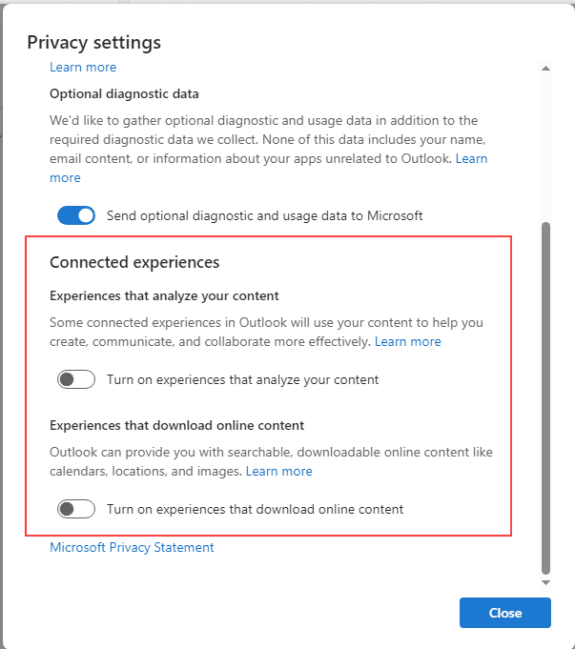
Awesome instruction. It worked for me
That fixed it. Thank you.
Brilliant! That did the trick, thanks!
Outstanding! Thank you so much. I have checked all over the place to get this spellcheck issue fixed. You are a godsend. :)