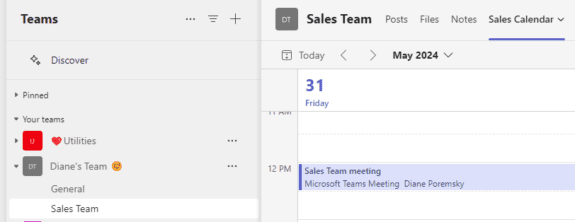A user wanted to know how to add a Teams Channel Calendar to the Outlook app on her computer and mobile device.
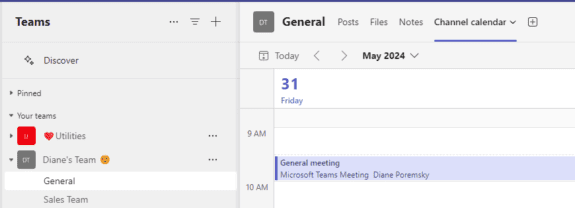
Calendars in a Team are stored in the Team’s group mailbox. By default, Teams’ mailbox is hidden from Exchange clients. It’s only visible in Teams.
The calendar can be displayed in any Outlook app under Group Calendars, but the Microsoft 365 administrator needs to run a PowerShell cmdlet to change a setting so the Team’s group is not hidden from Exchange clients.
The admin needs to run the Set-UnifiedGroup cmdlet.
Set-UnifiedGroup -Identity "Group Name" -HiddenFromExchangeClientsEnabled:$False
Once enabled, the calendar is located under the Group calendars in the Outlook desktop and mobile apps.
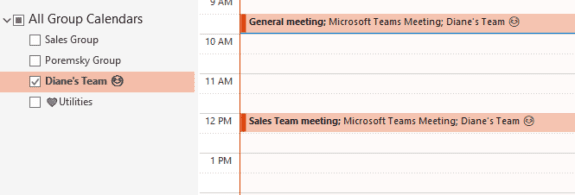
If you have multiple channels and each has its own calendar, the events on all calendars will sync to the calendar in Outlook. You will not have a separate calendar for each channel.
As you can see in the screenshot from Outlook (above), the events on the General channel's calendar (top of page) and Sales Team calendar (below) are in the same calendar in Outlook.