A tutorial for Outlook 2010, Outlook 2013, and Outlook 2016 is at Tutorial: Set up Outlook.com account to sync Calendar and Contacts
Use this method with Outlook 2010 and above with Outlook.com accounts to sync your calendar and contacts with other computers or smartphones "over the air" when your personal email account is POP3 or IMAP. (Outlook 2007 will sync Outlook.com and Office 365 Exchange accounts, however, Outlook 2007 will suffer from degraded service.)
All you need is a Microsoft Account. If you have a Microsoft account for your personal address (gmail.com, comcast.net, etc), you will need to add an Outlook.com alias to the account before you can add it to Outlook. If the alias is not set as the default address for the account, it will be added to Outlook using an Outlook_big-long-code@ format for the address). Set the outlook.com address as Primary to fix this.
Using an Outlook.com account for email too? See Configuring an Outlook.com account in Outlook.
You do not need to configure Outlook.com to pull in your other email accounts to use it for Calendar and Contacts. In fact, I do not recommend adding your email account as a connected account to outlook.com because, at this time, you cannot send mail from the connected accounts using Outlook desktop without sending it 'from outlook.com on behalf of other address'.
You'll need to move or copy existing appointments and contacts to the new Outlook.com data file. You can move the appointments and contacts between folders within Outlook using drag and drop or the Move to folder command. For the Calendar, use the List view, select all (Ctrl+A) then drag or use Move to folder command.
You should set the Outlook.com Account as your default data file (this puts the calendar on the To-Do Bar) but I do not recommend setting it as the default email account, unless you are using it for email too.
If you enabled two-factor authentication on the Outlook.com account, you'll need to generate an app password to use with the account in Outlook. Log into Outlook.com and check your account options for instructions.
Setup Account using Outlook.com
Step 1: Create a Microsoft Account if you don't have one already. If you are using a non-Microsoft domain (like Comcast.com, gmail.com, or your own domain name) for your Microsoft Account, you'll need to add an outlook.com alias to your Outlook.com account before you can set it up in Outlook.
Step 2: Add the account to Outlook using the Add Account wizard. Go to File, Add Account and enter your Outlook.com email address. Enter your password when asked.
Once the Outlook.com account is added to Outlook, you'll have two accounts in Outlook: your ISP or "real" email and the Outlook.com account for calendar, tasks, and contacts.
When you send mail, Outlook 2010, 2013, and 2016 will use the account associated with the folders you are looking at. This means if you are viewing the calendar in Outlook.com data file and start a new message, Outlook will use the Outlook.com account to send the message. However, you can set an option or a registry value to always use the default email account for new messages.
This option was added to Outlook 2016's Mail settings. In File, Options, Mail, look in the Send messages section about two-thirds down for Always use the default account when composing new messages.
Set your email account to be the default on the Email tab.
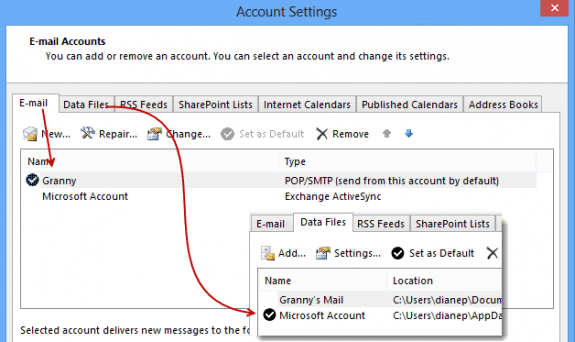
Set the Outlook.com account to be the default data file on the Data Files tab. This puts the calendar in the To-Do bar and new appointments and contacts will go into it's Calendar and Contacts folder.
The final piece of the puzzle: in File, Options, Advanced, you can set your "real" Inbox to be the default start up folder.
If you want, you can rename the Microsoft account.
After you set up the account in Outlook, move your appointments and contacts to the Outlook.com data file folders. Hint: it's easier if you use a List view, especially in the Calendar folder. Select all, drag and drop.
If you want to remove the calendar and contacts folder from the .pst your "real" account uses, see Delete Special folders. If you are using an IMAP account in Outlook 2013 or newer, close Outlook and delete the IMAP account's data file. When Outlook restarts, it will create a new data file without the special folders. Don't forget to move the appointments, contacts, and tasks to the Outlook.com folders first.
Configure outlook.com account for syncing
In this tutorial, I'm adding a Microsoft Account that uses the same email address as a POP3 account in the Outlook profile and setting it as the default data file, so the Calendar and Contacts folders are the default folders.
The process is the same for IMAP accounts.
Registry key for Outlook 2010 SP1 and Outlook 2013
Out of the box, Outlook 2010 SP1, Outlook 2013, and Outlook 2016 use the default account for Send to commands but not for new messages created while viewing a data file that is used for delivery. This means if you send a message while viewing the outlook.com calendar, it will be sent via the Outlook.com account. This is not necessarily the desired behavior when you are using an Outlook.com account only for syncing calendar and contacts.
Outlook 2016 users can make this change in File, Options, Mail. Look in the Send messages section about two-thirds down for Always use the default account when composing new messages.
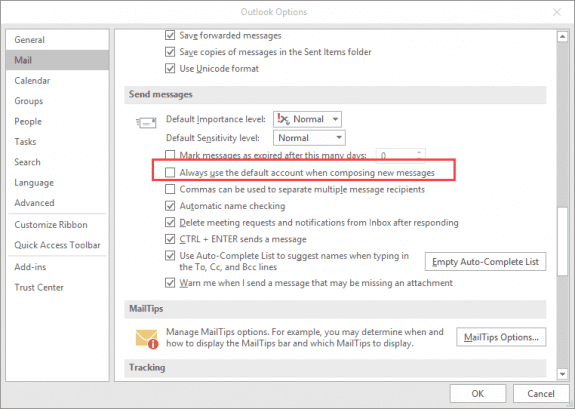
For Outlook 2010 and Outlook 2013, you'll need to set a registry value to always force the use of the default account.
To force all new messages to use the default email account, regardless of which data file you are viewing, browse to the following registry subkey in Outlook and add a DWORD named NewItemsUseDefaultSendingAccount:
Outlook 2013:
HKEY_CURRENT_USER\Software\Microsoft\Office\15.0\Outlook\Options\Mail
DWORD value: NewItemsUseDefaultSendingAccount
Value: 1
Outlook 2010
HKEY_CURRENT_USER\Software\Microsoft\Office\14.0\Outlook\Options\Mail
DWORD value: NewItemsUseDefaultSendingAccount
Value: 1
If you prefer not to edit the registry yourself, you can run a registry file to set the NewItemsUseDefaultSendingAccount key:
Meeting Requests
The registry key above changes the account on all new messages to the default email account but does not apply to meeting requests. For this we need to use a macro. This goes in ThisOutlookSession.
See How to use VBA Editor for instructions.
Private WithEvents m_Inspectors As Outlook.Inspectors
Private WithEvents m_Inspector As Outlook.Inspector
Private Sub Application_Startup()
Set m_Inspectors = Application.Inspectors
End Sub
Private Sub m_Inspectors_NewInspector(ByVal Inspector As Outlook.Inspector)
Set m_Inspector = Inspector
End Sub
Private Sub m_Inspector_Activate()
Dim olNS As Outlook.NameSpace
Set olNS = Application.GetNamespace("MAPI")
If TypeName(m_Inspector.CurrentItem) <> "AppointmentItem" Then
Exit Sub
End If
' so it doesn't fire when you open a meeting
If m_Inspector.CurrentItem.CreationTime < Now() Then
Exit Sub
End If
' (1) this the default account
If m_Inspector.CurrentItem.SendUsingAccount <> olNS.Accounts.Item(1) Then
Set m_Inspector.CurrentItem.SendUsingAccount = olNS.Accounts.Item(1)
m_Inspector.currentItem.Display
End If
Set m_Inspector = Nothing
Set olNS = Nothing
End Sub
Add your email account to Hotmail or Outlook.com
I DO NOT recommend using this method at this time. Outlook.com is using an ugly address (outlook_alpha-numeric-id@outlook.com, or as I call it, outlook_ugly@) as the From address, not the "Microsoft Account" address. Keep both accounts in your profile and use the registry key above to force Outlook to use the default account as the default for all email.
If you use a Microsoft Account from another domain and want to bring your email into Hotmail or Outlook.com, log onto your account using a browser, go to the gear icon (next to your name) > View Full Settings > Sync Email and add your email account as a connected account. Outlook.com will sync the account and store a copy of the mail in your Outlook.com mailbox.
If you do this, you can read your email online, at outlook.com as well as in Outlook. You should remove the connected email account from your profile, otherwise you will have duplicate messages in Outlook.
If you send mail through the Hotmail servers, some antispam filters may reject email from the account because the address is not a Microsoft domain but using Microsoft SMTP servers. (Yahoo Groups rejects messages sent using this method.) If you control your own DNS you should add an SPF record for hotmail. The SPF record you need is v=spf1 include:hotmail.com ~all
This looks like an ideal solution if you have a Windows machine. Is it possible on a Mac? It seems that the default file situation isn't the same on Mac :(
You can add an Outlook.com account to Outlook on Mac but the macro and registry settings are specific to Outlook on Windows.
because my outlook 2013 account is a work environment I cannot add my outlook.com account, anyone got any other ideas as to how to sync these calendars?
Share the calendar to get a link - you can subscribe to it in outlook. It will not be merged with the work calendar but will be visible in your outlook.
Thank you for this information; using it I was eventually able to get my business partner's desktop Outlook (Win 10) to sync its calendar and contacts with her iPad and iPhone via her outlook.com account. I wanted to pass on a problem others may encounter. After setting it all up via your instructions, the iPhone/iPad Calendar and Contacts would not sync to outlook.com, even though the desktop Outlook was syncing to it. I spent hours fooling with the iPad and iPhone settings until I happened to notice there was an email received from Microsoft in the "user"@outlook.com Inbox. We never used any of the outlook.com addresses for email so there was no reason I would normally have looked, but the email from Microsoft required that I click on a link that I did NOT want to use the Outlook app instead of the native iPhone/iPad apps. Once I clicked on that, the MS webpage said it would allow syncing to take place and all the contacts and calendar items began syncing.
That was one big waste of time and effort caused by Microsoft that hopefully others can avoid.
Interesting. This is the first I've heard of this. Thanks for sharing!
Quote
Set the Outlook.com account to be the default data file on the Data Files tab. This puts the calendar in the To-Do bar and new appointments and contacts will go into it's Calendar and Contacts folder.
Unquote
this does not happened. I do set the default data file to "outlook.com" account. but when I create a new appointment, it goes to my calendar on pop3 account because I'm working on that account. it does not go to my "outlook.com" account.
by the way, I'm using Outlook 2016 on Win10.
That's because there is a Calendar folder in the POP accounts data file. You can move the events to the outlook.com calendar (use a list view) then use MFCMAPI to delete the folder. Repeat for Contacts and Tasks.
Hi. I know this was from March. but I think this may be the solution I am looking for. I am computer savvy, except for when it comes to cloud stuff. So, am I understanding this correctly: I can sync my desktop Office Outlook calendar (in the .pst) with the calendar on Outlook.com? These will sync? My ultimate goal is to get some sort of cloud based calendar that syncs with my desktop OR syncs with my iPhone. I regularly use iTunes to sync my iPhone to my Office Outlook desktop (.pst). It is quick and easy.
I have looked into may ways to do this but many solutions are time consuming and cumbersome. Gmail calendar does not sync with Outlook desktop calendar anymore. I didn't like what iCloud did to my Outlook desktop calendar. It seems I have 3 cloud choices: Outlook.com, Gmail, and iCloud. Ideally, i would only want to do one sync and it all takes care of the rest (the iTunes sync).
Anyway, is this what you are explaining to do here? Thanks.
I have my Outlook client sync up with an exchange supported server, SOGO. Is there a way I can sync contacts and calendar but not emails?
No, sorry. When you use exchange it syncs everything in the mailbox. You might be able to set up a filter on the mail folders that will limit the amount of mail that syncs.
right click on the inbox and choose properties, then look on the synchronization tab. The hard part is comping up with a filter than won't sync anything.
Diane - I've been using this approach since retiring in Sept 2017. Thanks so much for creating and sharing this! It is working very well for me, but...
Since the middle of Dec, when I send e-mails (yahoo acct) from Outlook on my PC, they send ok, and show up in Outlook 'sent', but they are not showing up in 'sent' in Yahoo Mail. If I send yahoo emails from my iPad and iPhone they do show up in 'sent' in yahoo mail. When I sent an email from a Gmail acct from Outlook on PC, it works fine and the email shows up in Gmail 'sent'.
As a result (I believe), I am getting a lot of Sync Issues in Outlook for the Yahoo account under Synchronizing local changes in folder 'Sent'. The error is 800CCC0F-0-0-322 and it looks like I get one for every email I sent from Outlook for each time the 'Sent' folder is sync'd.
Is my Outlook mis-configured? Any thoughts you have would be appreciated.
Thanks
i don't think its misconfigured - i will test it with my yahoo account. is outlook using the same sent folder that the phone and yahoo.com uses? do the messages from other devices sync down to outlook?
Yes, if I sent from Yahoo Mail, iPhone and/or iPad (using my yahoo address), the messages show up in my Outlook (PC) sent file. However, when clicking on Sent in Outlook, it starts 'Synchronizing Sent' and continues for a long time. I guess this takes a while because of the Sync Issue errors, as well as my Sent folder is 345 MB. I started getting errors with respect to Synchronizing local changes in folder 'Sent' on Dec 17, 2017. Was not getting these errors in Oct & Nov and e-mails from Outlook were syncing to Yahoo Mail Sent. I'm using Office 2013 and Windows 7.
Thanks for look at this...
So far, i have not been able to repro it. Outlook is super slow to send mail through yahoo though. I know some servers will fail to sync sent items if you move them using a rule (but can move them using a macro). But it should work using the standard sent folder (called Sent for yahoo accounts.)
one possibly is that one message is gummy up the works - if you know the oldest message that is causing a sync error, delete it.
Do you need copies of the sent messages? Try creating a new folder and moving the ones that won't sync into it. See if that generates a sync error - if so, you'll need to move them into a pst, at least for now. Then delete the yahoo account's ost file (its at %localappdata%\microsoft\outlook) and let outlook resync your mail. Try sending a message and see if it generates an error.
Thanks for the input. I like to archive my sent items and in this case Outlook has a complete list of Sent Items (I think), so I'm OK.
So, I moved all my Sent items to an archive pst, then sent an e-mail from Outlook via my Yahoo address, and the news is good! The sent e-mail shows up in Yahoo Mail Sent, and there are no new sync issues in Outlook. Seems like something in the Outlook Sent folder was gumming it up.
Thanks a bunch!
Thanks for the update. Wild guess - maybe a message with an attachment got 'stuck' and gummed up the works.
Yep - I think you are right. I was making it more complicated than it was. Thanks for helping me thru it!
Possible exception to your setup? I use Outlook 2016 (Office 365 Home editions) on my Windows 10 pc and I want to sync my calendar & contacts so I can see them & update them on my iPad when I’m traveling etc. So whatever I add to my iPad uploads to my pc Outlook. HOWEVER, will your instructions work if you need to have two (2) separate mailboxes in Outlook? For Example: I have my *personal* account (x@gmail.com) of course for my personal emails, contacts & *shared Family* calendar. I also have my work account (work@gmail.com) in Outlook as a separate mailbox (with its own separate work contacts & calendar). So on my pc in Outlook I click on my work mailbox to access it for work & vice versa for my personal mailbox. But both show on the same main page/screen, one under the other and the calendars are separate - but side by side so I can see both. As you can gather, I am not tech savvy, so I want to make absolutely sure that if I use these instructions they stay as separate mailboxes (ie personal emails & work don’t all come into one Inbox, rather… Read more »
>> HOWEVER, will your instructions work if you need to have two (2) separate mailboxes in Outlook?
Using one outlook.com account, yes, since you only need to sync the personal calendar & contacts (the business account syncs to the server - set up that account on the phone).
icloud - or since you use a gmail account, using companionlink or gsyncit to sync outlook to gmail and then you sync gmail to phone is also an option.