One of the great features in Microsoft Outlook is the ability to design custom forms.
Before you can design forms in Microsoft Outlook 2010 and up, you need to enable the Developer ribbon. Go to File, Options, Customize Ribbon and add a check to Developer
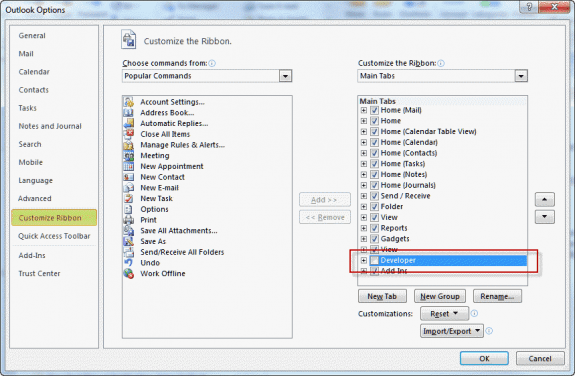
In Outlook 2007 you need to enable the Developer ribbon for Outlook items (mail, calendar, contact forms, etc) from the Office Icon, Editor options dialog. You can also open the Forms Designer as you would for all older versions: using Outlook's Tools, Forms menu.
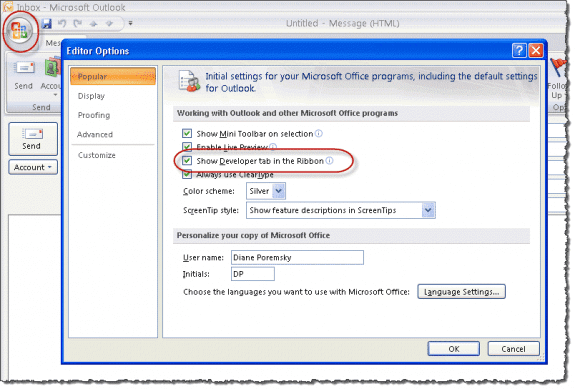
Video Tutorial: Enable the Developer Ribbon
Open a form in the Forms Designer
Once you have the Developer ribbon enabled, you can open a new Outlook item (of the type you want to design) then choose Developer ribbon, Design this form and the form opens in design mode. Any content already in the Outlook item will be carried over into the form.
If you prefer, you choose Design a Form and browse for the form type you want to design.
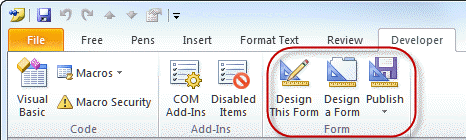
In Outlook 2007 and older, you can open forms from the Tools | Forms menu, choosing Design a Form when in the main Outlook window.
In Outlook 2003 and older, you can also use the Tools | Forms | Design this form command in an opened item.
Creating different read and compose pages
Outlook supports separate read and compose pages. Check the settings under the Page options and if you are using a separate read layout, you'll need to Edit the Read Page too.
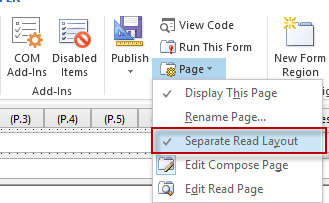
Save as a template or publish the from?
When you are finished editing your form, Publish the form or save it in Windows file system as a template (*.oft).
If the form contains VB Script, you'll definitely need to publish it.
The screenshot below is of the Contacts form in design mode. Note that the Contact form looks like the old Outlook 2002 (and older) forms. As long as you don't edit the first page, it will retain the look of Microsoft Outlook 2003 Contact forms and up when published.
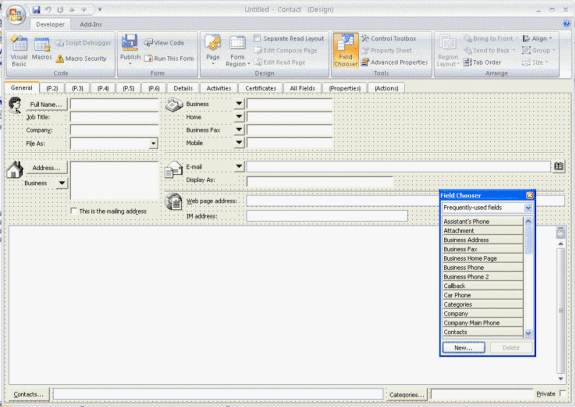
I'm trying to create a customizable form using an excel sheet for my Outlook Calendar. When I try to create a form by copying and pasting the excel sheet, it turns into an Image and not a workable file anymore. How can I add a workable excel table as a form?
You need to embed. Either copy the cells, then right click in outlook and choose paste > link or use insert > object to insert an excel object.
If you are doing more customization, you need to insert excel before you go into design form. (looks like paste special > link won't work - you need to insert object. )
I have created an email form in Outlook 365 with custom fields and published it to my personal library. The form will be used for our external salesmen to report a sale to inventory staff.
Something like
Customer_name
Customer_address
Customer_phone
.....
We don't have an onsite exchange server, our Office 365 is cloud supplied by a third party.
When I test send the form, the recipients only see a blank page.
From my reading, it could have something to do with publishing into organizational forms library, not sure how to go about that since we are not hosting the servers ?
I am surprised that nobody else is reporting such a problem, might be something else I am doing wrong
Any idea ?
Thanks
I've created a Custom Contact Form. What is driving me nuts is it only applies to NEW CONTACTS. I've added fields already populated (spouse, children, hobby) but it will not show for existing contacts. This seems STUPID beyond belief. Is there any solution?
Is there a way of allowing the form recipient to edit the basic text in a text box before they forward the email to the next recipient? What I'd like to do is for them to be able to highlight or strikethrough text to show that a task is complete and then forward the form to someone else to do the next task. The form is already in use and has been working fine for quite a while, but the usual Basic Text options in Outlook are greyed out.
Hi! I hope you can help. I have created a modified contact form which is working well. I have a field for Contract end date that I would like to have automatically create an appointment in the calendar similar to the birthday appointment. For the life of me I can't seem to find anything on doing this or see if this is even possible. Any help would be appreciated.
Can you tell me if there is a dependency on the form being available in the organizational forms library for people to be able to view previously sent custom outlook forms? Basically we want to remove the ability to use the form for new items but do not want to render the existing emails with form data attached un-readable. IE keep the history of existing forms intact.
Hi Diane,
I have a custom form that works great the only issue /question that I have is there a way to make the form resize to the users screen size? I have 2 boxes that shrink and then is to small to enter info if they are using a laptop screen vs a monitor. Thank you in advance for your assistance.
Hello! I am designing a new contact form based on the standard contact form. However, once I change anything on the form and choose to run the form, the Business Card is missing. Put another way, when I design a new form based on a standard form, the Business Card is not on the design page. What am I missing?
When you design the front page, you lose the "eye candy". You can add the card back from the toolbox (right-click and choose the option for more tools) or you can add your custom fields to p2.