The problem: You have a shared mailbox in your profile and Send as permission on the mailbox. When you send a message from the shared mailbox, the sent message goes into your own Sent Items folder. By default, sent messages are stored in your own mailbox, not the shared mailbox and the DelegateSentItemsStyle registry value is used if you want to store the messages in the shared mailbox Sent Items folder.
If your mailbox is located on Exchange Server 2010, or on Exchange 2013 CU9 or newer (including Office 365 Exchange Online), the Exchange administrator can configure Exchange to save sent items in the shared mailbox automatically. The benefit: you don't need to add DelegateSentItemsStyle to the registry on every computer that uses shared mailboxes, it just works.
Beginning with Exchange 2013 CU9, when a message is sent from a shared mailbox, the sent message can be stored in the sent folder in the shared mailbox without adding DelegateSentItemsStyle to the registry.
Yes, it's been a long time coming, but finally, all shared mailboxes will retain a copy of emails sent from the mailbox. This setting can be enabled or disabled in the Office admin portal or using PowerShell.
Office 365
To enable or disable it in the Office 365 admin portal:
- Login into Office 365 Admin portal
- Expand Groups and select Shared mailboxes
- Double click on the shared mailbox you want to change

- Click Edit under Sent items
- Change the settings then Save and close the dialog.

Cmdlet for Exchange 2013 CU9 and Office 365
To enable it for emails Sent As the shared mailbox, set the enable flag to true and run the cmdlet:
set-mailbox mailbox-name -MessageCopyForSentAsEnabled $True
To enable it on all shared mailboxes, use this cmdlet:
Get-Mailbox -ResultSize unlimited -Filter {(RecipientTypeDetails -eq 'SharedMailbox')} | set-mailbox -MessageCopyForSentAsEnabled $True
If the email was Sent On Behalf of the shared mailbox, use
set-mailbox mailbox-name -MessageCopyForSendOnBehalfEnabled $True
To disable it for emails Sent As the shared mailbox, use this cmdlet:
set-mailbox mailbox-name -MessageCopyForSentAsEnabled $False
If the email was Sent On Behalf of the shared mailbox, use
set-mailbox mailbox-name -MessageCopyForSendOnBehalfEnabled $False
You can only use use these parameter on shared mailboxes. If you have Send as permissions on a user's mailbox, you need to use the DelegateSentItemsStyle registry key.
If DelegateSentItemsStyle was added to the registry, delete it as it will prevent the server-side feature from working correctly. Look for it at HKEY_CURRENT_USER\Software\Microsoft\Office\xx.0\Outlook\Preferences or use the registry file for your version of Outlook:
Delete DelegateSentItemsStyle Outlook 2016
Delete DelegateSentItemsStyle Outlook 2013
Delete DelegateSentItemsStyle Outlook 2010
Exchange Server 2010
Update Rollup 4 for Exchange Server 2010 Service Pack 2 introduces the Exchange PowerShell cmdlet, Set-MailboxSentItemsConfiguration , giving the administrator the ability to configure which Sent Items folder a message is copied to. Because this new feature is handled by the Exchange server, Outlook can be configured for Online or Cached Exchange Mode.
However, the Exchange server feature only works if the Outlook DelegateSentItemsStyle registry value is disabled.
To save sent items in the sender's Sent Items folder, use this cmdlet:
Set-MailboxSentItemsConfiguration alias -SendAsItemsCopiedTo Sender -SendOnBehalfOfItemsCopiedTo Sender
To save sent items in the Sent Items folder of both the sender and the shared mailbox, use this cmdlet:
Set-MailboxSentItemsConfiguration alias -SendAsItemsCopiedTo SenderAndFrom -SendOnBehalfOfItemsCopiedTo SenderAndFrom
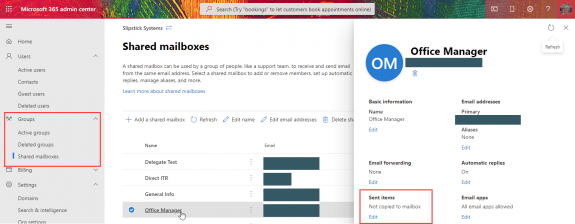
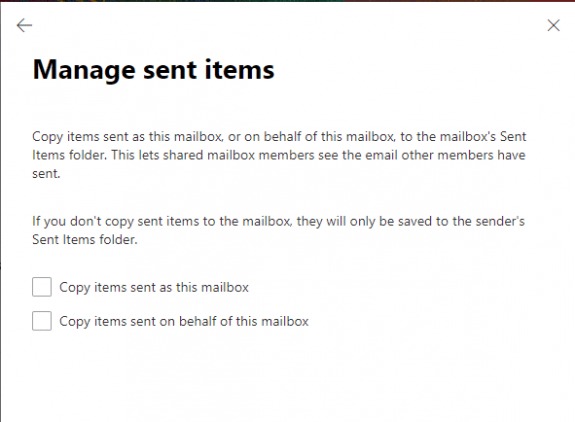
I've posted on the TechNet community site about this behaviour and how it is a design flaw that this behaviour is the default behaviour and that we need to have workflows and policies in place to correct it. Just about every single mailbox, be it a shared mailbox or a delegated user mailbox, I have set up the delegate and shared mailbox users have always agreed they want this behaviour. In terms of security, privacy and integrity, it is also dangerous for an organisation to, by default, have shared mail accounts able to send emails without the primary controller or owner of the mailbox being able to see a copy of any Sent (or deleted) items, by default. Here's my post attempting to raise this and discuss it. I welcome any input or confirmation and challenges to my point.
https://techcommunity.microsoft.com/t5/microsoft-365/current-default-behaviour-for-saving-sent-items-in-delegate-and/m-p/3114579
Are you using Exchange online? Leave a suggestion here -
https://feedbackportal.microsoft.com/feedback/forum/84b411cc-50d1-ec11-a7b5-0022481f35a4
Hi Diane
Could you please provide me the macro to insert in outlook to save sent emails from shared mailbox to sent folder from shared mailbox ?
Thank you very much
Hi Diane,
Thanks for the detailed article. Very handy.
For small business clients of mine (CSP partner here) who have a basic level of in house IT abilities, getting them to set this through the Admin Centre is great but shared mailboxes, as discussed here, are not the only place you'd make this setting...
Delegate shared mailboxes also need to have this setting changed. Seems the default behaviour for delegate shared mailboxes is for sent items to only be retained in the delegate's sent items folder and not in the sent items folder of the delegator, with the only way to fix this being through the Exchange PowerShell. It baffles me how Microsoft would make this the default behaviour but then so much they do seems to baffle on an ever increasing basis, these days! The default behaviour for regular and delegate shared mailboxes should be for copies to go into both the senders sent items as well as the sent items of whomever they are sending on behalf of.
Cheers,
David
Thanks! Making the change through the Microsoft 365 Admin Center was the easiest solution in our case.
Note: These steps must be performed in the Microsoft 365 Admin Center, not the Exchange Admin Center. The option to manage where sent items are stored does not appear to be exposed in the latter location. This is what was catching us out as we thought we had looked everywhere for this setting; it turns out we were just looking in the wrong place.
but i cant find this "SENT ITEM" in My O365 admin center....
HI Diane,
After migrated from On-premise exchange server to O365, only one mailbox sent items is duplicating if user sent as email from a shared mailbox. Checked all the settings SendAsItemsCopiedTo is false.
I changed "Set-ItemProperty -Path HKCU:\SOFTWARE\Microsoft\Office\16.0\Outlook\Preferences -Name DelegateSentItemsStyle -Value 0" in my PC and tested, it created one sent item in a shared mailbox and another one in my mailbox.
From other shared mailbox sent item stayed in my mailbox.
Could you let help to fix this problem.
Thank you
Natarajan
Such a great tutorial! Darling youre a absolute legend!
This worked, thanks so much!
Hello,
I used the following command:
Set-MailboxSentItemsConfiguration alias -SendAsItemsCopiedTo SenderAndFrom -SendOnBehalfOfItemsCopiedTo SenderAndFrom
But it is now causing issues with sending mails to external email addresses, how do I revert this command? How do I disable it?
it definitely should not be affecting messages sent to external addresses - it only copies the sent messages to both the sender and the shared mailbox's sent folders.
You'd use Sender to revert back to the default behavior.
Set-MailboxSentItemsConfiguration alias -SendAsItemsCopiedTo Sender -SendOnBehalfOfItemsCopiedTo Sender