A user was trying out the new Office 2016 and ran into a problem. He wanted to configure his Exchange account manually, by entering the server names, but Outlook 2016 doesn't have that option for Exchange accounts:
I recently upgraded to Office 2016 from Office 2013 and the Exchange account wouldn't work. I deleted it from my profile and went to add it back. However, under "Add Account" there is not an option to set up an Exchange account. There are only two options: 1) Outlook.com or Exchange ActiveSync compatible service or 2) POP or IMAP. The Microsoft Exchange Server service option is missing. Why is it missing and how do I add my Exchange account to my profile?
This is the new Outlook 2016 dialog for manually adding an account.
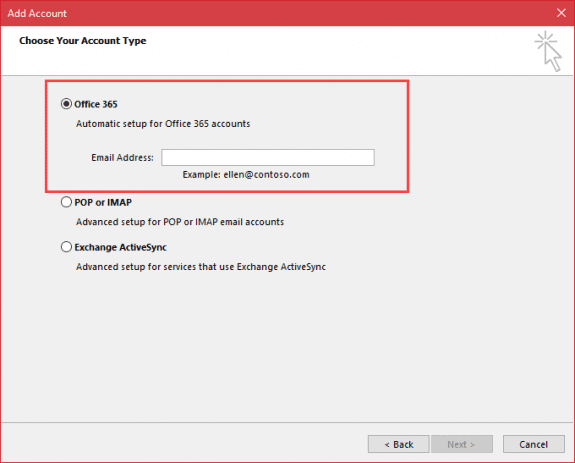
Exchange accounts can only be added to Outlook 2016 using auto account setup (even with the new dialog, above). If autodiscover records aren't published, your administrator will need to publish them so Outlook can find the account.
This is a change from Outlook 2013. If you want to use Outlook 2016 with an Exchange account, you'll need to let Outlook set the account up automatically.
Test for Exchange connectivity issues at Microsoft Remote Connectivity Analyzer
Tools
| Microsoft Support and Recovery Assistant for Office 365 | Microsoft Support and Recovery Assistant is a new tool that helps users troubleshoot and fix issues with various Office 365 apps and services. The app diagnoses common Outlook issues like account setup, connectivity issues, password issues, or Outlook stops responding or crashes. To identify the root cause of these issues, the app runs checks such as: Checks licenses, Verify users' credentials and that Office 365 servers are reachable, Checks for updates to Outlook clients, Checks authentication, Network checks, Protocol checks |
| Priasoft AutoDiscover Testing Tool | The Priasoft AutoDiscover Testing Tool is a great free utility for testing and reviewing AutoDiscover for both Office 365 and Exchange On Premise. Using our solution you have full control to test responses as different versions of Outlook, without Outlook required to be installed! Extremely helpful when you have a mix of Outlook clients you are supporting in your environment. Free. |
If you are upgrading from Outlook 2013 and your Exchange account wasn't moved to the new profile, you might be able to restore the old profile. This method does not work 100% of the time, but it takes only minutes to try.
I recommend deleting any Outlook 2016 profiles of the same name or renaming the profile before adding this key to the Outlook 2016 profiles.
- Right click on the Start button and choose Run.
- Type regedit in the Open field and click Ok.
- Browse to
HKEY_CURRENT_USER\SOFTWARE\Microsoft\Office\15.0\Outlook\Profiles - Right click on your profile key and choose Export.

- Find the .reg file you just exported (default location is in Documents)
- Right click and choose Edit to open it in Notepad.
- Go to Edit, Replace or press Ctrl + H
- Find \15.0\ and replace with \16.0\. Find and Replace the profile name if desired.

- Save and close.
- Double click to run and add it to Outlook 2016's Profiles.
If this is the only profile you have, open Outlook. Otherwise, go to Control panel, find Mail and set Outlook to ask which profile or set this profile as the default.
Do not disable MAPI over HTTPS if you are using Office 365 Exchange Online.
If your Exchange Server does not have MAPI over HTTP enabled, you'll need to set a registry key to disable MAPI over HTTP. This will cause Outlook 2016 to fall back to RPC over HTTP.
HKEY_CURRENT_USER\Software\Microsoft\Exchange DWORD: MapiHttpDisabled Value: 1
If you don't want to edit the registry, you can use this ready-to-use registry file: MapiHttpDisabled
Connection tab is Missing
After the account is automatically configured in Outlook, the connection tab is missing. Why?
It's not needed when you use MAPI over HTTP as Outlook "talks" to the Exchange server over HTTPS.
Autodiscover is slow
If Outlook is slow finding the autodiscover records, you may need to tell Outlook to exclude the root domain or other records.
HKEY_CURRENT_USER\SOFTWARE\Microsoft\Office\16.0\Outlook\AutoDiscover\ DWORD: ExcludeHttpsRootDomain Value: 1
The other records you can exclude, also under the Autodiscover key are as follows. Use a value of 1 to enable, delete the key if you no longer want to exclude these checks.
DWORD: ExcludeScpLookup DWORD: ExcludeHttpsAutoDiscoverDomain DWORD: ExcludeHttpRedirect DWORD: ExcludeSrvRecord
Create a local Autodiscover.XML File
If your company doesn't publish autodiscover in DNS, you can try creating an XML file. Paste this into notepad and save as autodiscover.xml. Don't forget to change the domain in redirecturl. A sample file is here.
<?xml version="1.0" encoding="utf-8"?>
<Autodiscover xmlns="http://schemas.microsoft.com/exchange/autodiscover/responseschema/2006">
<Response xmlns="http://schemas.microsoft.com/exchange/autodiscover/outlook/responseschema/2006a">
<Account>
<AccountType>email</AccountType>
<Action>redirectUrl</Action>
<RedirectUrl>https://autodiscover.domain.com/autodiscover/autodiscover.xml</RedirectUrl>
</Account>
</Response>
</Autodiscover>
Next, edit the registry to add an autodiscover reference:
HKEY_CURRENT_USER\SOFTWARE\Microsoft\Office\16.0\Outlook\AutoDiscover REG_SZ: domain.com Value: C:\path\to\autodiscover.xml
Now try adding your account to your Outlook profile using Auto Account Setup, entering your name, email address and password. If the Exchange server is properly configured, your account will be configured in Outlook automatically. Note: you'll get a redirect warning and may need to supply your username and password twice.
If the Exchange server is not properly configured, you'll need to create an autodiscover.xml containing all of your account information. If you have access to a computer with Outlook 2013 or older, you may be able to use the autodiscover file it used.
Type or paste %localappdata%\microsoft\outlook in the address bar of Windows Explorer to open Explorer to the folder where the autodiscover file is stored. It will be named something like this: 9a2b291a2545a44e9fa74ac13aad98c2 - Autodiscover.xml. Copy it the folder you entered in the registry, delete the previously created autodiscover file and rename the copy to autodiscover.xml. A sample autodiscover.xml for my Office 365 account is here. You can try editing this XML but will need your LegacyDSN.
If this doesn't work, your administrator will need to properly configure the server.
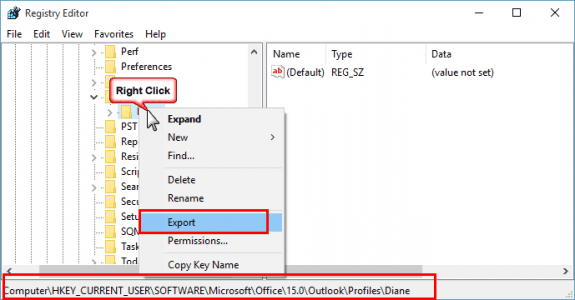
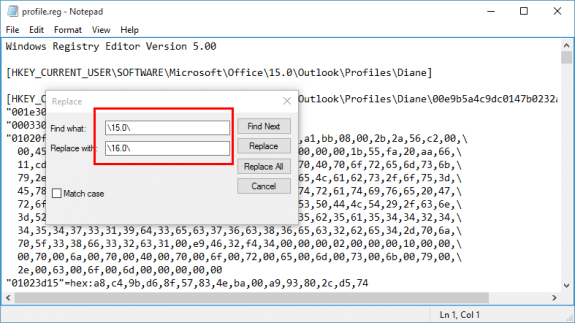
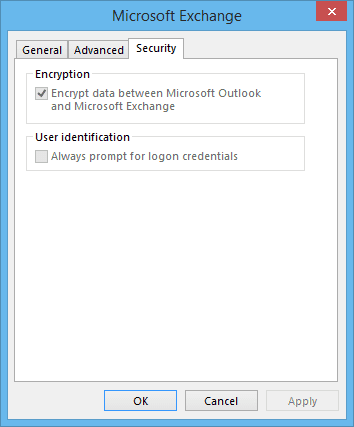
I can not open outlook 2010. I get the error message "Microsoft Exchange is Unavailable. Outlook must be online or connected to complete this action." I understand from reading that my email somehow got switched to the exchange version incorrectly. I have seen guidance on how to fix this problem in more current versions of outlook but not in outlook 2010 which does not seem to offer anything other than the opportunity to add an email account (not to edit and existing one). I assume if I delete my current account and add it back all the associated file folders in outlook will be lost, which would be a disaster for me. Any suggestions for solving this problem would be appreciated. Thanks
Gary
Hello,
To assist users with creating Outlook rules or looking at the end-users mailbox, our Help Desk staff would give themselves full mailbox access via the Exchange console. Once they do this, they are able to create multiple mail profiles in Outlook 2010/2013. Yet with Outlook 2016, we can't do this even having full mailbox permissions.
We are still an Exchange 2010 environment.
Is there a workaround?
Thanks
Ron
BTW, the issue is not the initial setup of the Exchange mailbox account. It's adding additional mailbox accounts without having to enter user credentials since they have full mailbox access.
Thanks
Ron
You are adding it as an account and trying to sign in with your own address / password? When you get to the password page, there is a link for 'Sign in with another account' - click it in enter the correct address and password.
I cannot get the "more choices" or the "use another account" when setting up Outlook 2016 on a domain with a Windows 10 Pro notebook. It just asks for "username@domain.com and password. How do I get the prompt to "use another account" or "more choices"? I am connecting to an Exchange 2010 server. DNS is good, autodiscover is good (at least it passes on testing remotely) Outlookanywhere is enabled, EWS in IIS is enabled for Windows Authentication. I can't seem to find any answers searching for the prompt. It the prompt would allow me to use DOMAIN\username then I know it would work.
After you add the address and get to the password page, click the link to sign in with another account
It never shows up. Just says "save credentials", no more prompt for more choices. I was able to add the account once, deleted it, now cannot get that prompt back for that particular email addy. I can do others and the same thing happens as well. This happens on and off the domain with Outlook 2016. Tried all the registry hacks to no avail.
Somewhere in Africa, the local Autodiscover.xml file did it. You, sir...are a genius!
Thank you so very much! This page was priceless. Worked all day yesterday on one of our remote employee's laptop (Dell Latitude 5220 running 32-bit Windows 7 Pro), trying to recreate her Outlook account with Office 365 Outlook 2016 and our corporate (SavvisDirect) hosted Exchange server 2010. Kept getting an EAS error, endless password request loop, etc. Made the "ExcludeHttpsRootDomain" registry entry yesterday without success.
Expecting continued fruitless efforts today. However, landed on this page and downloaded the Microsoft Support and Recovery Assistant for Office 365 program linked above on the laptop, and after a few minutes it had the employee's account properly configured! Literally astonishing. Would recommend folks having this problem start by using the program noted above, May help you to avoid a lot of registry work. Thanks again, Diane!
Having an issue getting 2 Office 365 email profiles working on one Windows 10 PC with Outlook 2016. Setup the first profile / email account successfully when the newly installed Outlook 2016 first started up, account synced perfectly. Then went to Control Panel, Mail (Microsoft Outlook 2016) (32 bit) to add the second profile but have had no luck getting autodiscover to find the account. I've tried all the registry fixes including successfully setting up the second account on a PC with Outlook 2013 and then copying the autodiscover.xml file created to the uncooperative PC and editing the registry to point to it. Any suggestions?
do you get any error messages?
I just wanted to thank you for this page. It's the only one out of 30 or so I tried that assisted me with my Outlook 2016 vs Exchange 2010 mail profile setup crash. Autodiscovery was more than slow, it unfailingly crashed with a "Windows Common Shell dll not working" message.
Spurred on by your info, I finally pinned it down to our local internet proxy settings. Adding autodiscover.ourdomain.com to our proxy server exceptions list solved this problem. This hadn't been previously necessary for Office 2003, 2007, 2010 or 2013 on our domain. Much relief!
Hi Diane, I recently purchased a godaddy package and it included MS365. I created a new email and deleted 2 emails...1 was aol.com which is my main email, but I never used/read email from outlook application so we deleted aol. I had no idea doing that would delete my entire on the computer only outlook. My email of course has repopulated, but I can't find my contacts which i desperately need. I hope I didn't delete everything and it is hiding somewhere on my computer. I have 2013 outlook and run WIN10. I've used online software recovery and they said the file was corrupted. Thank you in advance for your help.
do you have a copy of the aol imap data file? if you have a copy of the data file, you can recover the calendar & contacts using ost to pst software. When the account is deleted, it deletes the data file, so you'll need a backup copy if you have one. Windows deleted file disk recovery software might be able to recover the file - its stored in %localappdata%\microsoft\outlook
In my outlook file there are many files including ost, pst, bak, bitrecover.pst. bak file is 6million kb. I went to kernel and also used another company which did free trial and they said if my calendar/contacts weren't in there...they were corrupted and they couldn't recover them with their software but maybe someone else could. I don't remember which company I used that recovered some of them which is why I think they're in my computer somewhere. I am on disability and have memory issues so it's critical to retrieve my contacts. I did a system restore a few days earlier than when this happened on the 30th on October, but that didn't help. I called MS and they remoted in and told me the MS store could help as they had tools and all I needed was to bring my thumb drive in. That was incorrect information. They couldn't help without my hard drive.So appreciate any help you can pass on. Thanks, Diane!
Sorry I missed this earlier. My experience on this: "I went to kernel and also used another company which did free trial and they said if my calendar/contacts weren't in there...they were corrupted and they couldn't recover them with their software but maybe someone else could." is that is they can't recover the missing folders, they either weren't in that data file or cannot be recovered.
>> I don't remember which company I used that recovered some of them which is why I think they're in my computer somewhere. I am on disability and have memory issues so it's critical to retrieve my contacts.
If they were recovered, they'd be in a pst file.
On the ms store, i'd be surprised if they could help, even with the disk drive. They don't know Outlook all that well.