A user posed an interesting question:
In the new Outlook, there is a folder named Archive and it appears to contain all of the messages in the All Mail folder in Gmail. Is new Outlook syncing All Mail?
If you do not have an existing folder named Archive, the All Mail folder is synced to new Outlook’s Archive folder. But not all messages sync, only those messages that do not have labels will sync to new Outlook.
If you use zero inbox and Archive mail in Gmail (which removes all labels, the All Mail folder it will sync to the Archive folder in new Outlook. Messages with labels won't sync as this would create duplicates and increase the storage size in the Microsoft cloud.
The Archive folder, with a file drawer icon, is used with the Backspace key or file drawer button to file mail with one click into a folder that is not named Deleted Items. Yes, years ago, people into the zero Inbox plan really did use the Delete key to quickly file mail and clear out the Inbox. (If they had an assistant, the assistant would be tasked with filing the mail into folders.)

If you have a Gmail account in classic Outlook, the first time you click the Archive button, you need to choose the folder to use for archiving. If it is named Archive, that will be used for the Archive folder in new Outlook and archived mail in the All Mail folder will not sync to new Outlook (or classic Outlook.)
The All Mail folder doesn't sync to classic Outlook because it duplicated mail and doubled the size of the mailbox. It is possible to force it to sync (instructions below).
The API Microsoft uses to sync the mailbox to the cloud can filters out labeled mail, so only unlabeled mail syncs and saving space in the Microsoft cloud.
If you delete a message from the Archive folder in Outlook, it is deleted from the All Mail folder in gmail.com. It can be recovered from Outlook’s Deleted Items or Trash folder in gmail.com.
Adding Gmail’s All Mail folder to Outlook
A client uses Gmail's All Mail folder as an archive and deletes mail from his Inbox as he reads it. He needs the All Mail folder in Outlook, but it is not shown in Outlook by default.
It’s not recommended to subscribe and sync the All Mail folder to IMAP clients because it creates duplicate messages: a copy in the inbox and a copy in All Mail. While Gmail is generally good about hiding duplicate messages, it can cause the Outlook data to double in size.
If, like my client, you need the All Mail folder in Outlook, you can enable it following these steps
- Right click on the IMAP Inbox in Outlook.
- Choose IMAP folders…
- Click Query to load the folder list.
- The All Mail folder will show as subscribed – select it and click the Unsubscribe button.

- Click the Query button again to reload the folder list.
- Select the All Mail folder and Subscribe.
- Close the dialog.
- Right click on the [Gmail] folder and choose New folder.
- Name the new folder All Mail.
The mail should start syncing within a few minutes.
If you remove the account from Outlook or delete the data file, you will need to repeat the steps to add the All Mail folder to Outlook.
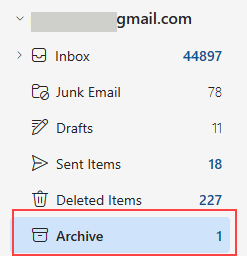
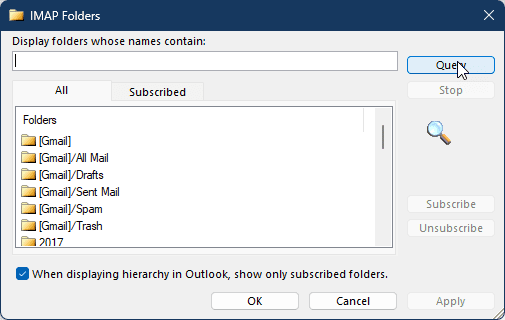
That works, thanks