Newer versions of Outlook let you start in any folder in your profile. You can use this method to open Outlook with a non-default folder - this is especially handy if you want to start in a different calendar folder.
If your startup folder is a Mail folder and Outlook is opening in the Folder list, not the Mail module (or vice versa), see Choose the Startup Module below.
In Outlook 2010 and up, choose your startup folder at the top of the File, Options, Advanced page.
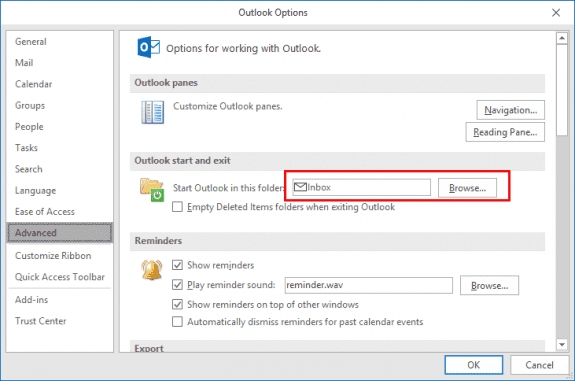
You can choose any folder type, however most people will select a calendar, their Inbox, or Outlook Today (select the mailbox folder).
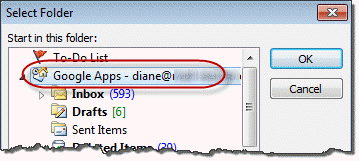
You can choose a Search folder in your default data file, but Outlook will not use a search folder in a non-default data file. You'll need to use a startup switch to start in a search folder in a non-default data file.
In Outlook 2007 and older, go to Tools, Options, Other tab, Advanced options and change the startup in this folder setting. Click Browse and select any folder from the folder list.
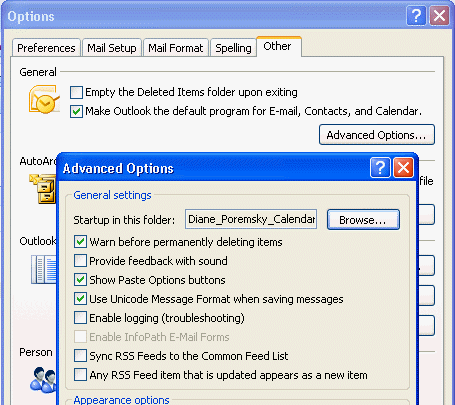
See Using Command Line Switches to Startup in a Folder below if your version of Outlook does not allow you to pick from any folder your profile.
Using Command Line Switches to Startup in a Folder
If your version of Outlook limits you to selecting folders in the default PST, you can use a command line switch to start in other folders.
At Start menu, Run command (press Windows key + R to open), use the /select command as shown in the samples below, changing the folder path as needed.
The basic format is Outlook.exe /select outlook: followed by the folder path and name. If you want to use a different folder in the default message store, you need just the folder names in the path:
Outlook.exe /select outlook:Calendar\Testing
To open a folder stored in another PST in the profile, use the PST name and folder path:
Outlook.exe /select outlook:\\Archive Folders\Calendar\Testing Outlook.exe /select outlook:\\Internet Calendars\Diane_Poremsky_Calendar
To open a Search Folder in a non-default data file, use this format, wrapping the path in quotes because it contains spaces:
Outlook.exe /select "outlook:\\alias@domain.com\search folders\unread mail"
Choose the Startup Module
If you choose a Mail folder as your startup folder, Outlook should start in the Mail module. If it starts in the Folder module (or you want to start in the folder module) and the Mail module is the first one in Folder navigation, you can change a registry key.
- Exit outlook
- Update the registry key (for Outlook 2016/2019/365):
HKEY_CURRENT_USER\Software\Microsoft\Office\16.0\Outlook\Options\WunderBar - Change BootModule to
- 0: Mail view
- 5: Folders view
- 6: Shortcuts view
Outlook will now start with selected view of the Folder pane
More Information
For more information on using command lines, see Using Command line switches
THANK YOU!! ?
Outlook wasn't opening my default mail account and google searches were flooding me with "how to change default account" despite my careful keyword selection!
Your link is the only one that pointed to this additional setting.
Much appreciated.
The registry for the user having this issue does not contain a WunderBar node. Could it be elsewhere in the registry for a Windows 10 / Office 2019 machine?
No its there. Do you have a lot of keys under options?
HKEY_CURRENT_USER\Software\Microsoft\Office\16.0\Outlook\Options\WunderBar
There should be around 20. If you don't have any/many, look in file > account - does it say click to run after the version number?
Thank you for your reply.
No luck. There are few keys under options. I even searched the registry for WunderBar and HubBar, neither of which was found in the registry. I'm not clear where you mean when you say "look in file > account." It's possible that firm policies impact the keys differently on firm imaged computers (which have undergone numerous upgrades over the years). But I still plan to look for this key on my user's personal machine when he calls again tomorrow. I will update with results.
brilliant....thanks
many thanks for the great post!
In case anyone wants to change the opening folder in Outlook '07, go to
=>Tools =>Options=>Other=>Advanced Options=>Startup in this folder;
Browse for the folder you'd like.
When I start Outlook 2016, I want both the mail and the calendar windows open. How can I do that?
right click on the calendar folder, choose Open in new window then close outlook using File, Exit command. When you reopen it, both windows should open.
On start-up, I want Outlook to open both my calendar and a calendar that is a separate "tickler" calendar that a former assistant used to track recurring reminders. Is this possible?
No, not from that screen. If you don't start in the calendar, then all calendars selected (for side by side or overlay) when you closed outlook should be selected when its reopened.
how do i change the default folder in outlook for mac. it does not have the"file options" option