Office has a privacy option that lets you disable “connected services”. Unfortunately, when you do, you lose access to some features, such as Help, online templates, Smart lookup and other features that use online content.
When I click on the help function (? or F1), I get a message that says "This command isn't available: Your organization's administrator turned off the service required to use this feature". Since I am the administrator and only user of this system and have never intentionally disabled this function/"service", how do I turn it back on? What service is this message referring to?
That error indicates the online services are disabled.
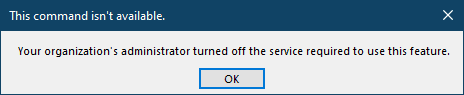
To enable them, open File > Options > General and click the Privacy Settings button.
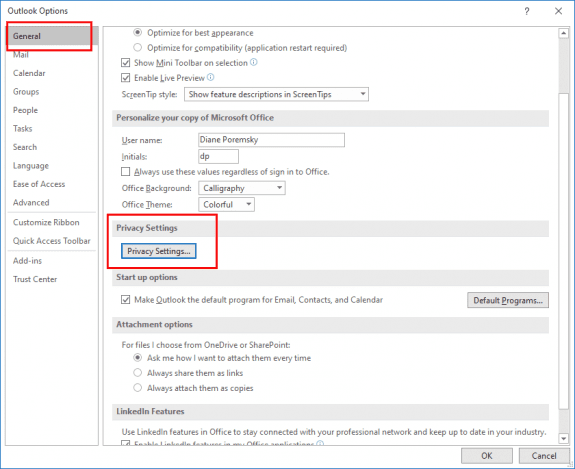
You need All connected experiences and Experiences that download online content options enabled for Help to work. These are the last two options on the Privacy Setting page.
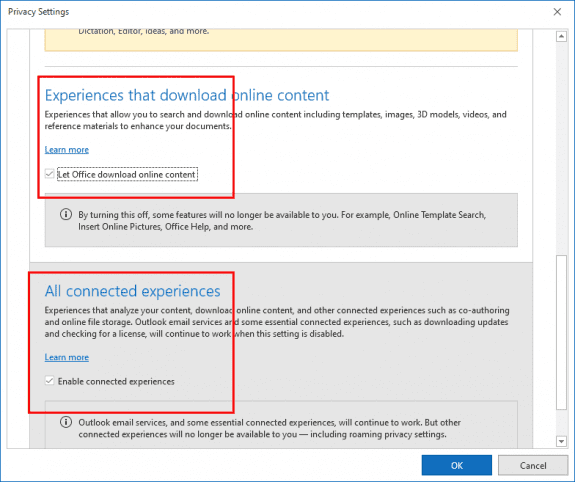
Experiences that analyze your content supplies Dictation support, Smart Lookup, and more. This is just above Experiences that download online content on the dialog above.
When this option is disabled, you'll receive this message when you try to use the commands that require Connected experiences.
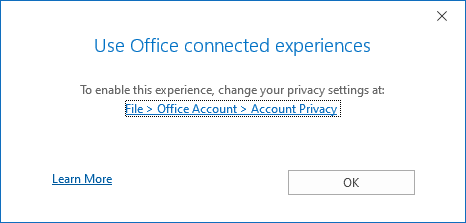
The ALL CONNECTED EXPERIENCES is grayed out, so the checkbox is unavailable.
What to do?
Thanks,
Dan
Is this a work computer? If so, IT may have it blocked using a group policy.
Diane,
I resolved my issue by going to the 'bottom' CONNECTED EXPERIENCES checkbox which was not grayed out, so thanks for pointing me in the right direction.
Dan
Microsoft has chosen to make this as complex and non-intuitive as possible: neither the problem nor the solution actually has anything to do with the error message: "Your organization's administrator has turned off the service required to use this feature." To 'activate'/turn-ON the feature, go to File>Options>General> click the "Privacy Settings..." button, and scroll to the bottom check box. Check the box and click on "OK" until you are back on the main Outlook page (or your Word document if that is where you started from), and Close Outlook. Restart Outlook, and go through the same exact process except (DO NOT UNCHECK THE BOTTOM BOX) this time check the 2nd from the bottom, and 3rd from the bottom check boxes. As before, click on "OK" until you are back on the main Outlook page (or your Word document if that is where you started from), and Close Outlook. Restart Outlook, and go to File>Options>Quick Access Toolbar> click the "Choose Commands from:" and select "All Commands" from the drop-down dialog; select the Help feature which has a ? inside the circle to the left of Help, and click on "Add"; click on "OK" until you are back on the main Outlook… Read more »
I just installed Office 365 on a new Windows 11 desktop. Following these steps won't let me check the box. Is there something else I need to do?
Your advice was a great help. Thanks.
Diane, I'm running Office 365 and have followed your instructions, but I'm still getting the error message. Do you have any other suggestions? Thanks in advance.
Thanks so much Diane; your solution worked perfectly!
How do we do the opposite? How to make outlook help never come up, even if the button is clicked or F1 pressed by mistake?
disabling the button using command id's will work - not sure if that will kill the F1 key though. I don't have the id for the help button- will see if I can find it.
Use Group Policy to disable commands (slipstick.com)
it looks like command id 984 will disable the Help function and F1.
There is another id - 20802 - for TabHelp but that doesn't seem to do anything.
Of course that totally worked, problem solved. Took less time to implement than to type this comment... perfect, thanks, Diane!
(TBC, the button is still there, but pressing it doesn't open up Help anymore. Works for me :)
I don't think I've posted on your website before, but have been referring to it from time to time for many years now, and it's been a top-notch resource. Did not expect such a quick, reply from the actual author of the site. Neat!
I get this error message when I request HELP (F1) in Excel 2016 on my PC. How does this have anything to do with "online services" as your answer indicates?
Thanks,
Dan
Yes, it affects the Help in all of the office apps.
I have Office Pro Plus 2019. Under File/Options/General/Privacy Settings, I can only Enable optional connected experiences (this is checked). I do not have any other settings listed (i.e. "Let Office download online content" or "Enable connected experiences") for me to check.
If I click on F1 (or try Smart Lookup, etc.), I get "Sorry, something went wrong. Please check your network connection and try again."
I do have the current ADMX files installed and, I think, settings relating to connect to the Internet engage.
Am at a loss.
I've seen two different dialogs there - one with just one checkbox and the screenshot in this forum.
Enabling 'Optional connected experiences' should enable the online features. That it gives a network error instead of telling you it is not enabled leads me to believe it is a network error.
Do you use a VPN? That seems to be problematic.
I use PIA for my VPN. Under Network Preferences I added Outlook to Split Tunnel; Without doing so, I could not access my SMTP server. So, I am bypassing my VPN when using Outlook. See attached.
Hi, MS Office is nothing better, more complicated software.