The Problem
When you attempt to remove an add-in, the dialog tells you that only an administrator can connect or disconnect the add-in:
This add-in is installed for all users on this computer and can only be connected or disconnected by an administrator.
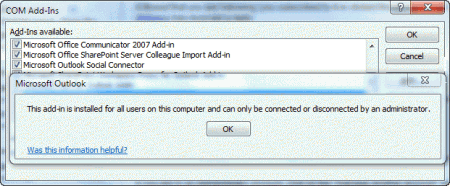
The Cause
Trying to remove an add-in that was installed using the option “All users” will result in this error message. If the add-in was installed for the current user this message will not appear.
When you install software, the screen may have an option to install it for the current user or for all users of the computer as is shown on this screenshot.
Most users click Next without paying much attention to this screen (using the default set by the developer), or set it for "All users" so the add-ins works for all Windows accounts.
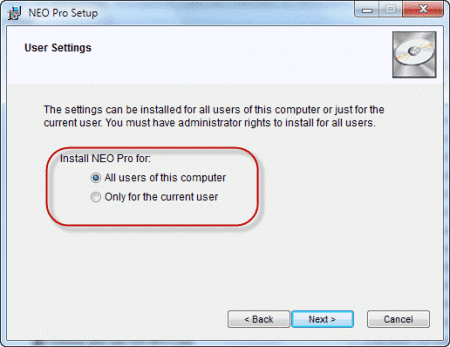
The Solution
Close Outlook and restart it using Run as Administrator then remove the add-in. Close Outlook and restart Outlook normally when finished.
To Run as Administrator, right-click on outlook.exe or the Outlook shortcut and choose Run as Administrator.
If Run as Administrator is not listed, hold Ctrl+Shift+Alt as you right-click on the shortcut to show the full menu.
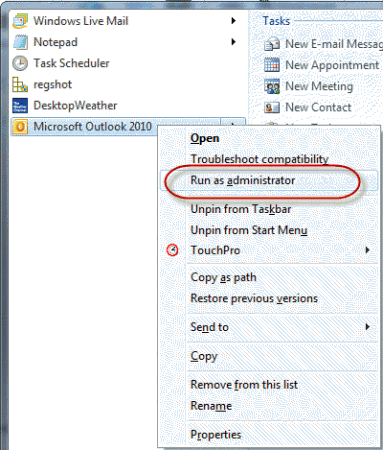
nope. When I run Outlook as admin, I am prompted to create a profile. If I don't create a profile, Outlook closes. If I create a dummy profile, Outlook returns an error that it can't reach the non-existent dummy server and will not proceed to the Outlook UI.
Further, the "outlook.exe /pim noemail" trick does NOT work. In this mode, unless I sign in with a Microsoft 365 account, the Options menu is disabled. I cannot access the add-ins dialog.
I refuse to create a profile just to remove an add-in. There has to be a more straightforward way to manage this.
I second this. I'm in Active Directory environment and my administrator accounts do not have 365 access (and why should they). So, how do I access an Outlook instance to do administrative work?
Can you disable the addin by opening outlook using run as admin?
Thank you!!!
thank you...learned that Adobe DC auto-installed an add-in into Word. And then sent me a popup telling me my DC subscription was expired and wanted me to re-up just to save my Word file as a PDF. So frustrating. Your post helped me remove the add-in.
Windows 10, Microsoft Office 2016, Adobe DC (which is getting uninstalled as I write this). Just a brutal move by Adobe.
THANK YOU!!!!
Straight forward, easy to understand and well formatted.
Many thanks!!!
This was just what I needed help on. Unfortunately didn't work. Windows 10 Pro with Outlook 2016. I started Outlook with Run as Administrator and still got the message about not being able to make changes. I'm totally lost here. Why would that not have worked?????
Was it the exact same message?
Can we search information in this website? I didn't find the search icon here. The articles here are really useful.
There is a search box in the left sidebar. On mobile devices (or narrow screens) it will be near the bottom of the page.
Thank you very much wonderfully it worked. Again thank you.
Thanks a lot,
the "hold Ctrl+Shift+Alt" did the trick for a similar, excel related, problem