An administrator had a question about disabling ribbon and toolbar buttons:
How can I disable the function "Edit Message" under Message, Actions, Other Actions?
You can disable commands using group policy or by editing the registry.
Group Policy is not limited to use by network administrators. Anyone can use it.
The policy key that is used to lock out ribbon and toolbar buttons is stored in the registry at HKEY_CURRENT_USER\Software\Policies\Microsoft\office\xx.0\outlook\disabledcmdbaritemslist
(Replace xx with the version of Outlook: Outlook 2016 is 16; Outlook 2013 is 15; Outlook 2010 is 14; 2007 is 12.)
The Control ID value is stored in TCIDn String values, where n is the order in which the command was entered.
"TCID1"="2577" "TCID2"="1886" "TCID3"="5613"
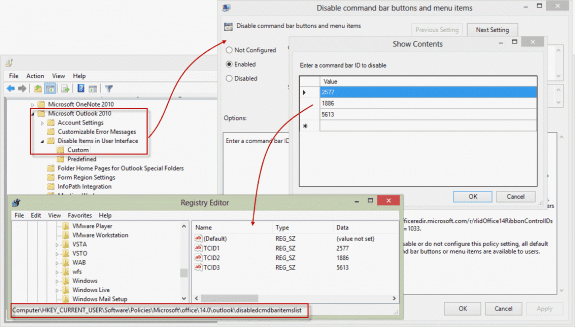
Disable the Edit Message command
The specific key to disable Outlook 2016's Edit Message is (when it's the first command disabled):
HKEY_CURRENT_USER\Software\Policies\Microsoft\Office\16.0\Outlook\DisabledCmdBarItemsList "TCID1"="5604"
Do It For Me
If you don't want to edit the registry, I have a ready-to-use registry file you can download and run. Right click on the link and choose Save target as (IE) or Save Link As (Firefox). Double click to run it and add the values to the registry.
Outlook 2016: 5604 Outlook 2013: 5604
Outlook 2010: 5604 Outlook 2007: 5604
Command IDs
An Excel workbook containing all of the Control ID's for Outlook 2016 (most will work in Outlook 2013 & 2010) is available here. If the exact command exists for other versions of Outlook, the ID will be the same in those versions as well. (Microsoft has a series of Excel workbooks containing all of the Command IDs for all Office applications. Links are here.)
Below is a list of commonly disabled features or Control IDs I've previously looked up for one reason or another.
Most of the Control IDs are the same in all versions of Outlook (that use that command). If you know the Control ID for a command in Outlook 2003, there is a very good chance it is also used for that same command in Outlook 2016.
In many cases the Control ID applies to all methods of accessing the command. For example, disabling Import/Export on Outlook's File, Open menu also disables it in File, Options, Advanced. Keyboard shortcuts will usually still work; e.g. disabling the Delete button on the ribbon and right click menu does not block the Delete key.
Unless otherwise stated, the following commands work on Outlook 2013/2016 and up. They may work with older versions when the same command exists.
If you don't know the command's Control Name, filter for the Group name in the Group/Context Menu Name column of the Control spreadsheets.
| Command | Control ID |
|---|---|
| Archive (Clean up old items in Outlook 2016) | 1886 |
| AutoArchive | 19701 |
| Archive (new in Outlook 2016) Disables, does not remove from ribbon | 26308 |
| Clean Up button (ThreadCompressSplitButton) | 21471 |
| Clean Up Conversation (ThreadCompressThread) | 19507 |
| Clean Up Folder (ThreadCompressFolder) | 19509 |
| Clean up Folder & Subfolders (ThreadCompressFolderRecursive) | 19510 |
| Choose Form | 1910 |
| Design a Form | 5617 |
| Edit Message | 5604 |
| Empty Deleted Items Folder | 1671 |
| Import/Export command | 2577 |
| 4 | |
| Purge Deleted Items (IMAP accounts) | 12771 |
| Recover Deleted Items | 5654 |
| Rules & Alerts | 10012 |
| Rules Wizard (older versions) | 721 |
| Work Offline | 5613 |
| Delete Folder | 2500 |
| Delete | 478 |
| Quick Print | 2521 |
| Help | 984 |
Meeting Request Commands
The following Command IDs remove the accept as tentative options and Do not send a response from meeting requests.
| Command | Control ID |
|---|---|
| Request Responses | 1881 |
| Menu Tentative Invitation | 19992 |
| Tentative Invitation Edit Response | 19993 |
| Tentative Invitation Send Response | 19994 |
| Tentative Invitation No Response | 19995 |
| Tentative Accept Invitation | 1089 |
| Do Not Send a Response | 19987 |
More Information
More up-to-date lists of command IDs at github
Zip of all the newer Command IDs workbooks: Office365 Fluent Controls 2018.zip
Office 2016 ADM download
Group Policy Administrative Template files (ADMX, ADML) and Office Customization Tool (OCT) files
Office 2016 Help Files: Office Fluent User Interface Control Identifier
Outlook 2013 ADM download:
Group Policy Administrative Template files (ADMX, ADML) and Office Customization Tool (OCT) files
Office 2013 Administrative Template files (ADMX/ADML) and Office Customization Tool
Office 2013 Help Files: Office Fluent User Interface Control Identifiers
Hi,
i want to disable the following 2 options:
Options->Encrypt-> "Encrypt-only" and "do not forward"
But i cannot find the id's in the xlsx workbooks.
Thanks
Marcus
Tried with below key but unable to disable "Screen recording option" in Semi-Annual Enterprise Channel 2202 (Build 14931.20888).
Hive HKEY_CURRENT_USER
Key path SOFTWARE\Policies\Microsoft\office\16.0\powerpoint\DisabledCmdBarItemsList
Value name TCID
Value type REG_SZ
Value data 16301
Hmmm. The first PPT file I opened was read only - the record button was disabled on the insert tab but not on Recording tab - I found that odd.
That ID# disables the button on the Insert menu but not on the Record tab. So it looks like those commands have a new ID.
There is an updated list in github - github.com: Office 365 -Semi-Annual-Targeted - powerpointcontrols.xlsx and ID 27286 kills the entire recording tab.
New entries with 'record' in the name -
RecordAudio toggleButton None (Context Menu) ContextMenuRPVSettings 27247
TabRecording tab 27286
GroupRecord group TabRecording 27287
ExportToVideoRecording button TabRecording GroupSaveRecording 27292
MovieFromFileRecordingAutoPlay button TabRecording GroupAutoPlayMediaRecording 27358
ObjectScreenRecordingAutoPlay button TabRecording GroupAutoPlayMediaRecording 27359
SoundRecordAutoPlay button TabRecording GroupAutoPlayMediaRecording SoundInsertMenuAutoPlay 27362
ContextMenuClearRecordings contextMenu None (Context Menu) 27593
ClearCurrentSlideRecording button None (Context Menu) ContextMenuClearRecordings 27595
ClearAllSlidesRecordings button None (Context Menu) ContextMenuClearRecordings 27596
GroupContentRecording group TabRecording 27874
GroupAutoPlayMediaRecording group TabRecording 27875
GroupSaveRecording group TabRecording 27876
UploadToMSStreamRecording button TabRecording GroupSaveRecording 32625
BTW - the correct value is TCID1 (or another # if you are blocking more than one command.)
Windows Registry Editor Version 5.00
[HKEY_CURRENT_USER\Software\Policies\Microsoft\office\16.0\powerpoint\disabledcmdbaritemslist]
"TCID1"="16301"
How to disable option or trust center function? Thanks.
I thought it should be this -
OLKShowTrustCenter ==> 14324
But it is not blocking the button here.
I don't see anything else in the command id list for it.
Hello! I played around with this, and while it did work to remove the button, it didn't eliminate the functionality of it. Meaning, my meeting invites still prompted users to send ME a response. How do I get the "Request Responses" option to be unchecked by default, so nobody has to send me a response, ever? TIA!
I am having trouble disabling some Office 365 features using reg keys the main one I am having issues with is
newmaildesktopalert = 0 - I am trying to stop desktop alerts displaying for my organisation. windows 10 users don't receive alerts with the reg key but windows 11 users do any ideas?
Desktop alerts are controlled by windows now but you can use GPO to disable the option in Outlook's file > Options > Mail so users can't turn it on.
[HKEY_CURRENT_USER\Software\Policies\Microsoft\office\16.0\outlook\preferences]
"NewmailDesktopAlerts"=dword:00000001
What is the control id for "Have reply sent to" under the email>options>more options in Outlook 2016
Try 15491 - that is for Direct Replies to button, but I don't know yet if it applies to the field in options too. (I'll test it next).
Well, that is a fail - it only applies to the button. Back to the list to look for more options.
Thanks for the assistance regardless.
it looks like the option is to disable the button - which leaves it available in the options dialog, or lock down options, blocking the other options available there.
Sorry for kicking an old thread, but can you disable some feature in Teams like the transcription button or the consult and transfer? And is this applied only to the local application via GPO or is there a way to do it for mobile clients and web clients?
The admin can turn off some options in the administration settings. As far as I know, they are not controlled by GPO. There are only 2 teams items in GPO - one for autostart, the other for signing into tenents.
Does anyone know what the nregistry setting and Control ID is for hiding the "Manage Add-ins" buttom in Outlook on the backstage screen? In Outlook go to File, and the button is at the bottom of the screen. I need to disable or hide the button, not restrict the add-ins. Thanks. See attached.
I don't see it in the spreadsheets when searching for manage or add.
You can remove the store icon, but the only way (I know of, at the moment) is to disable the entire info page.
I'm pretty sure none of these work on that button -
16173
12308
13950
13951
14337