When setting up iCloud to sync with Outlook, you may receive the following error message:
Your configuration could not be started due to an unknown error. (0x800706ba)
This iCloud error may be the result of having an IMAP account set as the default data file in Outlook.
The solution:
When you get to the point where iCloud asks which folders to sync, All Calendar, Contacts, Tasks or Some Calendars, Contacts, Tasks, choose Some Calendars, Contacts, Tasks.
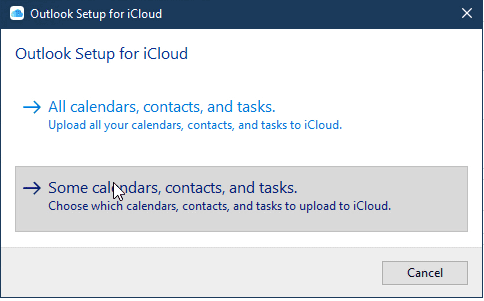
Then untick all of the folders so nothing on the computer syncs to iCloud, only iCloud sync down.
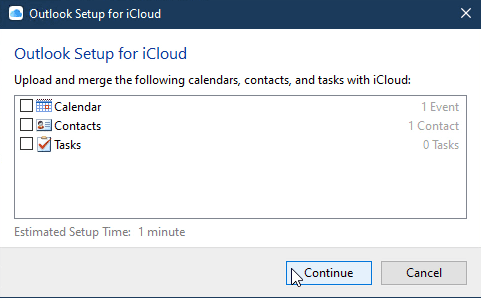
If you have contents in the folders you need in the iCloud, you can move them to the iCloud folders after the iCloud is added to Outlook.
If the steps above don't fix the sync issues, and you are using an IMAP account with "Calendar (this computer only)" and "Contact (this computer only)" folders, try this adding a PST file to your profile and set it as default. After iCloud is setup, you can set the IMAP data file as the default and remove the .PST.
Go to File > Account Settings > Account Settings. On the Data Files tab, click New, and then select Outlook pst. After adding it to the profile, set it as the default.
To remove it later, set the IMAP data file as default and restart Outlook, then right click on the PST file name in the navigation pane and choose Close [pst name].
Thank you!
Thanks for this, worked for me
Diane - what is the process for this statement. I'd like my calendar to sync but following the first part of this avoided the error but still no joy syncing calendar..."If you have contents in the folders you need in the iCloud, you can move them to the iCloud folders after the iCloud is added to Outlook."
In the calendar with events you need to move:
If you have a lot of events to move: set the view to list view then select all and drag to the icloud folder.
If you only have a few and they are easy to find, you can leave it in the calendar view and just drag the events to the iCloud calendar. You can hold Ctrl and click to select multiple events on the screen, but it works best if you only select a few at a time.
Hi Diane,
first of all - thank you for your help!
However, my outlook calendar entries are now not displayed on the iphone. How can I move content in the folders I need in iCloud to the iCloud folders after iCloud has been added to Outlook?
How can I solve this problem?
Thank you very much
Gerhard
Thank you for this fix - I've been pulling my hair out for hours dealing with this!
Months--Now Its solved. Thanks
Unchecking calendars, contacts and tasks during setup solved the problem for me. Thanks Diane.
During the fix process that you describe, is there any need to delete the iCloud drive folder that usually sits in the AppData folder (Windows) or should a delete be avoided? Incidentally, my iCloud email, calandar, contacts, etc worked fine with Outlook until upgrading from Windows 10 to 11. I don't know if that's a common theme or just a coincidence. Thanks a bunch for your continued help.
For this error, you shouldn't need to delete the iCloud folder. If you have an iCloud data file in outlook, remove it from outlook and delete it from the drive.
Diane, the process that you describe works initially but as soon as I return the original IMAP folder to the default status and remove the temporary pst file, the iCloud account information disappears. I've repeated the whole process at least a dozen times and I keep getting the same results. Any fix that you can offer? Thank you.
I'll test it - but you might need to leave the pst file in the profile or use the other method (assuming it works in your situation - the pst method might be the only option that works).