I am delegate for several executives and meeting requests sent to them come into my Inbox. I'd like to differentiate between them so I can see at a glance which are Tom's, which are Mary's, which are Harry's etc. I tried to set up a rule to add a category but can't find the right expression to use. Is there a way I can do this?
Rules won't work because the meeting is sent to you, the delegate, and the executive's name is in the Received Representing Name field and this field is not exposed in Rules Wizard.
However, you can do it if you can use script to read the field value and set the category. To make it easier as executives come and go, my macro uses the value of the Received Representing Name field as the category. When you get a new exec, all you need to do is add their category to your master list. Note: This macro will add your own name to the category field.
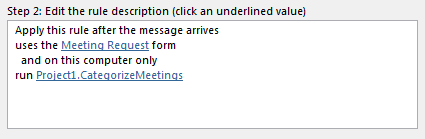
- Open the VB Editor using Alt+F11
- Right click on Project1 and choose Insert > Module.
- Paste the following code to the module.
- Create a rule to run this script when a meeting request arrives.
See How to use Outlook's VBA Editor for more information.
Sub CategorizeMeetings(oRequest As MeetingItem)
If oRequest.MessageClass <> "IPM.Schedule.Meeting.Request" Then
Exit Sub
End If
Dim strAcct As String
Dim propertyAccessor As Outlook.propertyAccessor
Set propertyAccessor = oRequest.propertyAccessor
strAcct = propertyAccessor.GetProperty("http://schemas.microsoft.com/mapi/proptag/0x0044001f")
Debug.Print strAcct
oRequest.Categories = strAcct
oRequest.Save
End Sub
More Information
More Run a Script Samples:
- Outlook's Rules and Alerts: Run a Script
- Autoaccept a Meeting Request using Rules
- Automatically Add a Category to Accepted Meetings
- Blocking Mail From New Top-Level Domains
- Convert RTF Messages to Plain Text Format
- Create a rule to delete mail after a number of days
- Create a Task from an Email using a Rule
- Create an Outlook Appointment from a Message
- Create Appointment From Email Automatically
- Delete attachments from messages
- Forward meeting details to another address
- How to Change the Font used for Outlook's RSS Feeds
- How to Process Mail After Business Hours
- Keep Canceled Meetings on Outlook's Calendar
- Macro to Print Outlook email attachments as they arrive
- Move messages CC'd to an address
- Open All Hyperlinks in an Outlook Email Message
- Outlook AutoReplies: One Script, Many Responses
- Process messages received on a day of the week
- Read Outlook Messages using Plain Text
- Receive a Reminder When a Message Doesn't Arrive?
- Run a script rule: Autoreply using a template
- Run a Script Rule: Change Subject then Forward Message
- Run a script rule: Reply to a message
- Run a Script Rule: Send a New Message when a Message Arrives
- Run Rules Now using a Macro
- Run-a-Script Rules Missing in Outlook
- Save all incoming messages to the hard drive
- Save and Rename Outlook Email Attachments
- Save Attachments to the Hard Drive
- Save Outlook Email as a PDF
- Sort messages by Sender domain
- Talking Reminders
- To create a rule with wildcards
- Use a Macro to Copy Data in an Email to Excel
- Use a Rule to delete older messages as new ones arrive
- Use a run a script rule to mark messages read
- Use VBA to move messages with attachments

I just found this and it looks incredibly promising. In the rule above, what is the meeting request form that it's referencing? I don't have that available in my rules.