A visitor to our Outlook Forums wanted to know how to change a subject and forward a message using rules:
I want to create a rule that I can run on a folder containing a number of messages that forwards each message to a new email address (a dropbox for a database). I need to write my own subject line, so that the database will read the subject line and then know to parse the document and extract the required information.
You can do this using either VBA or a Run a Script rule. If you using a rule to move the messages to another folder, the run a script rule is probably the best and can easily forward mail meeting specific conditions. You can run the rule as messages arrive or run it on the messages in the folder at any time using Run Rules Now.
Outlook 2003 users will receive the dreaded "something is trying to access your address book. Allow?" message. To avoid this, install ClickYes or Mapilab's Advanced Security software. Both are free. Mapilab's product will bypass the dialog (after you OK it the very first time), while ClickYes does the clicking for you.
Run a Script Rule
Press Alt+F11 to open the VB Editor and paste the following code into ThisOutlookSession. Create the rule in Outlook and select the script.
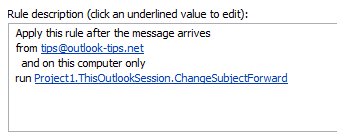
Don't forget to change the subject and email address!
Sub ChangeSubjectForward(Item As Outlook.MailItem)
Item.Subject = "Test"
Item.Save
Set myForward = Item.Forward
myForward.Recipients.Add "alias@domain.com"
myForward.Send
End Sub
To Delete the Sent Copy of the Message
To delete (or not save) the sent copy after it is forwarded, use myForward.DeleteAfterSubmit = True before the Send command.
Sub ChangeSubjectForward(Item As Outlook.MailItem) Set myForward = Item.Forward myForward.Recipients.Add "alias@domain.com" ' To BCC an address or DL, try this: 'myForward.BCC = "alias" myForward.DeleteAfterSubmit = True myForward.Send End Sub
Find a code in the message body, then forward
This example combines the first script above with the macro at Use RegEx to extract text from an Outlook email message to look for a tracking code in the message body, then forward the message and include the code in the message subject.
Sub CodeSubjectForward(Item As Outlook.MailItem)
' Set reference to VB Script library
' Microsoft VBScript Regular Expressions 5.5
Dim M1 As MatchCollection
Dim M As Match
Set Reg1 = New RegExp
With Reg1
.Pattern = "(Tracking Code\s*(\w*)\s*)"
.Global = True
End With
If Reg1.Test(Item.Body) Then
Set M1 = Reg1.Execute(Item.Body)
For Each M In M1
'allows for multiple matches in the message body
Item.Subject = M.SubMatches(1) & "; " & Item.Subject
Next
End If
Item.Save
Set myForward = Item.Forward
myForward.Recipients.Add "alias@domain.com"
myForward.Send
End SubForward Attachment & Change Subject
This version of the run a script macro gets the attachment name and puts it in the subject field. If there are multiple attachments, it exits the macro after the first matching attachment (and Excel file in this sample).
Sub ChangeSubjectForwardAttachment(Item As Outlook.MailItem) Dim oAtt As Attachment strAtt = "" For Each oAtt In Item.Attachments Debug.Print oAtt.FileName ' check extension If Right(oAtt.FileName, 5) = ".pdf" Then ' check filename 'If InStr(oAtt.FileName, "keyword") > 0 Then Set myforward = Item.Forward myforward.Recipients.Add "alias@domain.com" myforward.Subject = oAtt.FileName myforward.Display 'Send Exit Sub End If Next oAtt End Sub
Forward from another account
This script will forward the message from a different email account. As written, it will send from the second account in the Account list in File > Account Settings > Account Settings, under Email accounts. Change the number as needed.
myForward.SendUsingAccount = olNS.Accounts.Item(2)
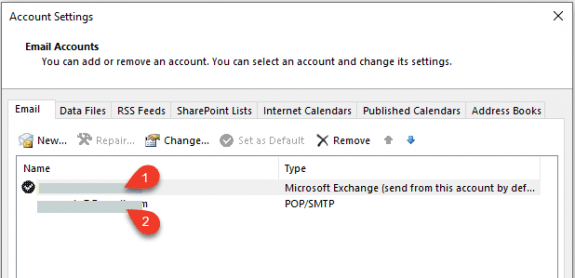
Sub ChangeAccountForward(Item As Outlook.MailItem)
Dim olNS As Outlook.NameSpace
Set olNS = Application.GetNamespace("MAPI")
Set myForward = Item.Forward
myForward.Recipients.Add "alias@domain.com"
myForward.SendUsingAccount = olNS.Accounts.Item(2)
myForward.Send
Set olNS = Nothing
End Sub
"Change subject then forward" VBA Macro version
If you prefer a macro you can run on all messages in a folder at any time, use this code sample. This macro was put together using the script above and the code sample at Add a file number or keyword to the subject line of messages.
To use, paste into ThisOutlookSession and run, or add to a toolbar, ribbon, or QAT button.
Don't forget to change the subject and email address.
Sub ChangeSubjectThenSend()
Dim myolApp As Outlook.Application
Dim aItem As Object
Set myolApp = CreateObject("Outlook.Application")
Set mail = myolApp.ActiveExplorer.CurrentFolder
For Each aItem In mail.Items
aItem.Subject = "New Subject"
aItem.Save
Set myForward = aItem.Forward
myForward.Recipients.Add "alias@domain.com"
myForward.Send
Next aItem
End Sub
Forward messages in a quarantine mailbox
This macro forwards messages that were sent to a quarantine folder by antispam software back to the original recipient. The original subject is restored.
To use, add the macro to the ribbon or toolbar. Select the message and click the button.
Use myForward.Send to automatically send the message.
You need to set a reference to the VB Script library:
Microsoft VBScript Regular Expressions 5.5 in the VB Editor's Tools, References menu.
Sub ChangeSubjectThenForward()
Dim oItem As Outlook.MailItem
Dim strSendto, strSubject As String
Dim myForward As MailItem
' Set reference to VB Script library
' Microsoft VBScript Regular Expressions 5.5
Dim Reg1 As RegExp
Dim M1 As MatchCollection
Dim Reg2 As RegExp
Dim M2 As MatchCollection
Dim M As Match
Set oItem = ActiveExplorer.Selection.Item(1)
Set myForward = ActiveExplorer.Selection.Item(1).Forward
' regex from http://slipstick.me/2k3zf
' check the original, not the forward
Set Reg1 = New RegExp
With Reg1
.Pattern = "(To[:](.*))"
.Global = True
End With
If Reg1.test(oItem.Body) Then
Set M1 = Reg1.Execute(oItem.Body)
For Each M In M1
strSendto = M.SubMatches(1)
Next
End If
Set Reg2 = New RegExp
With Reg2
.Pattern = "(Subject[:](.*))"
.Global = True
End With
If Reg2.test(oItem.Body) Then
Set M2 = Reg2.Execute(oItem.Body)
For Each M In M2
strSubject = M.SubMatches(1)
Next
End If
myForward.Recipients.Add strSendto
myForward.Subject = strSubject
myForward.Display ' change to .send to automatically send
End Sub
Add the sender name to a read receipt
Michal wanted to add the sender's name to a read receipt subject. Because it's a Report item and not a Message, you need to tweak the script a bit. The Reports also don't have a sender name, but you can use Regular Expressions (regex) to grab the name from the message body.
Unlike the scripts above, this script is using late-binding with the regex library. This makes the macro more portable, as you don't need to set the reference to the Regex library. If you are using multiple macros with regex, it's generally better to use early binding.
The Rule condition will be "uses the Report form" (choose Reports from Application Forms in the dialog). Note: if run script is not an option in Actions, see "Run-a-Script Rules Missing in Outlook".
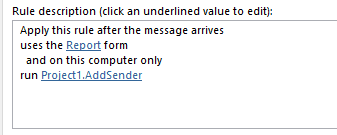
Sub AddSender(Item As Outlook.ReportItem)
Dim Reg1 As Object 'RegExp
Dim Matches As Object 'MatchCollection
Dim Match As Object 'Match
Dim strSender As String
Set Reg1 = CreateObject("VBScript.RegExp")
Reg1.Pattern = "To[:]\s*((.*))\r"
Set Matches = Reg1.Execute(Item.Body)
For Each Match In Matches
strSender = Match.SubMatches(1)
Next
Item.Subject = Item.Subject & " - " & strSender
Item.Save
End Sub
Testing Run a Script Macros
Testing run a script macros tends to be a PITA, since they only run when new messages arrive or when you run the rule manually. Sending new messages takes time and using Run Rules Now with a bad script or the wrong conditions can really screw up your day.
Tip: If you need to test the rule conditions, you can't avoid using Run Rules Now but you can minimize risk if you copy messages to a new folder and run it on messages in that folder.
When you just need to test the script, you can use a simple "stub" macro that calls the script, running it on the selected message.
Sub RunScript() Dim objApp As Outlook.Application Dim objItem As Object ' MailItem Set objApp = Application Set objItem = objApp.ActiveExplorer.Selection.Item(1) 'macro name you want to run goes here YourMacroName objItem End Sub
Tools
ClickYes Pro is a tuning tool for Microsoft Outlook security settings. It allows you to configure which applications can automatically send emails using Outlook and access email addresses stored in Outlook address book. ClickYes Pro runs as a background task providing a convenient icon in the taskbar notification area to manage allowed applications. It uses an encrypted storage and is highly secure and safe. Client and Server versions available. Works with Outlook 2000 - Outlook 2010. | |
Developers can use this to avoid the security prompts in Outlook. |
First: You will need macro security set to low during testing.
To check your macro security in Outlook 2010 or 2013, go to File, Options, Trust Center and open Trust Center Settings, and change the Macro Settings. In Outlook 2007 and older, it’s at Tools, Macro Security.
After you test the macro and see that it works, you can either leave macro security set to low or sign the macro.
Open the VBA Editor by pressing Alt+F11 on your keyboard.
To put the code in a module:
- Right click on Project1 and choose Insert > Module
- Copy and paste the macro into the new module.
More information as well as screenshots are at How to use the VBA Editor
More Information
More Run a Script Samples:
- Autoaccept a Meeting Request using Rules
- Automatically Add a Category to Accepted Meetings
- Blocking Mail From New Top-Level Domains
- Convert RTF Messages to Plain Text Format
- Create a rule to delete mail after a number of days
- Create a Task from an Email using a Rule
- Create an Outlook Appointment from a Message
- Create Appointment From Email Automatically
- Delegates, Meeting Requests, and Rules
- Delete attachments from messages
- Forward meeting details to another address
- How to Change the Font used for Outlook's RSS Feeds
- How to Process Mail After Business Hours
- Keep Canceled Meetings on Outlook's Calendar
- Macro to Print Outlook email attachments as they arrive
- Move messages CC'd to an address
- Open All Hyperlinks in an Outlook Email Message
- Outlook AutoReplies: One Script, Many Responses
- Outlook's Rules and Alerts: Run a Script
- Process messages received on a day of the week
- Read Outlook Messages using Plain Text
- Receive a Reminder When a Message Doesn't Arrive?
- Run a script rule: Autoreply using a template
- Run a script rule: Reply to a message
- Run a Script Rule: Send a New Message when a Message Arrives
- Run Rules Now using a Macro
- Run-a-Script Rules Missing in Outlook
- Save all incoming messages to the hard drive
- Save and Rename Outlook Email Attachments
- Save Attachments to the Hard Drive
- Save Outlook Email as a PDF
- Sort messages by Sender domain
- Talking Reminders
- To create a rule with wildcards
- Use a Macro to Copy Data in an Email to Excel
- Use a Rule to delete older messages as new ones arrive
- Use a run a script rule to mark messages read
- Use VBA to move messages with attachments
Not sure I should be messing with VBA - is it inbuilt now?
VBA and run a script rules are Outlook features.
What did you need it to do?
Hi, when I select "on this computer only" option in the rules there is no "run" button to select the macro?
I want to run a simply rule that ends in running a script that does the following: when forwarding the message (that always has 1 attachment), rename the subject line of the email to the file name of the attachment. Nothing else. Even with the examples that are posted here, I am unable to get it to work. Please help. Many Thanks. Josh
The rule conditions might be able to completely handle choosing which messages to forward - the Forward Attachment & Change Subject
macro above should have adding the attachment name using this line:
myForward.Subject = oAtt.Filename
Checking the attachment type or attachment name is optional and can be removed.
If you can't get the rule conditions to work, you'll need to add an if statement to the macro to filter out which messages to forward.
I want to just change the subject line of messages in my mailbox. I've adapted your script and that works OK for the subject shown in the reading pane, but not the subject shown in the message list. This holds even after switching to a different folder and back, or even restarting Outlook. I've looked through the object model (https://docs.microsoft.com/en-us/office/vba/api/outlook.mailitem), but don't see any "rebuild the inbox table of subjects" method.
The problem is most likely that you are using the conversation view - it picks the conversation up from the header, not from the subject field.
https://www.slipstick.com/outlook/email/change-the-subject-of-an-incoming-message/#edit
How can I add a comment on the subject? just into the email I am auto-forward and keeping the original subject in my inbox. you can check the link if you have problems related to the Microsoft support service.
if you want to edit the subject of the forward, do it like this:
Sub ChangeSubjectForward(Item As Outlook.MailItem)
Set myForward = Item.Forward
myforward.Subject = "Test"
myForward.Recipients.Add "alias@domain.com"
myForward.Send
End Sub
Hi,
Is there a way to change the subject and forward the email with no FW in the subject line. Also, could it be forwarded for just emails with a specific words in the subject line rather, or from a specific email, please?
Cheers,
A.E.
Hi Diane;
I hope you can help me; I have used the script above as you described (it is all I need to be honest):
"Sub ChangeSubjectForward(Item As Outlook.MailItem)
Item.Subject = "8980 - RCB"
Item.Save
Set myForward = Item.Forward
myForward.Recipients.Add "xxxx@xxx.com"
myForward.Send
End Sub
but what I would like to do is to only run this on a specific sub-folder and then delete the email from said sub-folder after the email has been sent.
Many thanks
That is set up as rule... so you can run the rule manually on a folder, but that is not automatic... if you need automatic, you can use an Itemadd macro to watch the folder and do the forward. See https://www.slipstick.com/developer/itemadd-macro/ for a sample.
Hi Diane, I have found your site very helpful however I am lost between a few of your scripts.I'm am trying to create a macro that Checks the subject line for key words "Unclassified" "Private" "Restricted" and if these exist or don't exist prompt a Userform with a radio button to add "Unclassified" to the existing Subject or provide a check box to edit the Subject line prior to sending. Can you help? Thanks Clint
i don't have any that complicated posted on the site - will see if i have one in my cache. The macros at https://www.slipstick.com/developer/code-samples/add-secure-message-subject-sending/ add 'secure' - i don't thnk any of the samples check for the keyword first, but that isn't difficult to do using instr function.