When you use custom forms or email templates, Outlook will add a signature to the form, if one is assigned to your email account. You can prevent this by adding a key to the registry. This key is an all-or-nothing deal - you can't apply it to some custom forms and not others.
If you want a signature on some forms but not others, your choices are:
- Set the registry value and add a signature to the template or form before saving the template or custom form
- Set the registry value and insert a signature when you use the form
- Don't use the registry value and delete the signature from the form each time.
Edit the Registry
This registry key works with Outlook 2002 and up. If you don't want to edit the registry, a ready-to-run reg file is listed below.
- Open the registry editor by typing regedit into the Start menu's Search field (Windows 7 & Vista) or by press Windows key + R on your keyboard (all versions of Windows).
- Browse to the HKEY_CURRENT_USER\Software\Microsoft\Office\xx.0\Outlook\Options key in the registry
- Right click on the Options key and choose Add > DWORD
- Type or paste NoAutosigOnCustomForms as the name
- Double click on NoAutosigOnCustomForms and enter a value of 1 if you don't want the autosignature added.
You'll need to restart Outlook for the change to take effect.
Outlook 2016
HKEY_CURRENT_USER\Software\Microsoft\Office\16.0\Outlook\Options
DWORD: NoAutosigOnCustomForms
Data Value: 1 = no signature; 0 = uses signature (the default)
Outlook 2013
HKEY_CURRENT_USER\Software\Microsoft\Office\15.0\Outlook\Options
DWORD: NoAutosigOnCustomForms
Data Value: 1 = no signature; 0 = uses signature (the default)
Outlook 2010
HKEY_CURRENT_USER\Software\Microsoft\Office\14.0\Outlook\Options
DWORD: NoAutosigOnCustomForms
Data Value: 1 = no signature; 0 = uses signature (the default)
Outlook 2007
HKEY_CURRENT_USER\Software\Microsoft\Office\12.0\Outlook\Options
DWORD: NoAutosigOnCustomForms
Data Value: 1 = no signature; 0 = uses signature (the default)
Outlook 2003
HKEY_CURRENT_USER\Software\Microsoft\Office\11.0\Outlook\Options
DWORD: NoAutosigOnCustomForms
Data Value: 1 = no signature; 0 = uses signature (the default)
Outlook 2002
HKEY_CURRENT_USER\Software\Microsoft\Office\10.0\Outlook\Options
DWORD: NoAutosigOnCustomForms
Data Value: 1 = no signature; 0 = uses signature (the default)
To restore the default behavior of adding a signature to custom forms and templates, delete NoAutosigOnCustomForms from the registry or change the value to 0.
Do it for me
If you don't want to edit the registry yourself, you can download one of the *reg file for your version and run it.
Outlook 2016 Outlook 2013 Outlook 2010
Outlook 2007 Outlook 2003 Outlook 2002(XP)
To restore the default behavior of adding a signature, open the downloaded *.reg file using Notepad and change the 1 to a 0 then save and double click to run the *.reg.
No signature: "NoAutosigOnCustomForms"=dword:00000001
Signature: "NoAutosigOnCustomForms"=dword:00000000
Delete value: "NoAutosigOnCustomForms"=-
More Information
No Automatic Signatures on Custom Forms & Templates
Tip 366: Signatures on Custom Forms (Daily tips)
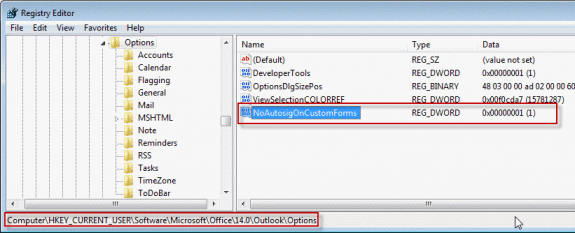
thanks for sharing the article, where should I browse to this registry? server side? the user who created this form is no loner with company and not sure how i need to change his registry key
it's a client side setting - you need to set it on the desktop computers.
Really useful. Many thanks for your valuable infol
Thanks Diane - Great suggestion - solved me a long-time nag. However - when you open the Outlook Template it defaults to send from the personal mailbox email - when we want to send it from a generic email account such as sales@ email address it then adds the footer of the personal mailbox email back onto the Template. Can you suggest a fix for this?! I look forward to hearing from you! Many Thanks. James
Not working in Windows 10 with Office 2016 followed your steps for Outlook 2016 but it seems it is still there
Hello, I have used your solution and it works perfectly on Windows 7. But I can't seem to make it work in Windows 10. Do you have a solution for Windows 10?
It should work exactly the same - if you have a new version of windows, you need to change the version # in the registry path.
Good morning. I am using some code from John Walkenbach and Ron DeBruin which sends emails to all members in a list in Excel. The issue is that the macro obliterates the signature when producing the email in Outlook. Are you aware of any vba code I can use to retain the signature in the email the code generates? Thanks for sharing, the MVP community is an amazing group of people.
that is a limitation of sending from outside of outlook. load it into memory before you start the merge then insert strBuffer in the message
this code will insert a signature -
Set objFSO = CreateObject("Scripting.FileSystemObject")
'Edit the signature file name on the following line as needed
Set objSignatureFile = objFSO.OpenTextFile(strSigFilePath & "the signature.htm")
strBuffer = objSignatureFile.ReadAll
objSignatureFile.Close
when you create the message - use this for the body (can use any body format as long as the signature file matches the body format)
.HTMLBody = .HTMLBody & strBuffer
How can one woman so clearly and succinctly do what Microsoft cannot? Thank you for sharing your knowledge. I thought I was going to make 6 templates and then, go home. It had been so easy on two other computers. Then, I discovered this computer had the double signature problem on Outlook 2013 (just like the other computers). Forever grateful for helping with this higher level issue.
Is there a way to query the register or some other way to determine whether the auto signature feature is enabled on an individual instance of Outlook? I'm looking to include some conditional code in VBA that checks for the auto signature setting and then adds (or doesn't add) a signature accordingly.
Yes, but not easily. The signature assignments are stored in the profile keys - there isn't a specific key to check to see if it's on or off.
You need to find the account key then look for the signature key. If there are multiple profiles or multiple accounts, you need to identify which is used.
The keys look like this - check for the account name then you can check the signature keys.
HKCU\Software\Microsoft\Office\16.0\Outlook\Profiles\Diane\9375CFF0413111d3B88A00104B2A6676\00000006\Account Name: "me@gmail.com"
HKCU\Software\Microsoft\Office\16.0\Outlook\Profiles\Diane\9375CFF0413111d3B88A00104B2A6676\00000006\New Signature: "Gmail"
HKCU\Software\Microsoft\Office\16.0\Outlook\Profiles\Diane\9375CFF0413111d3B88A00104B2A6676\00000006\Reply-Forward Signature: "gmail"