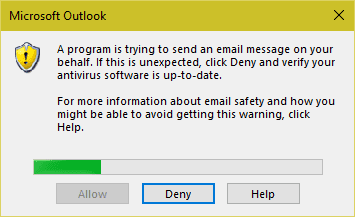
How can I change the programmatic access options. They are greyed out and I cannot change them. I have an application that sends email out. I have to click on the allow/deny for each email. I want to be able to turn this off and on so I can avoid this message.
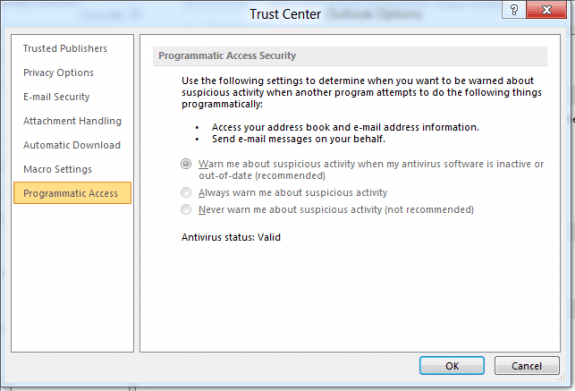 These settings are only enabled if the current user is an administrator on the computer. Non-administrator users can see the current setting but will not be able to change it. Programmatic Access settings can also be controlled through Group Policy.
These settings are only enabled if the current user is an administrator on the computer. Non-administrator users can see the current setting but will not be able to change it. Programmatic Access settings can also be controlled through Group Policy.Run Outlook as Administrator
Note: To change the Programmatic Access setting in Outlook's Trust Center, you need to run Outlook as an Administrator. You only need run as administrator one time, and once you make the change it will be in effect for all Outlook profiles on the computer.When Outlook is pinned to the desktop Taskbar, hold Ctrl+Shift and right click on the Taskbar icon.To use Outlook.exe found using Windows Search, right click on the Outlook shortcut and choose Run as Administrator from the menu. If you don't see Run as Administrator listed as an option, hold Ctrl+Shift as you right click on the Outlook shortcut.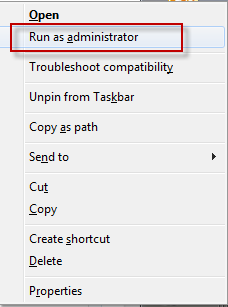 After Outlook loads, go to Tools, Trust Center (Outlook 2007) or File, Options, Trust Center (Outlook 2010 and up) and change the Programmatic Access setting.The next time you restart Outlook, start it in "normal" mode.
After Outlook loads, go to Tools, Trust Center (Outlook 2007) or File, Options, Trust Center (Outlook 2010 and up) and change the Programmatic Access setting.The next time you restart Outlook, start it in "normal" mode.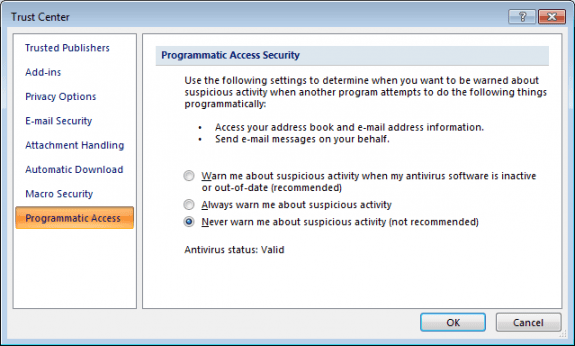
Edit the Registry
If you prefer to edit the registry instead, you need to add the following key to the registry (create the key if it doesn't exist).You'll need to restart Outlook for the changes to take effect.Outlook 2016HKEY_LOCAL_MACHINE\SOFTWARE\Microsoft\Office\16.0\Outlook\Security DWORD: ObjectModelGuard Value: 2You can also set the keys below. As always, if the keys don't exist in the registry, you'll need to create them.
HKEY_CURRENT_USER\Software\Policies\Microsoft\Office\16.0\outlook\security DWORD: PromptOOMSend Value: 2 DWORD: AdminSecurityMode Value: 3 DWORD: promptoomaddressinformationaccess Value: 2 DWORD: promptoomaddressbookaccess Value: 2Outlook 2013
HKEY_LOCAL_MACHINE\SOFTWARE\Microsoft\Office\15.0\Outlook\Security DWORD: ObjectModelGuard Value: 2You can also set the keys below. As always, if the keys don't exist in the registry, you'll need to create them.
HKEY_CURRENT_USER\Software\Policies\Microsoft\Office\15.0\outlook\security DWORD: PromptOOMSend Value: 2 DWORD: AdminSecurityMode Value: 3 DWORD: promptoomaddressinformationaccess Value: 2 DWORD: promptoomaddressbookaccess Value: 2Outlook 2010
HKEY_LOCAL_MACHINE\SOFTWARE\Microsoft\Office\14.0\Outlook\Security DWORD: ObjectModelGuard Value: 2 HKEY_CURRENT_USER\Software\Policies\Microsoft\Office\14.0\outlook\security DWORD: PromptOOMSend Value: 2 DWORD: AdminSecurityMode Value: 3 DWORD: promptoomaddressinformationaccess Value: 2 DWORD: promptoomaddressbookaccess Value: 2Outlook 2007 If you are using Outlook 2007, the keys are as follows.
HKEY_LOCAL_MACHINE\SOFTWARE\Microsoft\Office\12.0\Outlook\Security DWORD: ObjectModelGuard Value: 2 HKEY_CURRENT_USER\Software\Policies\Microsoft\Office\12.0\outlook\security DWORD: PromptOOMSend Value: 2 DWORD: AdminSecurityMode Value: 3
Do It For Me
If you don't want to use Run as Administrator or Edit the registry, we have the following registry files you can download and run. These files set the values in both keys.Double click to run the registry file. After adding the keys to the registry, you'll need to restart Outlook for the changes to take effect.Outlook 2016 Outlook 2013 Outlook 2010 Outlook 2007Note that you may need to right click and use Save as (or Save Link as in Firefox) - make sure the file extension is .reg.Simple MAPI
The section above applies to Object Model access, but it's also possible to send mail using Windows SimpleMAPI, which works with the default email client, which may not be Outlook. If you are sending email using SimpleMAPI, you need to set PromptSimpleMAPISend value to avoid the Allow/Deny dialog.Outlook 2016HKEY_CURRENT_USER\SOFTWARE\Policies\Microsoft\Office\16.0\Outlook\Security DWORD: PromptSimpleMAPISend Value: 2Outlook 2013
HKEY_CURRENT_USER\SOFTWARE\Policies\Microsoft\Office\15.0\Outlook\Security DWORD: PromptSimpleMAPISend Value: 2Outlook 2010
HKEY_CURRENT_USER\SOFTWARE\Policies\Microsoft\Office\14.0\Outlook\Security DWORD: PromptSimpleMAPISend Value: 2Outlook 2007
HKEY_CURRENT_USER\SOFTWARE\Policies\Microsoft\Office\12.0\Outlook\Security DWORD: PromptSimpleMAPISend Value: 2
Do It For Me
If you don't want to edit the registry to add the PromptSimpleMAPISend value to the registry, use one of the prepared reg files to set the key.Double click to run the registry file. After adding the keys to the registry, you'll need to restart Outlook for the changes to take effect. Outlook 2016 Outlook 2013 Outlook 2010 Outlook 2007Automation Security Tools
These tools will allow you to bypass the security settings.Tools
ClickYes Pro is a tuning tool for Microsoft Outlook security settings. It allows you to configure which applications can automatically send emails using Outlook and access email addresses stored in Outlook address book. ClickYes Pro runs as a background task providing a convenient icon in the taskbar notification area to manage allowed applications. It uses an encrypted storage and is highly secure and safe. Client and Server versions available. Works with Outlook 2000 - Outlook 2010. | |
Clicks the security dialog buttons automatically, but can be set to start in a suspended state. Developers can activate and suspend automatic clicking of the security dialogs programmatically. (HINT: Use &H2 instead of WM_CLOSE) Free. | |
Developers can use this to avoid the security prompts in Outlook. | |
Outlook Redemption works around limitations imposed by the Outlook Security Patch plus provides a number of objects and functions to work with properties and functionality not exposed through the Outlook object model. Redemption supports Outlook 98, 2000, 2002, 2003, 2007, 2010, 2013, 2016 (both 32 and 64 bit) (Outlook 97 is not supported by the Safe*Item objects) as well as the standalone version of MAPI (no Outlook installed). | |
Security Manager for Microsoft Outlook is a one-line programming tool that allows you to bypass security settings and avoid security warnings, alerts or prompts in add-ins and applications that interact with Microsoft Outlook. Security Manager is developed for .NET, VCL and ActiveX platforms (VB.NET, C#, C++, Visual Basic 6, Delphi, VBA, Word MailMerge) and supports MS Outlook 2000, Outlook 2002 (XP), Outlook 2003, Outlook 2007 and Outlook 2010 with / without service packs. |
Thanks for that hints. That helpded me a lot!
Thank you my sister.
Are there any settings in Webroot that would prevent banners/ pictures/ images from showing in emails in Windows 10 Outlook 2013? I get the following message:
"The linked message cannot be displayed. The file may have been moved, renamed, or deleted. etc."
And when I click on it, I get the following message:
"Your organization's policies are preventing us from completing this action for you. For more info, please contact your help desk."
I’ve logged on as administrator and changed Trust Settings but it doesn’t seem to matter. Would any of the listed tools resolve this problem?
That error sounds like it a browser issue -
https://www.slipstick.com/problems/this-operation-has-been-cancelled-due-to-restrictions/
Thank you so much for sharing this; I was about to give up while the ultimate solution was to start outlook as administrator in order to edit the programmatic access settings! I desperately needed this to run my program on windows server 2012 r2 which reads emails from outlook.
Thanks a lot for share this info.
I'm trying to run a fine piece of code from CPearson - modEnumValueNames, that uses VBIDE and MSFORMS to read a enum and from it create a function that return it's string "name".
It functions on Word and others Office VBA, except in Outlook, where I'm developing... And it functions in Word with even a more restrictive policy, but only in Outlook it gives the Programmatic access to Office VBA project is denied...
I did all MS MS and your's tricks and, unfortunately, isn't working with Outlook Office 365 (Office 16.0).
Any ideas?
Thanks for all the great info!
Thanks for all the great info - having difficulty getting the correct reg key entries to make this work on Windows 10 64bit with Office 365 2016 32bit. Any help appreciated. Have tried the ClickYesPro app which works perfectly but would like to be able to do this via the registry. Have already tried turning off the programmatic warnings which hasn't helped.
Cheers
Matt
it *should* work as long as you use the 16.0 keys - but the June 2017 security update may have messed things up.
Is the trust center option set to warn about all or only warn if there is no up-to-date antivirus software?
Trust centre is set to never warn, manually changed this by running as administrator and then setting this value. I used the Reg file below and imported it.
That guide worked for me until the arrive of the new "clickToRun" version of outlook.
I saw there are different registry keys , you can see it from this post
https://support.microsoft.com/it-it/help/3189806/-a-program-is-trying-to-send-an-e-mail-message-on-your-behalf-warning-in-outlook
unfortunately, this is not working for me in some configurations (W10+Office2016 Click to Run version)
and the problem of the programmatic security message is back!
I'm not able to disable it in the old methods proveded here
Any suggestions?
many thanks
Ivano
i was able to make the change using run as administrator - this set the new key for ObjectModelGuard. I tried testing the old keys, but not triggering the warning dialog doesn't mean much - i don't normally see it anyway.
Did you try setting the keys in policies?
Hello Diane and thanks for your reply,
Yes, i tried setting the "policies" key in the classic method using your reg file,
than i run outlook as administrator and the programmatic security was editable.
Now the situation is:
1)HKEY_LOCAL_MACHINESOFTWAREMicrosoftOfficeClickToRunREGISTRYMACHINESoftwareWow6432NodeMicrosoftOffice16.0OutlookSecurity
ObjectModelGuard = 2
2)HKEY_LOCAL_MACHINESOFTWAREMicrosoftOffice16.0OutlookSecurity
ObjectModelGuard = 2
3)policies key edited following the guide
The messages are still there!
4)HKEY_CURRENT_USERSOFTWAREMicrosoftOffice16.0OutlookSecurity
PromptSimpleMAPISend = 2
and the SECOND message of the programmatic security is gone, BUT i still have to click on the first message.
This is the one that gave permissions to "access" and send emails for 1,2,5 or 10 minutes
I need to disable it too, or i have to restart the application that is sending files to outlook every time
thanks again
Ivano
I made sure i have the newest GPO templates and checked the keys - they split the functions into different keys. based on the names, I think the first two are the ones you need. Make sure they are under the policies key:
HKEY_CURRENT_USER\Software\Policies\Microsoft\Office\16.0\outlook\security"promptoomaddressinformationaccess"=dword:00000002
"promptoomaddressbookaccess"=dword:00000002
"promptoomformulaaccess"=dword:00000002
"promptoommeetingtaskrequestresponse"=dword:00000002
"promptoomsaveas"=dword:00000002
"promptoomsend"=dword:00000002
"promptsimplemapinameresolve"=dword:00000002
"promptsimplemapiopenmessage"=dword:00000002
"promptsimplemapisend"=dword:00000002
"promptoomcustomaction"=dword:00000002
"adminsecuritymode"=dword:00000003
Thanks Diane!
HKEY_CURRENT_USERSoftwarePoliciesMicrosoftOffice16.0outlooksecurity
Was the right place to edit!
Problem solved!
very gentle and professional , compliments!
Ivano
Thanks for the confirmation.
These are the keys generated by group policy. Remove any you think you don't want/need then remove the txt extension and run it. See if that helps...
Are you using 32 or 64 bit Office? Which subscription do you have? Some policies don't work with the consumer and small business versions. When a policy key doesn't work, the keys may work in the office path (remove 'policies' from the key) but not all do.