We're hearing from many users: Outlook always prompts for permission to open attachments and the checkbox for "Always ask before opening this type of file" is grayed out. This is due to User Access Control (UAC) restrictions in Windows.
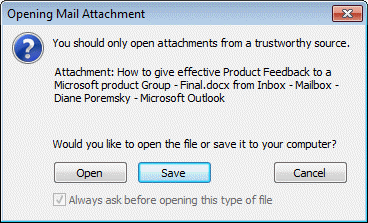
There are two ways you can address this:
1: Run Outlook as Administrator and open the attachments, removing the check from "Always ask before opening this type of file" box. After you set the desired file types to open without asking, you can run Outlook normally.
2: If you know the file types and are comfortable editing the registry or want to change it via policy, you'll need to identify the file type in HKEY_CLASSES_ROOT or (buried under) HKEY_LOCAL_MACHINE if Windows 10 64bit and Office 2016 32bit. After locating the key, create or change the EditFlags Binary value to 00 00 01 00.
Run as Administrator
- Hold the Shift key and right click on the shortcut you use to open Outlook.
- Choose Run as Administrator.

Edit the Registry
If you are using Windows 7 (and newer) with Office in the same bitness (both Office and Windows are 32 bit, or both are 64bit), the path is under HKEY_CLASSES_ROOT.
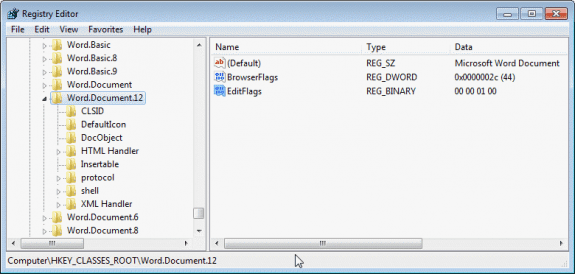
DOC: HKEY_CLASSES_ROOT\Word.Document.8 DOCX: HKEY_CLASSES_ROOT\Word.Document.12 PDF: HKEY_CLASSES_ROOT\AcroExch.Document XLSX: HKEY_CLASSES_ROOT\Excel.Sheet.12 XLS: HKEY_CLASSES_ROOT\Excel.Sheet.8 PPT: HKEY_CLASSES_ROOT\PowerPoint.Show.8 PPTX: HKEY_CLASSES_ROOT\PowerPoint.Show.12 HTML: HKEY_CLASSES_ROOT\htmlfile EditFlags: 00 00 01 00
To always ask before opening, either delete the EditFlags value or change the value to 00 00 00 00
If you are using 32-bit Outlook on Windows 64-bit, the registry keys are now stored in a (crazy-long) path under HKEY_LOCAL_MACHINE. This is the path for 64-bit Windows and 32-bit Office:
HKEY_LOCAL_MACHINE\SOFTWARE\Microsoft\Office\ClickToRun\REGISTRY\MACHINE\Software\Classes\ DOC: Word.Document.8 DOCX: Word.Document.12 PDF: AcroExch.Document XLSX: Excel.Sheet.12 XLS: Excel.Sheet.8 PPT: PowerPoint.Show.8 PPTX: PowerPoint.Show.12 EditFlags: 00 00 01 00 (Binary Value)
If you have more than one PDF program installed, you will need to edit the keys for each PDF program.
Outlook 2016 32-bit on Windows 10 64-bit:
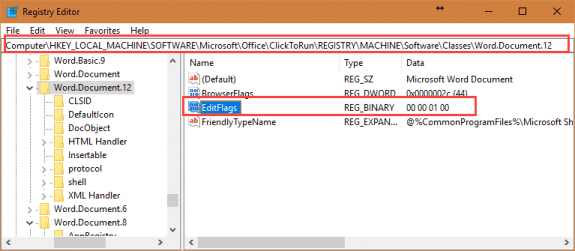
See Restore (or Hide) the Open Save Dialog if you need instructions for older versions of Windows.
Identify keys for other file types
To identify other file types, look at the extension's key in the registry - most (if not all) will include a more descriptive name. Locate this name under HKEY_CLASSES_ROOT and change it's EditFlags value.
For example, this is the key for the .pptx extension (shown in the screenshots):
HKEY_CLASSES_ROOT\.ppt\PowerPoint.Show.12
So you would change the EditFlags value at HKEY_CLASSES_ROOT\PowerPoint.Show.12
The locate the key by that name. Double click on the EditFlags key to open it for editing.
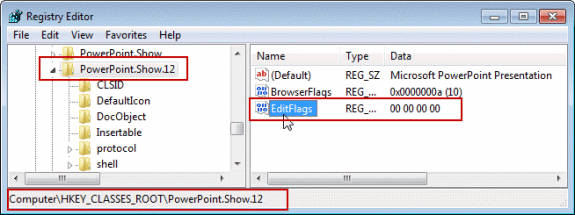
00 00 00 00 displays the Open or Save dialog
00 00 01 00 opens the file.
Do it for me
If you don't want to edit the registry, you can use this Registry file. It contains the EditFlag for Word, Excel, and PowerPoint listed above plus htmlfile.
Edit Flags registry keys 32-bit Outlook on 64-bit Windows
Download the file and double click to add the keys to the registry. Note that some browsers will save it with the .txt extension. You'll need to change the extension to .reg to use.
More Information
Restore (or Hide) the Open Save Dialog Instructions for older versions of Windows.
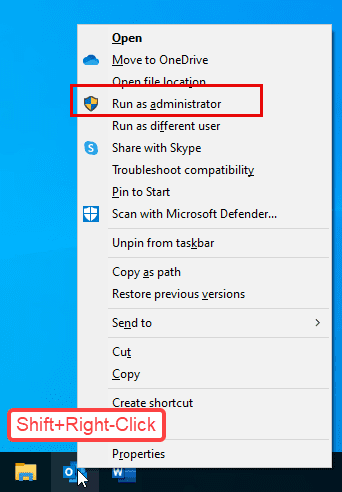
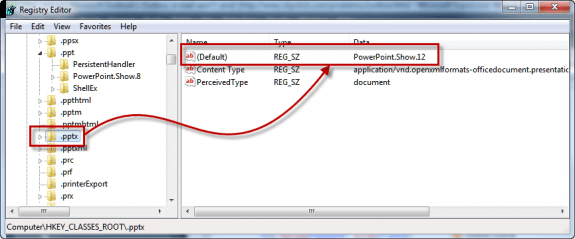
For adobe reader - after comparing the classes before and after the change - you need to add this value:
I think many people have this issue because the default PDF handler is only partially selected. I was able to fix the issue on 2 different PCs (one Win10 standalone, the other Win7 domain-joined). Simply open Adobe Reader, go to Edit -> Preferences -> General (scroll down if needed). Click on "Set as Default PDF Handler".
To explain... on both computers, Adobe Acrobat (Reader) was set as the default action when double-clicking a PDF to launch or when opening an attachment. However, there is more than just one setting, and the registry showed the ".pdf" extension as "MSEdgePDF" which was my clue. In both cases, simply using the built-in "Set as Default" in Adobe Reader fixed the registry entry.
I'm repeatedly having this issue, despite opening Outlook as an admin and unchecking the "always ask" box. It seems to reset either every time I restart the computer, or at some other interval. I just did this for .docx files least week, and now it's reverted back to asking every time. I've tried several registry paths I've found online, including this one, but I've never found any of them to work. Either the folder isn't where it says, or as happened with the one described here, I can find the folders but there's no "EditFlags" setting. I tried creating one, but I'm not able to edit the value, so it stays all zeroes. Also, the path here doesn't include file types I use regularly, such as .pdf, .jpg, and .dwg - What am I missing here? Microsoft's setup to protect you from yourself is incredibly infuriating. If they had it default to this but it was easy to turn off, fine. But to not even have an option that works to stop it is absolutely ridiculous.
>>
Also, the path here doesn't include file types I use regularly, such as .pdf, .jpg, and .dwg
>>
These aren't usually blocked.
You need to find the key for the extension under CLASSES and add or edit the editflag value.
I've solved the issue with most of those file types, but pretty much everything was blocked, including .pdf and .jpg. That's one reason it was so infuriating. I did finally find the location of all those types in the registry from another source. It seems to have stuck.
Could you please share those locations? Having same problem on .pdf files and there is not any Acroexch.Document folder.
What are you using to view PDF files? If you are not using Acrobat, the folder name could be different.
For example, from https://www.slipstick.com/problems/disable-always-ask-before-opening-dialog/#comment-220678
For adobe reader - after comparing the classes before and after the change - you need to add this value:
[HKEY_LOCAL_MACHINE\SOFTWARE\Microsoft\Office\ClickToRun\REGISTRY\MACHINE\Software\Classes\PDFPlus.Document]
@=hex(40000):
"EditFlags"=hex:00,00,01,00
The stuff in this article sadly doesn't work. Neither administrator rights nor registry edits solve the issue. Now, after a lot of trying I finally found myself a working solution. (Tried on Windows 10, Office 2019)
Using compatiblity mode in Outlook is not needed (they removed the tab from the Properties dialog several versions ago so people wouldn't use it) because it causes more problems than it solves.
Thank you very much - it is the only and therefore best way.
Great information. Way better than MS online community.
THANK YOU !
Hi Diane - Thanks for this. I've got the .docx extentions opening without hassle. ?
My PDF (and default) viewer of choice is Sumatra PDF. Sumatra doesn't appear as a key (that I can find) under HKEY_CLASSES_ROOT. (I've tried a search with F3). Also, the value name "Default" under "HKEY_CLASSES_ROOT\.pdf" is blank.
Any thoughts on how I could locate the Sumatra key?
Thanks, R.
Hi Diane.
Any more thoughts on why this problem keeps recurring? .MP4 attachments have reverted to Outlook not giving me the option to open them with a straight double-click, but rather throws at me that stupid, greyed out 'Always ask before opening...' window.
I had already 'fixed' this a few times in the past, by editing the Registry as recommended. The problem is back. The program associated with MP4 files is VLC. I have by now done the most thorough search of the Registry for any mp4, or .mp4 or VLC, and cannot find a single place where I had not already inserted the EditFlags key and its 00 00 01 00 value.
The only thing that has knowingly changed in my computer (Windows 10) setup is that, a few days ago, I installed another video viewing software (called HPC-MC x64) which 'took possession' by itself as the default for opening video files. I don't want this. Today, I reset the default app for videos as VLC, and the video attachment on the email message indeed shows the VLC icon. However, it does not open with a double-click.
Can you suggest anything? This is driving me mad!