Protected view is a new security feature for all Office documents which arrive in email or are downloaded from Internet sources. This is a security sandbox used by Office 2010 to enhance attachment security. Administrators will be able to control whether all email attachments or only those from outside their Exchange network use Protected view.
How it works: When an emailed (or downloaded) document is opened, a red band appears at the top of the document to alert the user that the document is in protected view and cannot be edited. If the user trusts the document, they click the Enable editing button to begin editing. All attachments are read-only.
When a document that was previously attached to an email (or downloaded from the Internet) is opened, the red message bar states "This file originated as an email attachment " or "This file was downloaded from the Internet". The application knows this because Windows uses the Attachment Execution Service to place a zone identifier in an alternate data stream of the file which indicates it was downloaded from the Internet Zone. When Word, Excel, or PowerPoint opens the file and sees this marker it knows to open the file within Protected View and the user sees the red bar.
This setting opens all Office documents in a read-only state and you need to click a button before you can edit the document. (To save the document, you'll need to use Save as - see "Edit and Save Outlook's Read-Only Attachments" if you want to save documents back to the email message.)
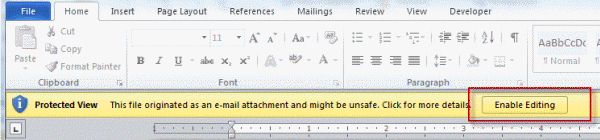
To change the Protected view setting, you need to make the change in each Office application.
Go to the File, Options Trust Center dialog and select Protected View. Disable the option to enable it for Outlook attachments. (You may also want to disable it for files originating from the Internet.)
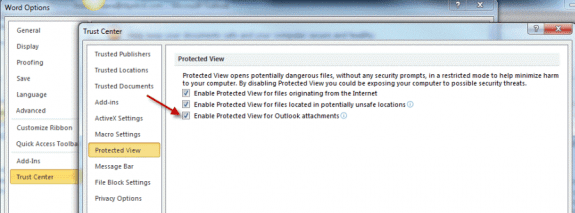
Once you do this, you'll get the Open/Save dialog, which can be disabled by editing the registry. The instructions to do this are below.
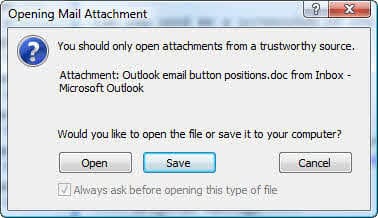
Disable the Open Save dialog
Note: I recommend making this change only for the document types you open often.
In each of the following keys, add or edit the EditFlags binary value so the value is 00 00 01 00
HKEY_LOCAL_MACHINE\SOFTWARE\Classes\Excel.Sheet.12
HKEY_LOCAL_MACHINE\SOFTWARE\Classes\PowerPoint.Show.12
HKEY_LOCAL_MACHINE\SOFTWARE\Classes\Word.Document.12
Or use our prepared reg file that sets the EditFlags value for Word (docx, doc), Excel (xlxs, xls) and Powerpoint (ppts, ppt) files.
EditFlags for Word, Excel, and Powerpoint
For more information, see Restore (or Hide) the Open Save Dialog
As a test I did the Macro X in Excel, it works, and possibly the References are better for me as the ScreenUpdating is not lowercase:
Sub ExcelFileClose()
'SOURCE: james.martin@birmingham.gov.uk jam61mar@gmail.com
'May be simpler vba to do this but I could not work out other methods, this works.
Dim ProtectedViewWindow
Application.ScreenUpdating = False
If Excel.Application.ProtectedViewWindows.Count >= 0 Then GoTo Normal
'this formula counts open and recent (viewable via right clicking on WordApp in Taskbar).
Protected: If Excel.Application.Workbooks.Count >= 0 Then GoTo NoDoc
NoDoc: If Excel.Application.ProtectedViewWindows.Count = 0 Then
Exit Sub
End If
Excel.Application.ActiveProtectedViewWindow.Edit
Excel.ActiveWorkbook.Close
Exit Sub
Normal: On Error GoTo Protected
Excel.ActiveWorkbook.Close
Exit Sub
Application.ScreenUpdating = False
End Sub
Couldn't add to my first reply just now:
Sub WordFileClose()
Word.Application.screenupdating = False
'SOURCE: jam61mar@gmail.com
'May be simpler vba to do this but I could not work out other methods, this works.
Dim ProtectedViewWindow
If Word.Application.ProtectedViewWindows.Count >= 0 Then GoTo Normal
'this formula counts open and recent (viewable via right clicking on WordApp in Taskbar).
Protected: If Word.Application.Documents.Count >= 0 Then GoTo NoDoc
NoDoc: If Word.Application.ProtectedViewWindows.Count = 0 Then
Exit Sub
End If
Word.ActiveProtectedViewWindow.Edit
Word.ActiveDocument.Close
Exit Sub
Normal: On Error GoTo Protected
Word.ActiveDocument.Close
Exit Sub
Word.Application.screenupdating = True
End Sub
I resolved Protected View in a simple macro which I call Macro X for Word. I have the "X" symbol on the Quick Access Toolbar. Basically I resolved multiple Word Apps in your Slipstick Macro to save an Outlook Item to docx (followed the changes to the pdf version and to add the email header). and your save attachments to a temp folder. I use another macro from another site to import the images to the active docx. Basically I don't want to close down Active Word App with the right hand top corner X. as this drains the computer and you can get multiple Apps open. So I wanted to replace Word>>> File >>>Close with a single click on the QAT. The macro is straight forward for a normal word or rtf file that is active. The code to do nothing if accidently pressed if no file is open in the Word App is also not too difficult. But with Protected documents that we download from a client online browser database, to check, the macro did not recognise a word file. So I had to make it editable before closing. Unfortunately the active window can not be counted definitively… Read more »
Have a new install of Office 2016 on a small office, one user is fine, the other user is getting
"Word experienced an error trying to open the file.."
I have turned off protected view and repaired Office but the error persists.
It was an upgrade from Office 2007.
This error occurs outside of Outlook if the attachment is saved locally.
Did you right click on the file and select properties then click unblock? This is a security feature for attachments from outside sources.
Hi. I keep getting this message
Outlook blocked access to the following potentially unsafe attachment. I have received .xls files from this email address for over 10 years, but it will not let me open them, what do I need to do?
That sounds like the new security patch from June 13 broke it. Did you ever set a lwvel1remove key for that file type? The patch is ignoring the key - it should be fixed in the updates coming out this week. (That key is not needed for xls files.)
https://www.slipstick.com/outlook/updates/outlooks-june-13-2017-security-update/
https://support.office.com/en-us/article/Outlook-known-issues-in-the-June-2017-security-updates-3f6dbffd-8505-492d-b19f-b3b89369ed9b
already disabled the protective view settings and my excel still hanging....what should i do?
What addins do you have installed? Does Excel hang other times?
Protected view option missing in OUTLOOK. How can this be fixed. I cannot open any attachment from in outlook.
That option is set within each office app and applies to their file types. Are all attachments affected, word, psf, excel, jpg, etc? It's unlikely to be protected view if pdf and images are also affected.
Any error messages?
my problem is that I cant receive an excel file which has a pass word on it. I get the following warning. “The original message contained a virus. The virus has been cleaned. You may want to notify the sender of the virus.” but we had received the same document earlier without problems when it contained no pass word.