Users who recently upgraded to Outlook 2010 or newer are complaining about a change in behavior introduced in Outlook 2010: When attachments are opened from a message, they are read-only. Users cannot edit the attachment and save the changes in the back to the message, they need to save the attachment to the hard drive and reattach it.
It's especially annoying to people who receive images that need rotated - read-only images can't be rotated.
This "feature" (or design flaw, according to some administrators) was removed because of "reliability issues and data loss problems" with replacing an attachment received from someone with a version that you edited. I suspect most of the data loss came from user error, not Outlook reliability. Many users didn't understand how this feature worked or what happened to attachments when they were opened. While users who knew how this feature worked were able to use it to their advantage, many more people lost data because they didn't understand what happened to the document they "just spent all day editing" after they saved and closed it.
For it to work correctly, you had to work in a specific order and users often did Step 5 before Step 4 and saved the file to the hidden temp folder.
- Open message
- Open attachment
- Edit attachment
- Save and close attachment
- Save and close message
Users familiar with this feature don't want to use Save as, they want it to work like it did before, with the changes to the attachment saving back to the message. This simple feature saves time when working with lots of email attachments and eliminates duplicate copies on the hard drive.
Fortunately, there are solutions to this problem which add just a step or two to the process.
Solution: Edit Message Method
If you put the email message into Edit mode you can edit the attachment and save changes back to the original attachment on the email message. You need to remember to save the attachment when closing AND save changes to the email message as the copy in the securetemp folder will be deleted when you close Outlook.
If you add the Edit Message button to the QAT or Ribbon on a message (NOT the main Outlook window), its very easy to get into Edit mode. To add the command to the QAT (or ribbon):
- Open a message
- Go to File, Options, then choose Quick Access Toolbar
- Select All Commands from the Choose command dropdown
- Click in the list of commands the scroll down to the E's to find the Edit commands. (Can press E on the keyboard to jump down faster.)
- Find Edit Message and double click on it or use the Add button to add it to the QAT.
- Click OK to return to the message.
The next time you need to edit an attachment and save the changes back to the message, open the email message, click the Edit Message button then open the attachment.
Remember: you need to save and close the attachment then save and close the email message for the edits to be saved. If you don't want changes saved (such as when rotating images), close without saving.
Solution: Forward, then Edit
If you need to edit the attachment then forward the message, you can hit Forward first, then edit the attachment. The edited copy of the attachment will only be in the Sent Items folder when you use this method, not also on the original message.
Solution: Disable Attachment Preview
Note: This does not work in Outlook 2016.
You can make many attachments readable if you disable Attachment Preview. With this disabled you will lose the ability to view attachments in the Reading pane or open messages - you will need to double click to open them in their application.
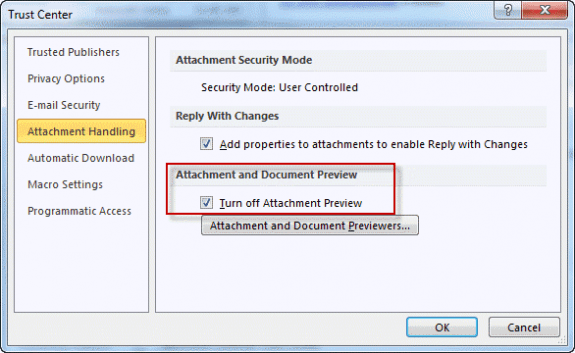
Go to File tab, Options, Trust Center:
- Click the Trust Center Settings button
- Select Attachment Handling
- Add a check to the "Turn off attachment preview" option.
Note: this disables preview for all attachments. If you like the attachment preview feature, use the Edit message method.
Solution: Images viewed with Windows Photo Viewer
A workaround for those using Photo Viewer exists: in Photo viewer, click on File, Properties, General tab then clear the Read only check. Repeat for each image.
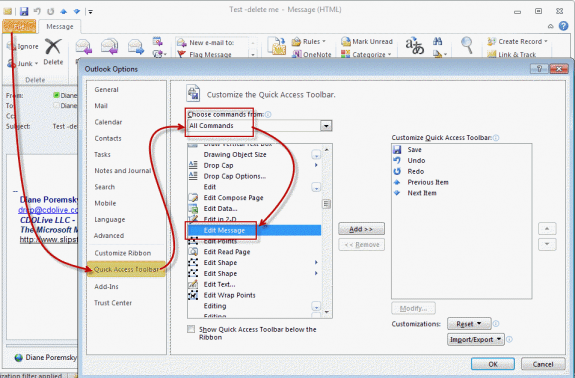
I'm using exchange 2013 and our users are sending documents (Word) to clients and the clients are complaining that they can't edit the documents. This also happens when sending the documents internally, unless we save the documents first or select edit mode.
We don't want this as a solution, as that would require advising all clients/recipients how to edit the documents we send. Instead I'd like to find a solution to change a setting on the exchange so that recipients, can open an attachment and immediately edit it.
Any ideas how to do this?
I have no problem using the method described where I forward a message with an attached Excel file, then edit the file and close it. The edits are saved in the attached file.
This method also works with an old version of Adobe Acrobat.
However it does not work with Word, nor with the latest version of Adobe reader which I have recently installed. There appears to be some feature of the editing program which enables it..... or not.
Does anyone know how to overcome this?
In Outlook, go to the Mail view, open the mail folder containing the email with the specified attachment, and then open the email with double clicking.
6. Now the email opens in Message window. Please click Message > Actions > Edit Message
I have made all the changes including the edit option, but when I open the attachment, it automatically sends it to my photo gallery before I can edit it. Is there a way to avoid this happening? I do not want to save everything to my computer.
I'm using Outlook 2016, how come there is no "edit mail" in my selection only "edit group settings" and "edit series"
You are talking about adding Edit message to the Quick Access Toolbar?
You need to open the message and add it to the QAT used by the open message, not the mail outlook window.
I am using Office 2016. Since the Disable attachment preview method does not work for my version, is there anyway to make "edit mail" the default setting
No there isn't a way to make it default but you can customize the ribbon or quick access toolbar and add the Edit message button to it so its easier to reach.
Go into File - Options -- General -- Start up Options and uncheck: Open e-mail and other uneditable files in reading view
It will open right up without Read Only.
That doesn't work in Outlook 2016. :( (That is in Word's Options, not Outlook's.)
Hi Diane,
I receive an e-mail daily that contains an Excel attachment which I have to open, apply a filter to one column, filter every occurrence of one name, then print it out. Is it possible to automate this process through Outlook similar to this tutorial?
You need to Save it, then open it, then run an excel macro. You can do this all from Outlook.
This shows how to save and open and attachment: https://www.slipstick.com/outlook/email/save-open-attachment/
then you'll use the Excel object model to control excel from outlook.
although not a good example for your needs, this shows how to use the excel object model
https://www.slipstick.com/developer/vba-copy-outlook-email-excel-workbook/
Record the macro in Excel doing what you need to do then massage it to work in outlook - mostly changing things like activesheet to the excel object (xlWB) so outlook can control it.