We get a surprising number of questions from users who want to return attachments when replying to a message. Forward includes the attachments, but reply (and reply to all) do not.
Lotus Notes has an option users like - they can reply to a message and include the original attachment. Outlook doesn't have this option, based on the belief that the sender has the attachment and doesn't need another copy filling up their mailbox. Users disagree with this line of thought and usually have valid reasons for wanting to return an unedited attachment. Typically, they need to review documents and just need to say Yes or No but feel the recipient won't know which document the response refers to unless its attached. While there are better ways of reminding the recipient which document you are talking about, they prefer to include the document as it insures they can't be blamed if things go wrong.
Outlook has the reply format 'when replying, attach original message' , which attaches the original message and all of its contents, but many users find the resulting nested messages annoying when used for all replies. Fortunately, there are fairly easy ways to add the attachment to the reply that don't involve saving the attachment and attaching it.
The easiest way is to hit Forward instead of Reply. The drawbacks: it breaks threading and you'll need to address the message.
Drag the attachment(s) from the original message to the reply. You don't need to open the original message in a new window either - you can drag the attachments from the reading pane. Hold Shift when selecting the attachments if there are multiple attachments you want to send back.
Drag the message from the Inbox to the reply, or use the Insert, Item command to insert the message as an attachment.
Macro to Reply or ReplyAll with Attachments
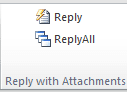 If you need to reply with attachment often, the methods above will get old fast. Fortunately, you can do this using VBA. Press Alt+F11 to open the VBA editor then copy the code samples below and paste it into ThisOutlooksession. Create two toolbar, ribbon, or QAT buttons and assign ReplyAllWithAttachments and ReplyWithAttachments to the buttons.
If you need to reply with attachment often, the methods above will get old fast. Fortunately, you can do this using VBA. Press Alt+F11 to open the VBA editor then copy the code samples below and paste it into ThisOutlooksession. Create two toolbar, ribbon, or QAT buttons and assign ReplyAllWithAttachments and ReplyWithAttachments to the buttons.
When you need to reply or reply all and include attachments, use the buttons.
Sub ReplyWithAttachments()
Dim oReply As Outlook.MailItem
Dim oItem As Object
Set oItem = GetCurrentItem()
If Not oItem Is Nothing Then
Set oReply = oItem.Reply
CopyAttachments oItem, oReply
oReply.Display
oItem.UnRead = False
End If
Set oReply = Nothing
Set oItem = Nothing
End Sub
Sub ReplyAllWithAttachments()
Dim oReply As Outlook.MailItem
Dim oItem As Object
Set oItem = GetCurrentItem()
If Not oItem Is Nothing Then
Set oReply = oItem.ReplyAll
CopyAttachments oItem, oReply
oReply.Display
oItem.UnRead = False
End If
Set oReply = Nothing
Set oItem = Nothing
End Sub
Function GetCurrentItem() As Object
Dim objApp As Outlook.Application
Set objApp = Application
On Error Resume Next
Select Case TypeName(objApp.ActiveWindow)
Case "Explorer"
Set GetCurrentItem = objApp.ActiveExplorer.Selection.Item(1)
Case "Inspector"
Set GetCurrentItem = objApp.ActiveInspector.CurrentItem
End Select
Set objApp = Nothing
End Function
Sub CopyAttachments(objSourceItem, objTargetItem)
Set fso = CreateObject("Scripting.FileSystemObject")
Set fldTemp = fso.GetSpecialFolder(2) ' TemporaryFolder
strPath = fldTemp.Path & "\"
For Each objAtt In objSourceItem.Attachments
strFile = strPath & objAtt.FileName
objAtt.SaveAsFile strFile
objTargetItem.Attachments.Add strFile, , , objAtt.DisplayName
fso.DeleteFile strFile
Next
Set fldTemp = Nothing
Set fso = Nothing
End Sub
Reply with Edited Attachment
More common is the need to revise a document and send the edited copy back. For most people, this means saving the attachment and inserting it into the reply. But there are other methods. Office applications have a ‘send for review’ option but it creates a new message, not a reply. If neither are a concern, use the Send to, Original sender or Mail recipient (for review) option. If you need to include the original message in the reply, it is possible to edit the attachment and send the edited copy without saving the file and browsing your documents folder for it.
These specific steps work with any file type and allow users to edit and return the edited copy to the sender, without saving the edited copy to My Documents.
1. Open the message, then the attachment. This step is important, not only because opening attachments from the reading pane creates read-only attachments, but also because it’s too easy to view another message, calendar etc. while the attachment is open. When this happens, Outlook loses track of the attachment and a copy is left in the secure temp folder.
2. Edit and save the attachment.
3. Do not close the message before you save and close the attachment! As long as the message is open there is a pointer between it and the attachment and changes will be saved to the document . The copy in the secure temp folder will be deleted when the message is closed when you close the attachment, then the message.
4. Hit Forward or hit reply and drag the attachment from the old message to the new message.
5. You can now close the original message. Outlook will ask if you want to save it, click Yes to replace the original document with the edited version or choose No to keep the original.
For insurance against an “oops” moment where you accidentally save the edited copy to the original message, make a copy of the message before editing the document. Select the message, press Ctrl+C, V to make a copy. Open the copy and edit the document. After sending the edited document you can delete the copy.
Note: this will not work with Outlook 2010. All attachments use "protected view" and are read-only. You need to open the message in Edit Message mode to edit the attachment. See Edit and Save Outlook 2010's Read-Only Attachments for more information.
More Information
- Add a keyword to the subject of all messages sent
- Always Reply Using HTML Format in Outlook
- Can I use my own stationery in replies?
- Copy attachment names when replying
- Do you really want to reply to all?
- Forward Messages that were not Replied To
- Foward a Message and CC the Original Recipients
- Ignore Conversations in Outlook
- Macro to Reply, ReplyAll, or Forward and File
- Outlook Crashes When You Reply or Create a New Message
- Reply or ReplyAll with Attachments
- Reply to All Includes My Address
- Replying to Sent Messages
- Rules in Error and Reply with Template
- Run a script rule: Autoreply using a template
- Select from a List of Subjects before Sending a Message
- Selectively change message format when replying
- Use a macro to Reply with boilerplate text
- VBA Sample: Do Something When Reply is Clicked
What if you don't use MS Outlook? Can you send an attachment using "reply all." If not, what are there so many different ways to do the same thing? I use yahoo mail, and there is no such thing as "reply all." I could be wrong, but I could not find it in yahoo mail.
Yahoo has reply all in the website - but you can't use script with webmail. You'll need to attach the files to the message.
At the top of the Yahoo message there are two left arrows - reply and reply all - and one right arrow - forward.
Welldone. Its working fine and save time.
Hi Diana, the tool is great, and I put in my outlook 365 and the last week work fine, but today din't work, do you know why?? I don't move anything for my outlook configuration
is there a way to reply with all attachment but to remove certain file types like .jpg (especially those appearing in signatures).
Have a look at ReplyWithAtt for Outlook add-in: https://www.ivasoft.com/replywithatt.shtml
thanks for sharing
Hello. It was very helpful, however i would like to add exceptions to this rule. My Outlook contains png files and when i use this macro, it loads them as attachments. Any idea? i am not really a programist, can you give some sort of exception line?
Hello Diane,
Thank you so much for these macros. They are SO practical! I'm using Office 365 and they work great with HTML formatted messages. With RTF messages, all the attachments are moved to the end of the email body in the replied email. Is it possible to keep the attachments in their original location in the body of an RTF formatted email?
Thank you again!