Lili wanted to know how to create a macro that will add "Privacy" to the subject of every message she sends, if privacy is not already in the subject.
This is easy using an ItemSend event. My code looks for the word anywhere in the subject, to account for RE: and FW:. You could use Left(Item.Subject, 6) or Right(Item.Subject, 6) = "Privacy" if you want to look for the word at the beginning or end of the subject.
Public WithEvents myOlApp As Outlook.Application
Private Sub Application_Startup()
Initialize_Handler
End Sub
Public Sub Initialize_handler()
Set myOlApp = CreateObject("Outlook.Application")
End Sub
Private Sub myOlApp_ItemSend(ByVal Item As Object, Cancel As Boolean)
If InStr(1, Item.Subject, "Privacy", vbTextCompare) = False Then
Item.Subject = "Privacy " & Item.Subject
End If
End Sub
Add the keyword on send
This version of the macro adds the keyword when you send the message.
Private Sub Application_ItemSend(ByVal Item As Object, Cancel As Boolean)
Dim objRecip As Recipient
Dim strMsg As String
Dim res As Integer
On Error Resume Next
Dim strTemp As String
Dim strFilenum As Variant
strFilenum = InputBox("Enter the file number")
If strFilenum = "" Then
Cancel = True
MsgBox "The file number was blank or you clicked Cancel." _
& vbCrLf & "click Send and select No if you don't want to BCC & add a file number."
Exit Sub
Else
strTemp = "[" & strFilenum & "] " & Item.Subject
Item.Subject = strTemp
Item.Save
End If
End Sub
BCC and add a code to the subject
In this version of the macro, the user is asked if he wants to BCC the message. If yes, then he needs to add a code to the subject. If he leaves the code blank or cancels it, the message is not sent.
Private Sub Application_ItemSend(ByVal Item As Object, Cancel As Boolean)
Dim objRecip As Recipient
Dim strMsg As String
Dim res As Integer
Dim strBcc As String
On Error Resume Next
strBcc = "me@domain.com"
res = MsgBox("BCC this message?", vbYesNo + vbDefaultButton1, _
"BCC Message")
If res = vbNo Then
Cancel = False
Else
Dim strTemp As String
Dim strFilenum As Variant
strFilenum = InputBox("Enter the file number")
If strFilenum = "" Then
Cancel = True
MsgBox "The file number was blank or you clicked Cancel." _
& vbCrLf & "click Send and select No if you don't want to BCC & add a file number."
Exit Sub
Else
strTemp = "[" & strFilenum & "] " & Item.Subject
Item.Subject = strTemp
Item.Save
End If
Set objRecip = Item.Recipients.Add(strBcc)
objRecip.Type = olBCC
If Not objRecip.Resolve Then
strMsg = "Could not resolve the Bcc recipient. " & _
"Please check the BCC Script configuration. " & _
"Do you want still to send the message?"
res = MsgBox(strMsg, vbYesNo + vbDefaultButton1, _
"Could not resolve BCC")
If res = vbNo Then
Cancel = True
End If
End If
End If
End Sub
Customize the macro
To use this macro to do other things when you send a message, remove or replace the contents of myOlApp_ItemSend macro. Remove everything from Dim... to End If and inset your code.
For example, to display the Category picker dialog when you send a message, use
Item.ShowCategoriesDialog
How to use the macro
To use this code, open the VB editor using Alt+F11. Expand Project1 to locate ThisOutlookSession and paste the code at the top of ThisOutlookSession.
Click in the Application_Startup macro and press F5 or the Run button to kick start the macro without restarting Outlook.
Oh, and don't forget to check your macro security settings in Trust Center, Macro Security. (Tools, Macros, Security in older versions of Outlook.)
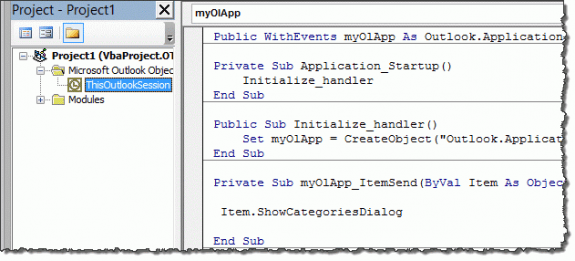
I see where you put the code. I movef it to thay same location and i didnt get an error that time but it didnt run the macro automatically when outlook started either
I tried and when i hit run i got an error compile error invalid function in sub or function
Did you put it in ThisOutlookSession? Was any of the code in red?
Sorry - Ijust realized that there is no app startup - add this to it:
Private Sub Application_Startup()
Initialize_Handler
End Sub
Another question. How do i make it to autorun every time outlook starts. Right now i have to manually run it when i start outlook. My current setting are set to default warnings for all macros and i am not allowed to change because of administrative settings by my company
It should run automatically when you send a message. If it's not, click in the Initialize_handler macro and click Run - but you should only need to do that while testing. When you start Outlook, it should kick in on its own.
Thank you for your help.
Thank you for the help. I do need "Privacy" to be writen at the end of the subject but i must not be putting Right(Item.Subject, 6) = in the right place because it erros out when i wrote Right(Item.Subject, 6) = "Privacy " & Item.Subject. i want to check the whole subject if the word Privacy is in there and if not to put it at the end of the subject. what is the correct script? Another questions, if the email already had Privacy in the subject but it was typed with capital letters, would the macro recognize that PRIVACY is in the subject or now? Thank you
You want to check the entire subject:
If InStr(1, Item.Subject, "Privacy", vbTextCompare) = False Then
that will find the word anywhere in the subject, beginning with the first letter, and is case insensitive. (It correctly identified pRiVacy in a subject)
This will add it to the end of the subject:
Item.Subject = Item.Subject & " Privacy"