All versions of Outlook allow you to change the font used for the text you insert when your reply into a message. (You can't change the font in a plain text message, of course, but can choose the font to use to display plain text messages.)
When your font looks tiny, its usually caused by the zoom setting. See Adjusting Outlook's Zoom Setting for more information.
Outlook does not offer a way to always use your desired message format (plain text or HTML), however, you can use VBA to force Outlook to always use your format for replies. While we strongly discourage this practice (especially if you are converting plain text messages to HTML), you can do so using the code listed at Always reply using the same message format
Note: When email addresses and hyperlinks in your signature contains text similar to {HYPERLINK "mailto:alias@domain.com" }, it means you have field codes visible. This is a Word feature and you can toggle between text and code by pressing Alt+F9.
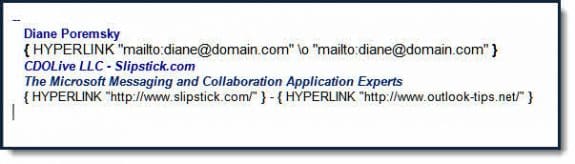
In Outlook 2010, Outlook 2013, and Outlook 2016, change the fonts used in new messages and replies, go to File, Options, Mail, Stationery and Fonts.
This will open the Stationery and Signature dialog to the Stationery tab, where you'll change the fonts.
The plain text font setting is used for reading open messages and in the reading pane. The New messages and Replying or forwarding fonts are used for both HTML and RTF messages.
Outlook 2007
To change the fonts in Outlook 2007, go to Tools, Options, Mail Format dialog and click Fonts button to open the Fontsdialog to the Fontstab. (This dialog is identical to the screenshot above.)
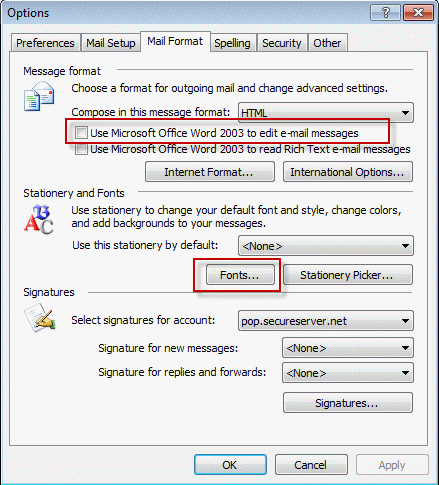
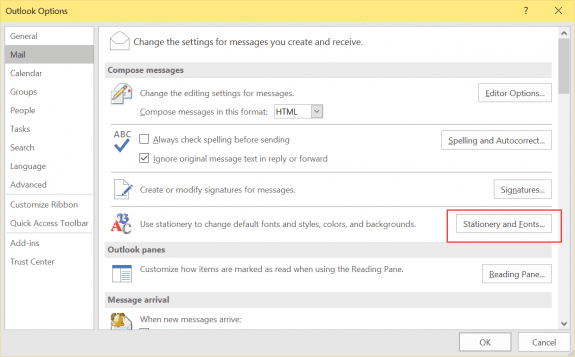
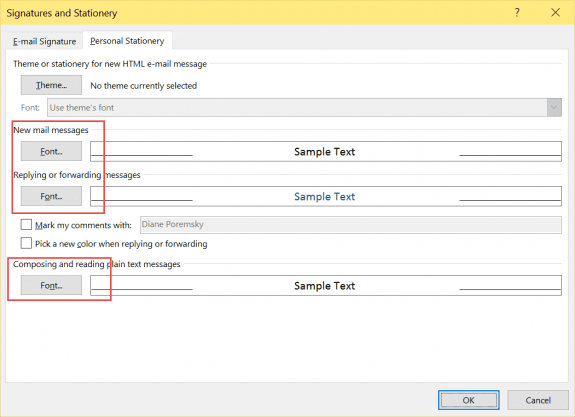
Hi Diane,
Is there a way where I can view only the response/ reply received on an incoming email in a different colour, or only if the response text could be highlighted on the body of the email?
No, not in current versions.
I frequently get email messages in Outlook addressed to dozens if not hundreds of people on the TO: and/or CC: lines. When I need to reply to the sender or forward that message and include the original text, Outlook also includes all of those addresses in the text of my reply. This can be extremely cumbersome and detract from the information I really want to forward. Editing out the addresses can be a real pain, but I often have to do it. How can I create an Outlook format for the body of reply or forwarded messages that includes all of the information from the original, EXCEPT for that long list of addresses?
On my iPhone, forwarding a message includes those addresses in the body, while a reply omits the addresses (and other information I would generally like to keep). Ideally, all the senders would put such long address lists in the bcc: category, but I haven't made much headway in convincing the rest of the world.
When I try to change the font color by clicking on "Change font color when replying or forwarding" the sample text comes up with (AutoColor) and always uses black. Any suggestions?
Are the messages using HTML formatting? Plain text messages will always show up as black text.
HI there how do I change settings so when in an email thread I'm not just seeing myself as the sender but those who I have sent it to in the message thread?
example:
From: Sue Croxford [mailto:sue.croxford@joeblogs.com]
Sent: 22 April 2016
Subject: party
but as you can see no indication of who it was sent to
thanks
This is in the message list? You'd need to add add the To field to the message list view, but it would change it for incoming messages too, if you use the compact view (the default message list view). If you don't use the reading pane and use the single line view, you'd see the to and from for all messages after adding the To field to the view.
when i send mail reply . in replay mail not saw in my reply chart. it's not showing. when i clicking reply mail saw in attach file . reply chart saw blank
Hi,
I seem to have sorted this now. In Outlook 2016 Office 365, if you right click on the people icon, you can find Options which gives the option to alter the fonts for replying to and forwarding emails. It worked for me
Hope that helps,
Thanks,
John
Hi,
This doesn't seem to work in Outlook 2016 - Office 365 personal as there is nooption under Mail in Options for Stationary and Fonts.
Thanks,
John
Is there a Signature button on the Options, Mail page? They will open the same dialog but on a different tab - select the stationery tab to change the fonts.
When I copy and paste an email into reply, I can't insert my own font and color to reply. Windows 7 and MS Office 2013.
what is the message format? formatting is not available with plain text messages, only HTML.