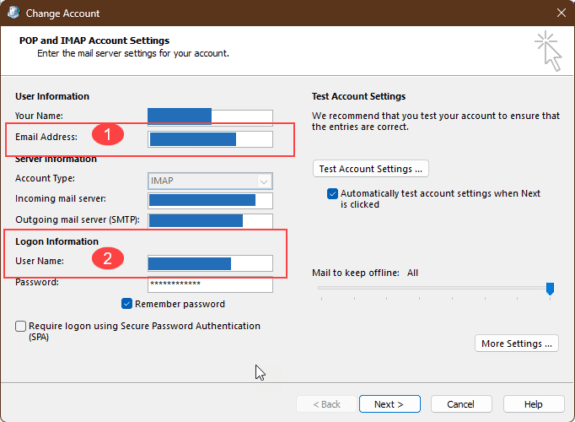A user wanted to add his iCloud+ custom domain to Outlook but Outlook was unable to connect to the server. He wondered what he was doing wrong.
Nothing! It's not the user, it's Apple. How Outlook handles the address gets some blame too, since you cannot sign in to the account using the custom address and new versions of Outlook don't make changing the sign-in address easy.
You need to add the iCloud account to Outlook, then open File > Account Settings > Manage Profiles to access the Mail Setup dialog.
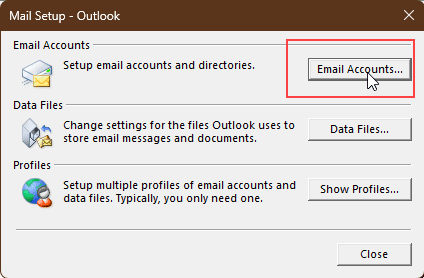
Click on Email account then double click on the iCloud account and change the Email address field at the top (1 in the screenshot). You'll log in using the iCloud address (2 in the screenshot), but Outlook will use the custom address in the From field.
Note that current versions of Outlook do not allow you to create duplicate accounts, but if you use the first account for the custom domain address, you can add the iCloud account again after the custom domain address is added to the first account. You'll have duplicates of all the emails but can change the sync slider on one of the accounts to limit how much space you use on the computer.