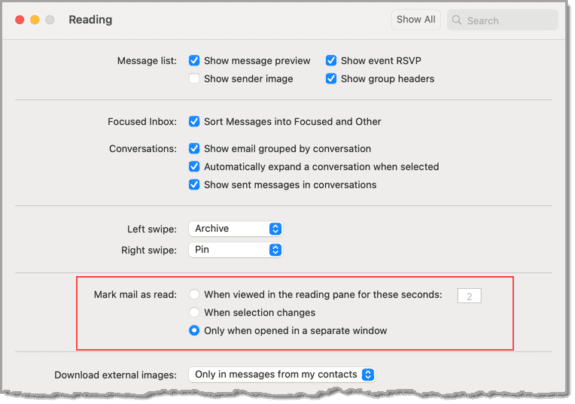The problem: Outlook is installed on desktop computer and mobile phone. User reads mail on the phone but wants it left unread for when he’s at his desktop computer.
This is a common question from users who recently switched from POP3 accounts to either IMAP or Outlook.com / Microsoft Exchange accounts.With IMAP and Exchange accounts, when a message is marked read on a mobile phone, the change syncs to the server and down to the desktop. The message appears as read on all devices that open the mailbox.
While you can change the mark as read options in Outlook desktop so messages are not marked as read unless you open in a new window or reply, this is not an option in Outlook mobile.
The workaround: set Swipe to change the read status to Unread.
The Swipe Options setting is on the Settings page of the Outlook mobile app, below the list of accounts. Tap Swipe Options then change the left or right swipe.
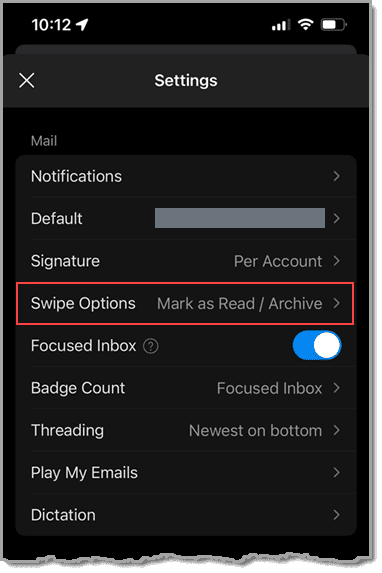
Other Outlook Versions
To change when classic Outlook marks a message read, open File > Options > Advanced. Click the Reading Pane button at the top of the dialog. You can also access this dialog from the View tab > Reading Pane > Options.
My preference is to leave both Mark items as read when viewed in the Reading Pane and Mark item as read when selection changes unchecked so nothing is marked read automatically unless I open it in a new window, reply, or forward.
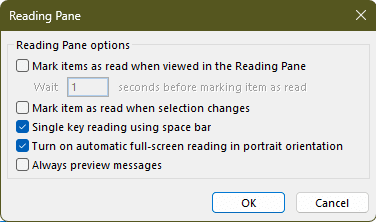
I can manually mark messages read using Ctrl+Q, right click and choose Mark as Read, or by clicking in the vertical bar on the left that identifies unread messages.
The bar is a toggle, clicking it will switch between read and unread. This method works in classic Outlook for Windows, new Outlook for windows, and Outlook on the web.
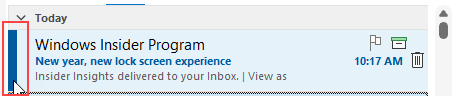
To change when messages are read in new Outlook or Outlook on the web, switch to the View tab and open View settings > Mail > Messages Handling. (I use Don't automatically mark items as read.)
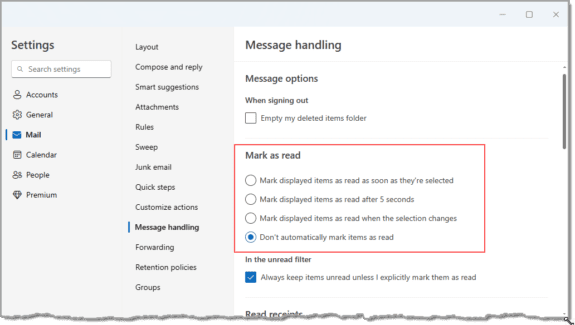
In Outlook for Mac, change the mark as read setting in Outlook app menu > Settings > Reading. To manually mark messages read in Outlook for Mac, use the keyboard shortcut Cmd+T or right-click and choose Mark as Read. Shift+Cmd+T marks unread messages read.