We get two types of questions about font handling in Outlook:
How do I change the default fonts?
Why is Outlook using [some font] instead of the one I set as default
Outlook 2007 and up have two places where fonts are set: in Stationery and Fonts and in the Body style. Most people select a specific font in Stationery and Fonts without realizing that there are some features that use the Body style.
Changing the Font in Stationery and Fonts
Changing the default font is easy: go into Options, click the Stationery and Fonts button to open the Stationery dialog then pick a different font.
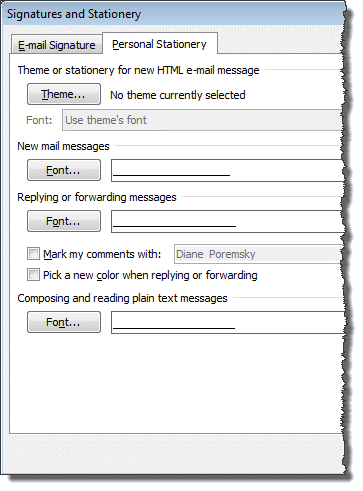
The font for new mail messages is used when composing HTML email or typing notes in calendar, contacts, and tasks items. The font for composing and reading plain text messages is also used when 'read as plain text' is enabled. You can select a Theme (stationery) to use, if desired, but stationery may have font assignments which override the settings here.
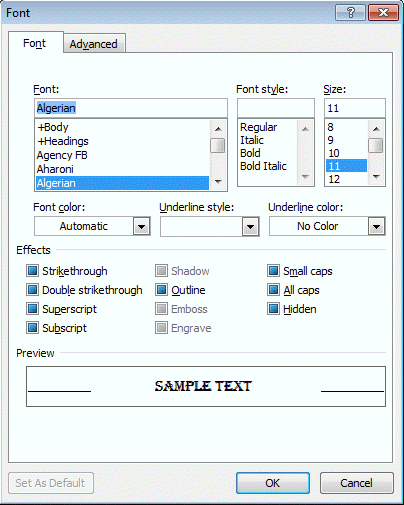
To change the fonts in Outlook 2010 and up, you'll need to go to File, Options, Mail. The Stationery and Fonts button is near the top of the dialog. In Outlook 2007 and earlier, you'll go to Tools, Options, Mail format tab, Stationery and Fonts button.
These options won't change the font assigned to +Body style in Outlook 2010 or Outlook 2007 and this Body style is what causes most of the "font confusion" in Outlook.
The +Body Style
Is there any benefit to changing the body style instead of just assigning a new font in Stationery and Fonts?
Yes and No.
No, because while theoretically, changing the style should update all items using the generic body style, but I have yet to find any saved items that use the generic body style. You can change the style while composing and it changes font used in the entire message, but I see more questions from people who want to change the style in saved items.
Yes, because it eliminates a lot of confusion when Outlook uses an unexpected font. For example, when you use a signature, Outlook adds a line break at the very end of the message and it will always use the +Body style. The +Body style may also be used when inserting Quick Parts. It can also play a part in replies using an unexpected font.
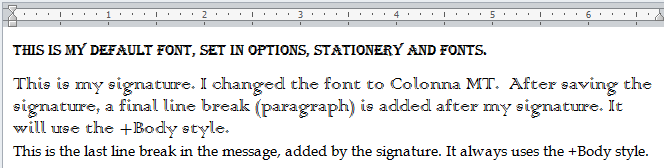
Tip: When troubleshooting font issues, use different fonts for each element and choose fonts and font colors or sizes that will standout.
Changing the +Body Style
In order to change the +Body style, you need to change the font used by the style.
From a new message form, switch to the Format text tab and expand the Change Style button. Choose your preferred fonts (and colors & spacing, if desired), creating a custom theme if necessary.
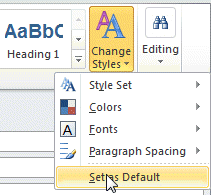
Note that Paragraph Spacing is not active unless the cursor is in the message body.
When you are finished with your selections, click on Set as Default to set this as your +Body style in all new messages, as well as in the notes field in Contacts, Calendar, and Tasks. (Outlook's colored "sticky" Notes have their own font settings.)
Hi, I have font changed question as below, would it be possible to give suggestion about it? Thanks a lot.
I have a user that sends mails with default font Arial size 12 but when the mail is sent it changes automatically to Arial size 10.
So the user is typing with Arial 12 but when it's sent it's Arial 10.
TS Steps:
Windows 7 SP1 Outlook 2010 Version: 14.0.7128.5000
Additional information:
I use Windows 10 system to test the email, it's normal. Does it bug for Windows 7?
Hi , the text in the e-mail signature set in outlook for browser does not have double spacing but when an email is sent to outlook desktop version, it shows up with double line spacing? help
I just received a new hard drive at work. With my old hard drive, I had the font in Outlook set and my Quick Steps would work with my defaulted font. With the new hard drive, I can no longer get the Quick Steps to accept any defaulted font. I have tried every trick I can find on Google, but nothing helps. HELP PLEASE!!!!
It's not so much making QS use the font, but the font needs to be set as default... that's what QS uses.
What did you do to set the font in Outlook? What steps have you tried so far?
Does everything - signatures, note fields, etc, all use the font you selected? (If not, you didn't set the default font correctly.)
I have the font I want set everywhere. Everytime I try to set it by opening a new message & creating my customized Font, it won't keep my 14 size font. It takes everything back to 11 in QS.
Hi, a related problem I have is that although I have set the templates, fonts, quick styles for new emails, and all is OK, when I reply to a message this all changes to a very diferent set of quick styles.
My original names for the quick style are present but for example where I had set Verdana font in my first quickstyle it is now Times New Roman.
I can reset that tby clicking through Change Styles>StyleSet>reset style from template but this is labourious and there should be a way to ensure that the template format and quickstyles stay as I as the user has dedsignated.
Using Windows 10 and Outlook 2010.
Thanks.
Outlook will use the style used in the message when you reply - look in file, options, mail - stationery and fonts to set it to use your fonts.
Can you please help me with the formatting in the Notes box for contacts in Outlook 2013: most of my notes are formatted using a true type font such as calibre 11 and the formatting stays formatted after syncing my iPhone. However, a few contacts say the formatting is Body+ theme font: whenever I sync with my iPhone the changes for these contacts are not saved. How do I change the formatting to a 'true type font' (assuming this is causing the issue). Thank you.
I'm not sure its the problem, but i have a macro at https://www.slipstick.com/developer/change-font-outlook-item-notes-field/ that will change the font on existing items - it's the last macro in the article.
You can change the +Body assignment, but can also change the setting in Outlook to use a specific font instead of the Body font. To do this, do the opposite of what the article says - In stationery and fonts, pick a specific font, not the +Body style.
Is there any way that the formatting of text can be changed for all existing appointments.
I'm using GSSMO from Google to sync to Outlook and all the appointments created in the Outlook calendar are in a Calibri 13.5 font, have some wacky spacing and when I try to paste into that calendar, no matter what settings I make in Outlook options, everything is pasted in as Times New Roman 10.
The last macro on https://www.slipstick.com/developer/change-font-outlook-item-notes-field/ works on selected items (any Outlook item type) - select all then run the macro.
Windows 7 Pro, Service Pack 1. iCloud Outlook Add-In continues to disrupt my outgoing email so I keep it inactive, re-enabling only occasionally and briefly to sync revised Contacts to my iPhone. Safe Mode is un-configurable so that's not a regular-use option. Your posting "icloud-and-outlook-problems" notes that Outlook 2013 is not supported by iCloud, so upgrading entire Office is not a solution. I continue to rely on Word 2003 and Excel 2003, having upgraded only Outlook to 2007. Thanks for asking.
I need to update that - it was referencing an older version. Outlook 2013 *is* now supported by iCloud, for about a year and a half, if not longer. Do you have the latest build of icloud installed?
Done and Wow! That seems to do it. Thanks, Diane. Am I the only person still using Office 2003? Crisp & clean: who needs ribbons?
I haven't seen any stats on usage, but people on 2003 are slowly migrating to 2013 as they get new computers. My best guess is it's split around 40% each for the two newest with 2013 higher than 2010, around 15% for 2007 and slowly dwindling numbers for 2003. There are still people using 2000... so 2003 won't be going away completely any time soon.
Safe mode worked? If you have addins, it could be one of them, otherwise it's one of the support files in one of the two Microsoft\Outlook folders under the user account. What OS are you using?