A user contacted me with a problem:
When I go to File, Options, Stationery and Fonts in Outlook, the buttons to change fonts are greyed out. How do I fix this?
It sounds like you are using a default theme for your email. When a theme is assigned, you have three choices for the font: Use theme's font, Use my font when replying and forwarding messages, and Always use my font.
When Use theme's font is selected, the buttons to change the font will be disabled. Choose Always use my font to enable both Font… buttons or Use my font when replying… to enable the Font button for Replies and Forwards.
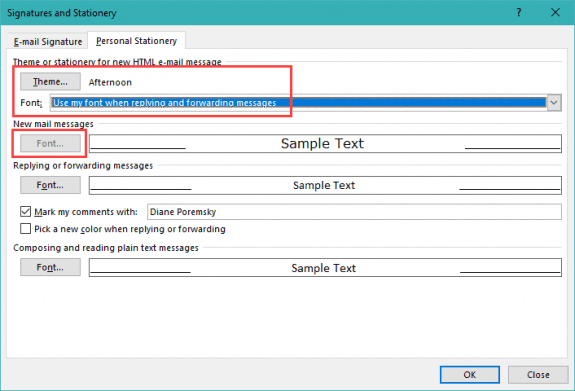
Hello!
I follow your procedure but the default font (Arial)t always come back when I restart Outlook.
I think it is because "Default Button" is inactive (see image)
Most Helpful... God bless
Thank you! Was banging my head over this one.
I cant find where to do this in Outlook. It doesn't have a button called 'signatures and stationery'
still not working, Office 365 Outlook is a disaster.
I had no theme selected, and I could not change the font color on a reply...the selection box was grayed out. Similar to the conditions reported above.
So, I selected a theme, any one will work. Having done the selection, I was then able to choose "always use my font." Next I selected "No Theme", which was my preference. I opened No Theme and the font selection was activated. I changed the font and color and the problem was remedied.
How could this possibly be the result of reasoning There should be no connection between them and the ability to determine font colour. It does not add any value for the user, but does create the problem of having to set the font colour manually every time a reply is being drafted since the default is red. What was MS thinking?
They figured if you choose to use a stationery theme as your default message format, you want to use the fonts the stationery designer picked.
Pick new color when replying option should be available-if its picking red, try turning it off.
I'm with Francisco on this. There are so many weird, convoluted issues like this within MS products. For me, I had my font options greyed out in Outlook today and still haven't figured out why. I tried the solution in this article, but it didn't work for me. But then, I wasn't using stationary at all. I had "no theme" selected (and always had). And yet still my font options are greyed out. I figure I shouldn't have to spend an hour cruising the internet figuring out how to make bold text in my email!
I fired up a competing email program, copied and pasted my text from Outlook, and hit "control+B", Ta-da! Bold text. Done. That's how easy it SHOULD be.
Is this with Outlook on a new computer? There are issues with some features because OEMs are shipping the store version preinstalled - there can be problems if you install a regular version without removing the store version.
Same issue. Microsoft keep greying out the fonts for no reason.