Outlook.com accounts: there is a "known issue" where Outlook.com accounts are sending winmail.dat files even though everything is set to use HTML or plain text. Microsoft is investigating. "Outlook.com Winmail.dat Bug" (Feb 2017)
There is a long standing "problem" between Outlook and Internet email - Outlook uses a proprietary email format that only Outlook and Exchange (and a few other clients, including Gmail) can decipher. When the recipient doesn't use Outlook, they get a plain text message and an attachment named winmail.dat. Additionally, the attachment icon may be hidden by some clients, including OE and Windows Mail, making it look like the attachment was removed.
The problem? Any attachments included in the message are encased in the winmail.dat attachment.
RTF settings | Email properties of a Contact | Email properties in To field
Turn off RTF Capability | Tools | More Information
Note that if you are using Exchange Server, the Exchange administrators can disable RTF on messages sent to the Internet. SharePoint Contacts linked to Outlook are also a problem. See Other causes of unexpected formatting for more information.
If you arrived on this page because you received a winmail.dat attachment and don't use Outlook, see the Tools below for utilities you can use to retrieve attachments from the winmail.dat file. Don't bother looking in winmail.dat files if you were not expecting an attachment (or if the message size indicates there probably is not an attachment).
Or ask the Outlook user to resend the file, using plain text format. If there is an attachment in the winmail.dat, asking for a resend is my preference, in most cases. This way the sender fixes the problem for future attachments. If you aren't expecting an attachment and the file size is too small for an attachment, you don't need to ask for a resend, you are only missing the pretty formatting.
What is RTF, TNEF and winmail.dat?
Outlook can use a special method, technically referred to as Transport Neutral Encapsulation Format (TNEF), to package information for sending messages. The use of TNEF is affected by settings in Outlook that are referred to as Rich Text Format (RTF). TNEF and RTF are not identical, but they are very similar.
A TNEF-encoded message contains a plain text version of the message and a binary attachment that "packages" various other parts of the original message. In most cases, the binary attachment is named Winmail.dat, and it includes the following information (if included in the message):
- The formatted text version of the message (ie, font and colors).
- OLE objects (such as embedded pictures and embedded Office documents).
- Special Outlook features (i.e., custom forms, voting buttons, and meeting requests).
- Regular file attachments that were attached to the original message.
Where to check for RTF settings in Outlook
When RTF is not working as expected (either all messages are RTF, or Meeting Requests and Voting are not working) there are several settings your need to check in Outlook.
Note: Exchange server administrators can also control RTF to Internet addresses. If the administrator disables RTF to Internet addresses, the settings in Outlook will not override them.
Don't forget to clear the auto-complete cache after changing Outlook's settings. The auto-complete cache (nickname cache) remembers the setting and Outlook will continue to send messages using RTF. Delete the address from the cache to clear it or clear the entire auto-complete cache. See How to clear name from the cache at Understanding Outlook’s Auto-Complete Cache if you need help clearing the autocomplete cache.
Global properties
Use this setting to control how messages created using RTF formatting or that require TNEF encoding are handled. If this is set to plain text or HTML formatting, Voting and Meeting Requests may not work unless you override the setting using Email properties.
Outlook 2010, 2013, or Outlook 2016/2019: File, Options, Mail and scroll to the bottom of the dialog.
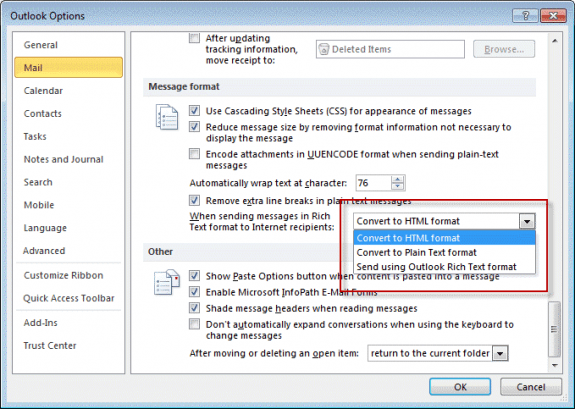
Recommended setting: Convert to HTML. Outlook will send all messages to the Internet using HTML unless you change the email properties (below).
Outlook 2007 and older: Go to Tools, Options, Email Format, Internet Options button.
Email properties of a Contact
Note: this setting is not easily accessible in Outlook 2013 and newer.
Open the Contact and double click on the email address. Changes made here apply to all messages sent to this person. Use this to override the setting in Internet options (above).
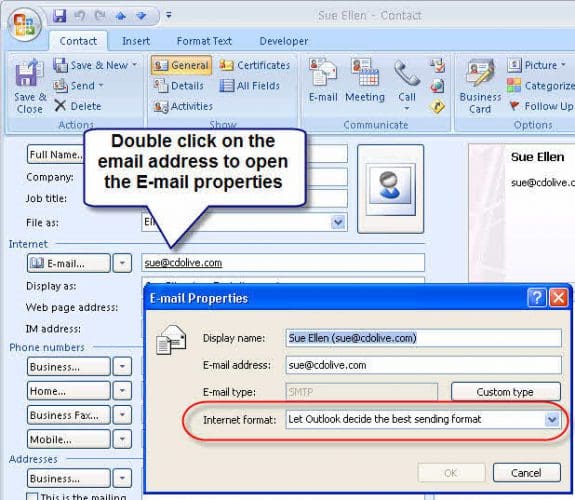
Recommended setting for most contacts: Let Outlook decide. This will send all messages using the global properties. If you need to send Meeting Requests or other messages that require TNEF encoding and know the contact uses Outlook, you can set the contact to always use RTF.
Email properties of an address in the To field of a new message:
Double click on the address in the To field. If the address is in your Contacts folder, their contact opens; if the address is not in your Contacts, the email properties dialog opens. Use this setting to "one-off" the formatting when sending meeting requests or RTF formatted messages to Internet addresses. This will override the setting in Options dialog's Internet options.
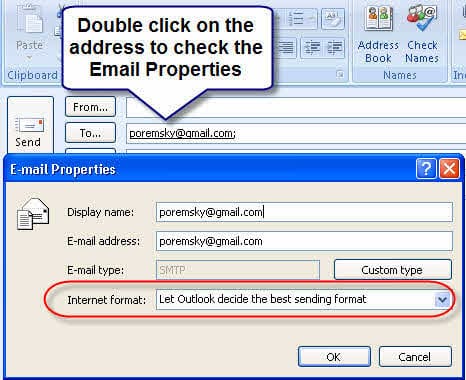
Recommended setting: Let Outlook decide - this will send all messages using the global properties. If you need to send Meeting Requests or other TNEF encoded messages and know the contact uses Outlook, you can set the address to always use RTF.
To access the Email properties in Outlook 2010 and newer
Look for Open Outlook Properties on the context menu when you right click on the email address in an open contact. Note that you need to be really fast and right click before the hovercard comes up. Once the hovercard comes up, the Properties link is missing from the context menu, often until you restart Outlook.
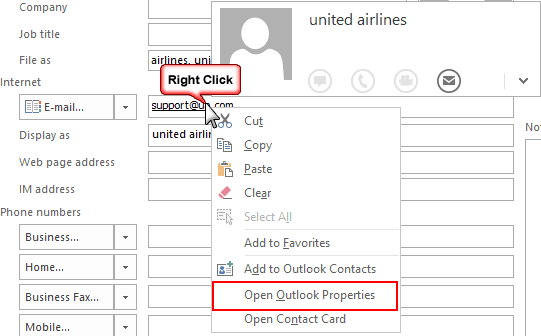
If you set the LegacyGal registry value, you'll be able to double click on the address and open the properties dialog. You can also turn off the hovercard so the card comes up only when you click on the address. These ready-to-use registry files will enable the 'legacygal' feature and turn off the hover feature: Outlook 2016/2019/365 Outlook 2013
(You'll need to restart Outlook after setting the key.)
For more information about these settings, see Use Outlook's Contacts, not Contact Cards.
In Outlook 2010 and newer you'll access the email properties from the contact card that comes up when you hover over or click on an address in a Contact or an email message. Select the menu icon on the right and then Outlook properties to open the Email Properties dialog. As with the older versions, the recommended setting is Let Outlook decide unless you need to force RTF.
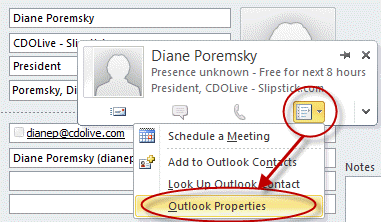
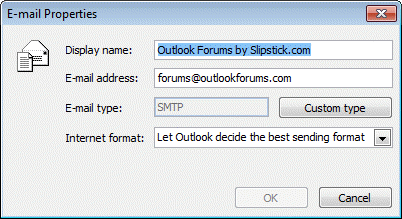
Reminder: The autocomplete cache (nickname cache) may remember the RTF setting and Outlook will continue to send messages using RTF, overriding the Contact settings. Delete the address from the cache to clear it. (Select the address using the arrow keys and press Del)
Other causes of unexpected RTF formatting
SharePoint Contact libraries synced with Outlook are marked to always use RTF. This is fixed in Outlook 2010 SP1 or the Exchange administrator can configure Remote Domain transports for the domains that don't use Outlook and set them to never use RTF to get around the problem.
To change the settings on Exchange server, open the Exchange Management Console, expand Organizational Configuration, Hub Transport, Remote Domains, open default transport (or the transport you want to change, if you have more than one) and change the Rich Text setting.
See Configuring TNEF settings on Exchange Server for the PowerShell cmdlets to use and instructions for configuring it in Office 365 Exchange.
Antivirus scanning corrupts the TNEF attachment and the recipients Outlook can't decode it. This is more common with client side scanners, such as AVG. To fix, disable email scanning on the client side; there is no need to scan email with a virus scanner on the desktop computer.
As mentioned previously, the nickname cache can contain the 'always use RTF' flag - if the sender ever forces RTF for one message to the contact, the cache remembers the setting for that contact and always uses RTF (forcing it on the address overrides the conversion setting in Mail format>Internet), even though the contact is no longer set to always use RTF. Delete the address from the cache to fix.
If all else fails...
If nothing seems to be working and you use Outlook 2007 SP2 or newer, you can use a registry value to end TNEF encoding once and for all. This will affect your ability to use features that require TNEF encoding, including Voting and Meeting Requests in native Outlook format. (Ready-to-use .reg files are available below.)
- Close Outlook
- Start Registry Editor (type regedit in the Start Search box or Start menu, Run command and press Enter)
- Locate the following registry key:
In Outlook 2016/2019/365:HKEY_CURRENT_USER\Software\Microsoft\Office\16.0\Outlook\Preferences
In Outlook 2013:
HKEY_CURRENT_USER\Software\Microsoft\Office\15.0\Outlook\Preferences
In Outlook 2010:
HKEY_CURRENT_USER\Software\Microsoft\Office\14.0\Outlook\Preferences
In Outlook 2007:
HKEY_CURRENT_USER\Software\Microsoft\Office\12.0\Outlook\Preferences
- Add a new DWORD named DisableTNEF.
- Double click on DisableTNEF and in the Value data box, type 1
- Close the Registry editor and Restart Outlook
Do It For Me
If you don't want to make the changes to the registry yourself, you can download a .reg file with the changes. Double click to install.
Outlook 2016/2019/365 Outlook 2013 Outlook 2010
Outlook 2007
Remember to restart Outlook or reboot if the registry key does not appear to work!
To reverse the changes, delete the key from the registry or edit the .reg file in Notepad and change the following line, then save and run it.
"DisableTNEF"=dword:00000001 to "DisableTNEF"=-
In addition to setting the registry key (which didn't appear to have an effect), tristof cleared the cache file:
(I went) one step further by clearing the whole auto-complete cache of Outlook. Outlook > File -> Options -> Mail -> Send Messages section. Click the "Empty Auto-Complete Lists" which will clear the entire cache and it finally worked.
Tools to Recover Attachments from Winmail.dat
Tools
| TNEF's Enough | Tool for Macintosh computers to decode the Winmail.dat attachment sent in Rich Text Format messages. |
| Winmail Opener | Winmail Opener is a small and simple utility that allows users to view and extract contents of TNEF-encoded messages (winmail.dat). Version 1.4 - Free. |
| Winmail.dat Reader | Open, convert and save the files on winmail.dat email attachments sent by Microsoft Outlook and Exchange. Easy-to-use graphic interface (no command-line tool). Displays the original message subject and body. Free. Android version available. |
| Winmail.dat Reader Online | Online utility to decode attachments sent by Outlook that arrive as Winmail.dat files because the message was sent in Rich Text Format format. |
More Information
Additional technical information on the MSDN Web site
How e-mail message formats affect Internet e-mail messages in Outlook
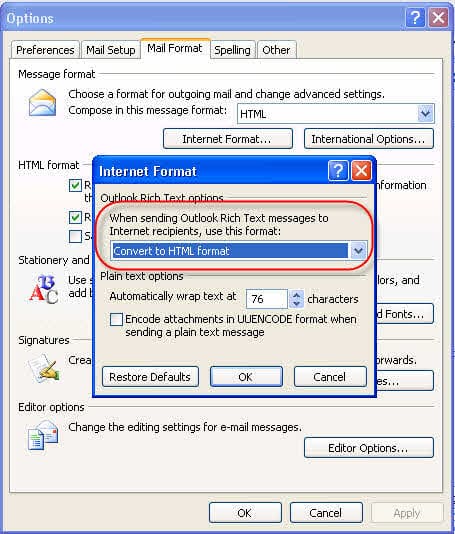
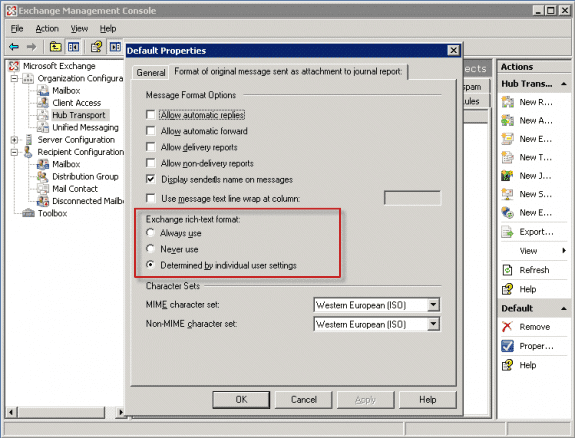
We just got hit with this, random computers with Outlook 365 desktop client.
Initial investigation shows all settings good but empty autocomplete for specific recipient with problem solves the issue.
Now to the fix, what would the appropriate thing to do?
Should they just empty the autocomplete rows for the failed recipients or is there a better way? (to avoid getting it back)
Were not shure that we should turn off TNEF/RTF globaly for the organisation since its a limited users and recipients that have the problem
Would there be any considerable impact to disable TNEF globaly?
Kindly Dan / Stockholm Sweden
Disabling TNEF will affect the ability to assign tasks - meeting invites should work ok since they can go as ical. Offhand, I'm not sure about other message classes. If only a few are having problems, I would delete the autocomplete lists first.
Emptying the autocomplete list completely would be the easiest since its one-and-done and they won't need to resend the message. But, they lose the addresses in autocomplete.
Just in the last couple of weeks, this has hit our office hard. Clients complaining that they can't open the attachments that we send. Outlook 2013 - 2021, all settings set to HTML / Let Outlook decide. The registry entry worked for me. Any thoughts on why all of a sudden this changed? Thanks, Diane! Always a Great resource!
Could be an update - the Aug. updates were buggy, but they likely only would have been installed for a few days.
thx buddy, it works for me !
I tried all of the suggestions listed here including deleting from the nickname cache, setting to use HTML for external email, etc, but nothing worked.
Yesterday I found another setting, which, at least for one client, worked. There is another setting in Outlook 2016 > Options > Mail > Message format:
"Encode attachments in UUENCODE format when sending plain-text messages"
When I checked this box, it resolved the problem; the recipient, using Mail on a Mac, previously received winmail.dat, regardless of what attachments I sent. With this setting enabled, he received the attachments as intended. Interestingly, I did NOT tell Outlook to send the message in Plain Text (it was HTML, because it's nearly impossible to reveal the "Outlook Properties" page for an email address anymore...), but it worked. Not sure if this could have other consequences, but it might be worth trying.
I too tried everything suggested up to this point, I checked the UUENCODE box and emptied auto complete list which solved the problem.
THANK YOU
Do I configure both POP or IMAP accounts in same outlook..?
yes, you can put both account types in the same Outlook profile.
I added the registry word as instructed, cleared the auto-complete cache as suggested several days ago but files I send to a non-outlook recipient are still showing up as winmail.dat. I cannot continue my business correspondence this way. Many of my customer have Mac.
Microsoft please fix this or I will have to switch from Outlook. I started having the issue several months ago after a recent automatic update of outlook 365.I don't have time to mess with this and my customers are annoyed. Can anyone from Microsoft tell me why this has not been fixed after several years?
Which version of Outlook do you use?
Did you download and run a reg file or edit the registry? If you edited it, try the reg file.
Two things:
1) I don't have "Outlook Properties" in the contacts. Even the Microsoft support page says there is no per-user option in Outlook 2013.
2) When sending messages to myself (that is, an account that is configured in Outlook), all settings are ignored and Outlook happily sends TNEF anyway. (It works if I use an alias that Outlook does not know about.) This just surprised me quite a bit when I wanted to see what my signature looks like in Thunderbird and sent a test message to myself ...
mow
Yeah, Microsoft basically broke the Outlook properties - but if you set the LegacyGal key, you'll see the properties dialog.
On #2, was your address in autocomplete? If so, try deleting the autocomplete entry and resending.
For me to resolve this, I had to go to File, Options, Mail, under 'Message Format' category, I changed 'When sending Rich Text Format messages to internet recipients' to 'Send using Outlook Rich Text Format' from the dropdown menu.
I am using Office 365 Outlook on desktop early August 2018.
ps- Under 'Compose Messages' category I have the format set to HTML.
So changing the setting to keep RTF formatting fixed it? That is normally the cause of the problem.