I had a couple of questions this week from users who hate the contact cards in Outlook, especially when they are trying to save a new contact. They want to use the familiar Outlook contact form, not the contact card, when they use the Add to Outlook Contacts command.
While you can't turn the contact cards off completely, you can force Outlook to use the contact form when you turn on the Legacy GAL dialog. In addition to using the contact form when adding new contacts from an email address, you'll get the older Properties dialog when you view address properties instead of the contact card, such as when you need to see if Send using Rich Text Formatting is enabled for an address. If you've ever double clicked on an address in contacts and were frustrated when the new contacts card came up, you'll want to use the legacy gal dialog. You'll also need to use the legacy GAL if you want to add digital certificates to existing contacts.
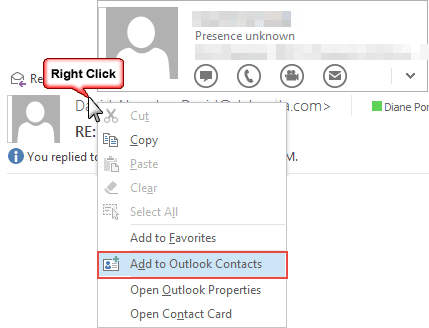
Normally, when you right click and choose Add to Outlook Contacts, the new Contact Card opens (shown in the screenshot below) with the name and address field filled in. When the Legacy GAL key is set, that same command opens an Outlook Contact form.
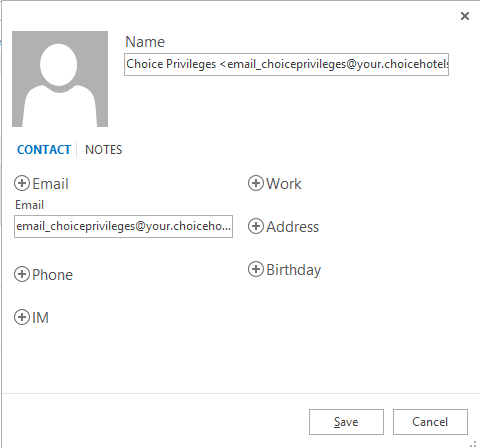
In Outlook 2013 (and 2016), the default behavior when you double click on an address in a message or contact is a contact card opens. When the Legacy GAL key is enabled, the address properties dialog (or the contact for the person) opens.
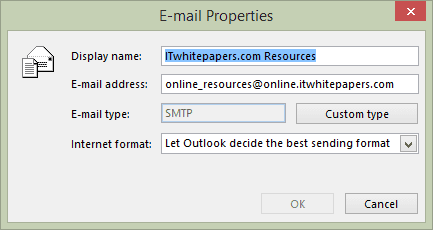
Another useful registry edit turns off hover card - this is the mini-contact card that pops up when a mouse hovers over an address (shown in the first screenshot). With hover functionality turned off the mini-card only comes up when you click or right click on an email address in Contacts or in the message header. It won't come up when the mouse slides over the address.
Outlook 2016
DWORD: TurnOnLegacyGALDialog
Value: 1 (enable)
DWORD: TurnOffHoverFunctionality
Value: 1 (turn off)
Outlook 2013
DWORD: TurnOnLegacyGALDialog
Value: 1 (enable)
DWORD: TurnOffHoverFunctionality
Value: 1 (turn off)
Administrators can set these values in Group Policy. These policies are under Office 2013, not Outlook, under Contact Card.
Although Outlook 2010 doesn't use the Contact cards in the same way Outlook 2013 does, you can turn off the hover cards and use the legacy gal dialog in it.
DWORD: TurnOnLegacyGALDialog
Value: 1 (enable)
DWORD: TurnOffHoverFunctionality
Value: 1 (turn off)
Do it for me
I have ready-to-use registry files to turn off the hover card and turn on the legacy GAL dialog at Using Outlook's New Contact Cards
To use, right click and save the .reg file then double click to run it. You'll need to Ok several dialogs to add it to your registry. You'll need to restart Outlook.
Turn Off Hovercard & Use LegacyGAL:
Outlook 2016 Outlook 2013 Outlook 2010
Policies key to Turn Off Hovercard & Use LegacyGAL:
Outlook 2016 Outlook 2013 Outlook 2010
This short video shows the address property dialogs that are affected when the TurnOnLegacyGALDialog value is enabled.
Thank you very much, I have been struggling for 3 days unable to sort out this problem, I dounloded your program and all is fine, thanks again
I'm using Microsoft® Outlook® 2021 MSO (Version 2307 Build 16.0.16626.20086) 64-bit and the issue is till present
Diane, thank you for this and and your other Contacts article https://www.slipstick.com/outlook/people/turn-contact-cards/!
The contact auto-popup in Outlook 365 was driving me nuts.
Your articles are from 2021, but I don't recall the issue being so incredibly annoying then. For me the really intrusive 'feature' turned up early in 2023 in a recent Office 365 auto-update. With the help of your other article I found that it's now controlled via software policy, so I had to add the relevant registry value to
HKEY_CURRENT_USER\Software\Policies\Microsoft\Office\16.0\common\
rather than
HKEY_CURRENT_USER\Software\Microsoft\Office\16.0\common\
Oh thanks God I found this. Never understood why anyone thought those crappy contact cards were a good idea. I could always get to the old style, but had to click around each time as I could not remember how to get them to open. What a lifesaver.
Hello,
How does this work in Office 2021?
Yes, it does. Use the same key as in Outlook 2016. It works exactly the same as it does in the other versions.
Hello, Six months after latest post would anyone have an update? Here I have version 2017, build 14228.20250, click to run, French language. The silly contact cards are still showing up first instead of the Legacy GAL where one can directly edit. Best regards,
The bug that affected this was fixed.
Do you have TurnOnLegacyGALDialog and TurnOffHoverFunctionality set? That should bring up the legacy gal when you click and not show the cards on hover.
Hello Diane, I'm so sorry. Yes, both values values were set to 1 and the Add to Outlook Contacts bug is fixed. However in the past, I believe that these values also allowed me to display full Outlook Contact when selecting a contact after looking up for contacts in the mail welcome menu bar. Now the display is contact card. Is this issue another topic somewhere?
Version 2011 (Build 13426.20332) MS365
YES - They broke something!
Yes, they did. I'm waiting to here from support if it was intentional or a bug.
Pls share the Answer :-)
I will. Not sure how long it will take - many of my contacts are on holiday. :(
Any update on a fix for this?
Nothing definite yet on whether it was intentional or accidental. They do want everyone using the contact cards, so its possible it was intentional and will not be reversed. But that is just conjecture at this point.
I'm not even getting the contact card. It's pulling the info into this useless format, doesn't even let me click to dial number or send email.
And has the option to "add contact" which is odd, since it pulled the info from the already added contact...
searches aren't even pulling contact at all, notice "Add to Contacts" which is odd, given the fact that it is pulling all of the contact info.
I have the exact same problem - this DWORD contactcard fix has worked for me for years on multiple machines. Then seemed to stop working as/when I upgraded each machine to Win 10 version 20H2 (which might have had an Office/Outlook update associated with it too, I'm not sure).
I'm on Windows 10 version 20H2 (Build 19042.685), running MS Office 365 with Outlook version 2011 (Build 13426.20404 Click-to-Run)
Per Gabe in support"
"The fix to get the registry key back working is in build 13801.10001. This build is expected to go out to Current Channel ~3/1/21.
The fix was just checked in so it should be in Current Channel Preview in the next update. The fix is in Beta (Insider Fast) in version 13808.10000. The Insider Fast build should be out in the next few days."
It´s working!
I now get this instead of the full contact card. Any ideas/suggestions?
What version of Outlook? I'll test it again - its possible Microsoft broken something.
Did you have a chance to look into this? I'm seeing the same thing now also and have the turnonlegacygaldialog registry edit enabled. Thanks!
It is a bug or change in behavior - waiting to hear from Microsoft on which it is.
Any update on this?
Outlook 2016, 64 bit