All outlook.com accounts are migrating to Office 365. Outlook.com accounts can be configured as Exchange accounts in Outlook 2010 and up. Outlook 2007 users will be able to set the accounts up as Microsoft Exchange until October 31 2017, after which they will need to upgrade or use POP3 or IMAP. Outlook 2007 supports only one Exchange account and users with more than one Outlook.com or Exchange account in their profile will need to use IMAP for the additional accounts (or new profiles). Outlook 2003 users will still need to use POP3 or IMAP. See "Outlook.com Migration Status" for the steps to remove the connector accounts and set it up as Exchange or IMAP. Articles on the new Outlook.com.
You can use IMAP or POP3 with Outlook.com accounts if you don't want to use Microsoft Exchange, such as, if you only need email or are using Outlook 2003 or Outlook 2007 and more than one Exchange account. You can access your Outlook.com email with any email client that supports IMAP, including Outlook 2011, Thunderbird, and more.
If you are only using Outlook.com for email and don't need to sync Outlook.com calendar and contacts to your desktop, setting the account up as an IMAP account could be a better option. Outlook 2007 doesn't support multiple Exchange accounts in one profile but you can add additional Outlook.com accounts to your profile as IMAP.
To set up an Outlook.com IMAP account in Outlook, you'll need to use the manual setup option. Server settings are below; don't forget to set the Outgoing Server tab (in More Settings) to authenticate with the mail server.
These steps work with migrated Outlook.com accounts. Note that Outlook 2003 users will need to use port 25 or port 587 and SSL, not TLS, to send mail.
| Field | Value |
|---|---|
| Incoming IMAP Server: | imap-mail.outlook.com alternate servers: imap.outlook.com or outlook.office365.com |
| Server port: | 993 |
| Encryption: | SSL |
| Outgoing SMTP Server: | smtp-mail.outlook.com |
| Server port: | 587 |
| Encryption: | TLS |
Note: if imap-mail.outlook.com seems slow to download mail, try using outlook.office365.com as the incoming server name instead.
How to setup an IMAP account
You'll need to use the manual setup option when you configure an Outlook.com IMAP account in Outlook.
- Select Manual setup or additional server types and then click Next.

- Choose POP or IMAP from the next screen. Click Next.

- Enter your display name and email address and the Outlook.com IMAP server names. Use your email address for the account name and enter your password.
Incoming mail server: imap-mail.outlook.com (imap.outlook.com or outlook.office365.com will also work)
Outgoing mail server (SMTP): smtp-mail.outlook.com

- Click More Settings.
- On Outgoing Server tab, enable outgoing authentication, using the default of same as incoming.

- On Advanced tab, select SSL under Incoming Server (IMAP) and TLS for the Outgoing server. Change the Outgoing server to port 587. (The Incoming Server port should update to 993 automatically when you choose SSL).

- If you prefer to Purge your mail yourself, and not automatically when you change folders, change the setting at the bottom of the Advanced tab.
- Click Ok to return to the Add Account screen
- Adjust the Sync Slider if you want to sync more than the last 3 months to Outlook.
- Click Next to test the settings and exit the dialog.
Outlook 2011 for Mac
Outlook 2011 users will new to use a manual setup, at least short-term. Autodiscovery will eventually be updated to choose IMAP, but for now, use the manual method with the server names above. You'll need to change the SMTP port and both SSL boxes should be checked, as seen in this screenshot.
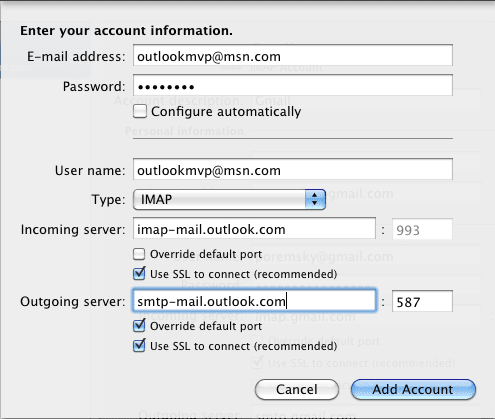
More Information
Announcement on the Office blog: Outlook.com now has IMAP
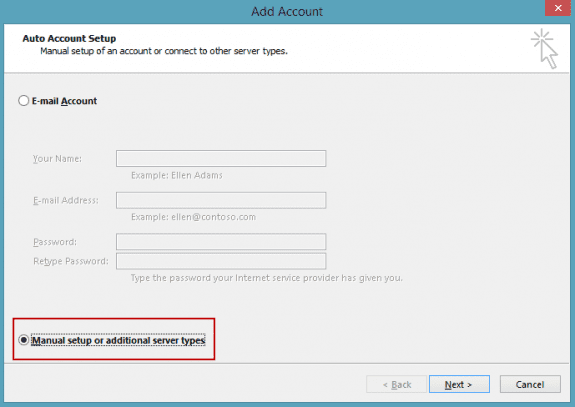
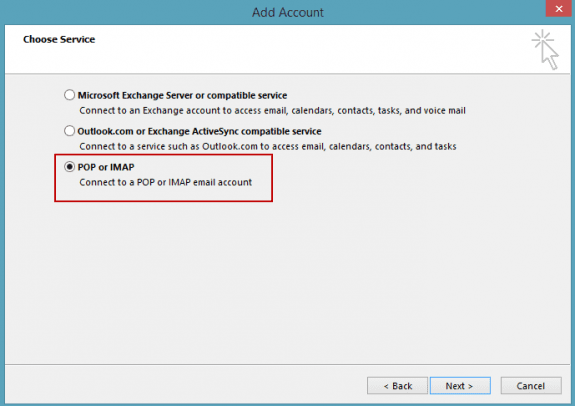
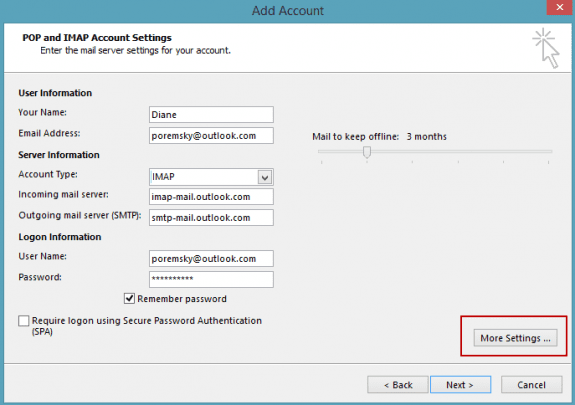
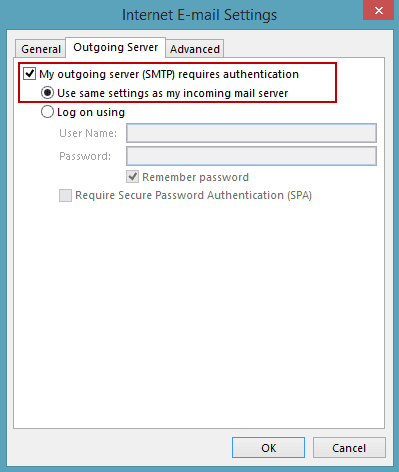
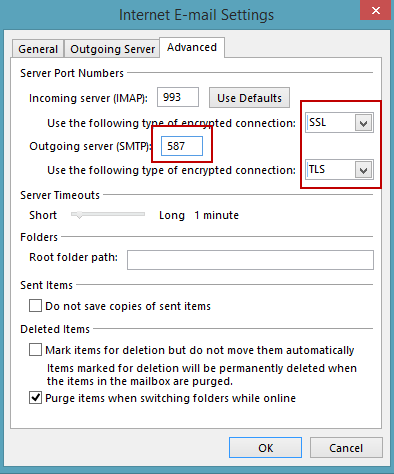
I was having no issues for the longest time after the server problems got resolved in 2017. Now, for the last few days, it keeps giving errors when trying to connect to IMAP servers, error ID 0x800CCC0F. It sometimes connects, but only around 1 out of 10 tries. When it does connect, it fails on some of my mail folders. This is a brand new problem. Is there another glitch with Outlook.com? Is anyone else having issues only recently? (November 1-20, 2019)
Are there any sync issues messages - Ctrl+6 to switch to the folder list and check the sync issues folder. (Ctrl+1 gets you back to the mail folders)
using windows live mail (older client), but should work with any standard IMAP. Has been working fine for 2+ years. I have seen other comments today that indicate the servers may be down. Can you confirm this or have any other status info?
I got my settings figured out, thanks to you guys.
Diane, (short story) I completely removed (fix-it) Office 2010 and reinstalled. Updated it to SP2. Found your "How to add outlook.com accounts to Outlook 2010" and followed instructions. (situation) I have several hotmail accounts which were migrated to exchange some time ago (and were working in prior Outlook 2010 install). I added my primary one (as imap). This resulted in two PST data files being created - one for my default hotmail account *and* one named "Outlook Data File". The .pst file for my hotmail/outlook/exchange account seems to be "filling up" as I type this. Question #1 - I was expecting my hotmail/outlook.com data files to be OST as they were previously. Did I do something incorrect? Question #2 - why do I have the "Outlook Data File"? it does not seem to be attached to any email account. Question #3 - the "Outlook Data File" is marked as the default. How can I change the default data file to the one for my primary hotmail account? NOTE - when I highlight it, the "Set as Default" option is greyed out. Question #4 - I *do have* an ISP (pop3) account and its .pst file from the prior install. Can… Read more »
>> Question #1 - I was expecting my hotmail/outlook.com data files to be OST as they were previously. Did I do something incorrect? If the account is an imap account, in outlook 2010, its a pst. If the account was added using autoaccount setup, it should be an Exchange account and will be am ost data file (and calendar & contacts sync). >> Question #2 - why do I have the "Outlook Data File"? it does not seem to be attached to any email account. When you use an imap account in outlook 2010 or older, you need the pst for calendar and contacts. >> Question #3 - the "Outlook Data File" is marked as the default. How can I change the default data file to the one for my primary hotmail account? you can't set the imap data file as default in outlook 2010 (and older). If the account is added as exchange, it could be set as default (and usually sets itself as default.) >> Question #4 - I *do have* an ISP (pop3) account and its .pst file from the prior install. Can I add that pop3 account to Outlook, then close outlook and replace the 'empty'… Read more »
Dear Diane Hi Diane, I use Office 365 with both a gmail and and an IMAP e-mail account. Both accounts have been setup on OutIook365 and my gmail and IMAP account e-mails are syncing on my laptop and Android phone (i have the Outlook app loaded). However my gmail calendar only reflects on my Android phone and does not sync with Outlook on my laptop. Please note that my Outlook Calendar on my laptop denotes "(This computer only"). Also on the Outlook app on my phone I can only book appointments using my gmail account and not with my IMAP account also my IMAP account calendar does not sync on Outlook. I understand that I can use Outlook.com to sync the calendar for my IMAP e-mail account to my Android Phone/Tablet in the background. I have tried setting up the IMAP e-mail account on Outlook.com and received the following error message "A TLS API error occurred. Error = 0x80090326" I have mailed Microsoft support on 3 separate occasions with no response. The e-mail ticket number on my last e-mail is 5240071. It has been 3 weeks now. Could you please assist or advise urgently as I am at my wits… Read more »
Hi Diane,
I use Office 365 with both a gmail and and an IMAP e-mail account. Both accounts have been setup on OutIook and my gmail and IMAP account e-mails are syncing on my laptop and Android phone (i have the Outlook app loaded).
However my gmail calendar only reflects on my Android phone and does not sync with Outlook on my laptop. Please note that my Outlook Calendar on my laptop denotes "(This computer only"). Also on the Outlook app on my phone I can only book appointments using my gmail account. How do I resolve this?
I understand that I can use Outlook.com to sync the calendar for my IMAP e-mail account to my Android Phone? If so, how? I have read up on your various notes on this but I have very little technical proficiency so I am not connecting the dots... Please Help
Forgot to mention I also have office 365 - if that something you need to know.
I am at wits end. We have a out of state server with our email set up .. my computer has acted up a few times. My email worked for awhile, went on line remotely for help.. became completely confused with Outlook Live and the outlook acct. I already have. I dont need the Live version. This is an email for our business. Thats it. I dont use Edge - dont like Bing. I stayed with google chrome. I reset my password.. however it appears it was for the LIVE version. This is making my HAIR HURT! All I want to do is reset up my OLD OUTLOOK email using my old imap and pop3.
This should not be this difficult. I also noticed that my office is not working right.. it gets hung up sometimes in excel and in word- says not responding. I do not want to use cloud... which may be another issue.
>> Outlook Live and the outlook acct. I already have. I don't need the Live version
Do you have a Microsoft account set up for your email address? If so, go to https://account.microsoft.com and add an outlook.com alias to it and delete your work address. This will not affect logins - except you'll use the new address, not the old. If you use it to log into your computer, nothing will change except the address. (I needed to do this with my own account.)
I have no idea what the hell I'm doing and usually find a friend to reconfig my system. I dumped Verizon email and went with Gmail on the advice of many. I'm Jethro Bodine from the Beverly Hillbiillies compared to all of you. So I found some short instructions to add a gmail email account to Outlook 2003, and I was able to "remove" Verizon incoming thingie, but now I am lost. I want gmail to be my Outlook default email and be able to forward articles and links from Websites and Forums using gmail just like I did when I had Verizon. If someone smart who is REALLY bored,,,,,,,,,,,,, knows how to help a caveman like me,,,,,,,,,,,,,,,
When you use outlook 2003, you need a PST file set as default for calendar and contacts but can set the imap account as default for sending email. If the only account in your profile is the imap it should be the default email account for sending and the PST should the default. New messages, forwarding and replies should work like before.
Are you getting any error messages when you try to forward links?
I'm not in my office today or I'd make you a video showing how to do it.