
Update: as of March 2017 everyone is moved to the new server.
Everyone is moved to the new Outlook.com server. If you have the account configured as Exchange ActiveSync (EAS) you need to use autoaccount setup to add the account back; EAS is no longer supported in Outlook and all Outlook.com accounts will need to be added as Microsoft Exchange (you can use IMAP if you only need email support.)
Outlook 2013 & Outlook 2016
Outlook 2013 and Outlook 2016 users shouldn't have any disruption when their account is moved as Exchange ActiveSync (EAS) will continue to sync, however we highly recommend removing the EAS account from Outlook and using auto account setup to add it back. This will create it as an Exchange server account and all features will work, such as adding attachments to appointments, importing mail, and contact groups.
Click on the File tab, then Account Settings button and select Account Settings to open the Account dialog.
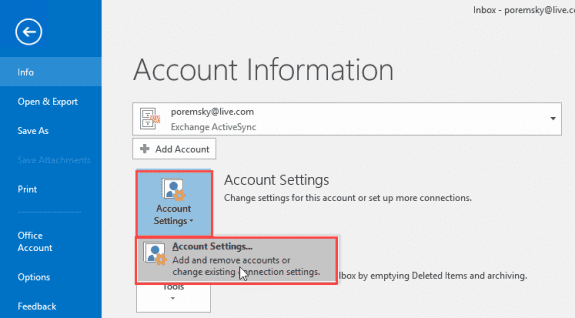
Select the Exchange ActiveSync account and click Remove. Then click New to open the Add New Account dialog, where you'll type in your email address and password. Tip: you only need to enter your email address in this dialog, then click Next. Outlook will ask for your password if it's not already saved in the Credential Manager.
Outlook 2010 & Older
If you are using Outlook 2010, Outlook 2007, or Outlook 2003, once the account is moved, the Outlook Connector will stop working, with these send and receive errors:
Task 'poremsky@outlook.com' reported error (0x8004102A) : 'Error with Send/Receive. There was an error synchronizing your folder hierarchy. Error : 80041004.'
Task 'poremsky@outlook.com' reported error (0x8DE00005) : 'There is an error synchronizing your mail account. Please verify your account is configured correctly by first accessing your mail on the web. Error: 3219. Server. An error occurred in looking up the user's information in mserv. '
Mail flow will be restored after deleting the Connector account and using auto account setup to re-add the account to the profile. Outlook 2010 and Outlook 2007 will connect using Exchange while Outlook 2003 will use IMAP.
Because Outlook 2007 doesn't support multiple Exchange accounts in a profile, any users with Outlook.com and an existing Exchange account in the current profile will need to use two profiles going forward (or upgrade to a newer version of Office.)
Unfortunately, Outlook 2003 users will lose calendar and contact sync. These users will need to upgrade to a newer version of Office or use another mail client that supports calendar and contact sync if they want to sync calendar and contacts. Alternatives include the Windows 8 or 10 Mail app or eM client.
Remove Outlook Connector Accounts
After their Outlook.com account is migrated to the new server, users will need to remove the Connector account from their profile. Outlook 2010 and Outlook 2007 users will need to use auto account setup to add it back as an Exchange account while Outlook 2003 users will need to add the account back as IMAP (recommended, but POP3 is an option). Calendar and Contacts will not sync in Outlook 2003.
Outlook 2007 users who also have an Exchange account in their profile will need to use a separate profile for Outlook.com as you cannot have two Exchange accounts in an Outlook 2007 profile. Outlook 2010 and above support multiple Exchange accounts in a profile.
To remove and re-add the account in Outlook 2010 or Outlook 2007:
In Outlook 2010, you can remove the Outlook Connector account from File, Account settings , however, in Outlook 2007, you can't add the new account while Outlook is open and need to close Outlook and open the Control Panel, find Mail then remove the account and add it back. You can use this same method for Outlook 2010 as well.
After opening Mail, click Email Accounts.
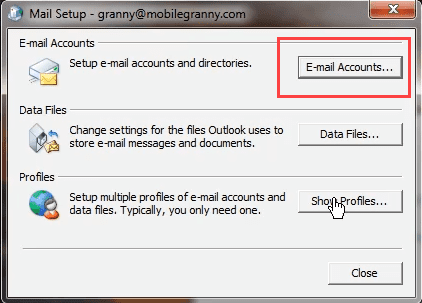
Select the Connector account (the account type is MAPI) and click Remove.
If you don't have another email account or a pst in your profile, you'll need to add a pst file or add the Exchange account before removing the old account.
After removing the connector account, click New to open the auto account setup dialog. If using Outlook 2007, you'll need to select Microsoft Exchange, POP3, IMAP, or HTTP on the next screen.
Type your name, email address and password in the fields. After Outlook sets the account up, restart Outlook.
If your Outlook.com account uses a domain name not owned by Microsoft, such as gmail.com, yahoo.com, comcast.net, etc, youll need to add an Outlook.com alias to the account to set it up as Exchange. Instructions are at Add an Alias to an Outlook.com Account
If you use Outlook 2007 and have two Exchange accounts (either Outlook.com or your corporate account), you'll need to use IMAP or POP for one account or use two separate profiles. POP support is not enabled by default, you'll need to change this in Outlook.com. (Instructions are at the end of this article.)
To remove and re-add the account in Outlook 2003:
- Outlook 2003 users will go to Tools, Email Accounts
View or Change Existing Accounts then click Next.

- Select the account and click Remove.

- Click Add, then select IMAP and click Next.
- Type imap-mail.outlook.com for the incoming server name
- Type smtp-mail.outlook.com for the outgoing server.

- Click More Settings.
- In the Internet E-mail Settings dialog box, select the Outgoing Server tab and use the following settings:
- Select My outgoing server (SMTP) requires authentication.
Select Use same settings as my incoming mail server. - Select the Advanced tab.
- In the Incoming Server (IMAP) section select This server requires an encrypted connection (SSL). This will update the incoming port number automatically, to the correct one.
- In the Outgoing server (SMTP) section, select This server requires an encrypted connection (SSL). Update March 23 2017: use port 25.

- Click Finish and return to Outlook.
Enable POP3 Support
POP3 support is disabled by default in the new Outlook.com accounts. You can enable it in Outlook.com's Options.
- Log into Outlook.com using a web browser.
- Click the Gear icon then choose Options.
- Find POP and IMAP along the left side
- Click Yes under Let devices use POP.

Uninstall the Outlook Connector
After removing the Outlook Connector account from your profile, you can uninstall the connector in Control panel, Programs and Features .
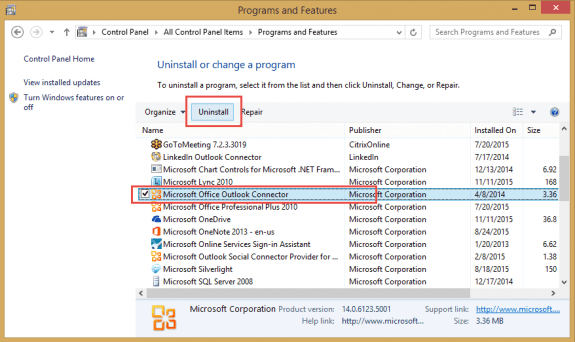
Add the Account to a Smartphone or Tablet
When you add the account to a smartphone or tablet, choose Exchange as the account type. If asked for a server name, use outlook.office365.com.
This video shows how to do it on an Apple device, but the basic steps are similar for Android devices.
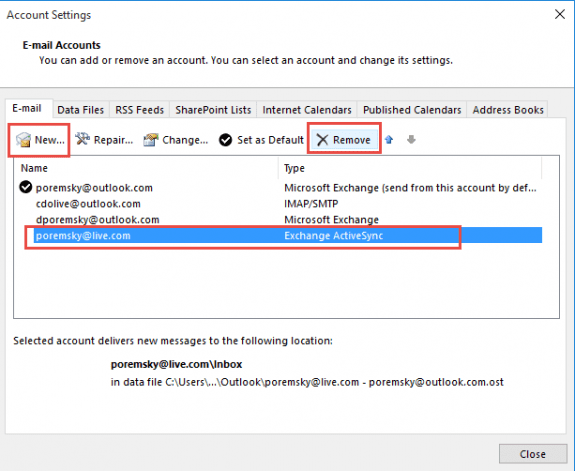
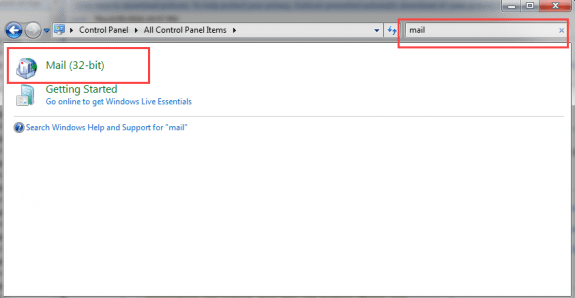
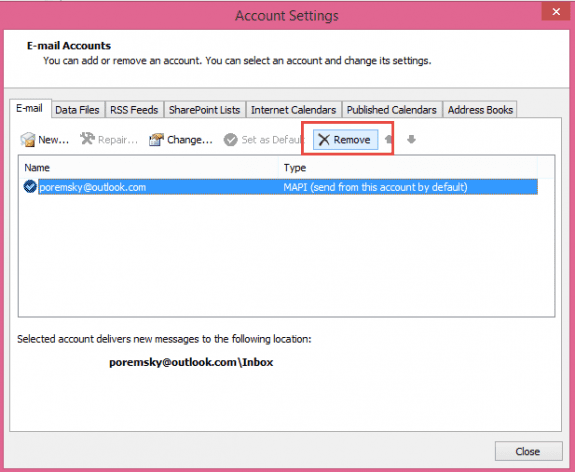
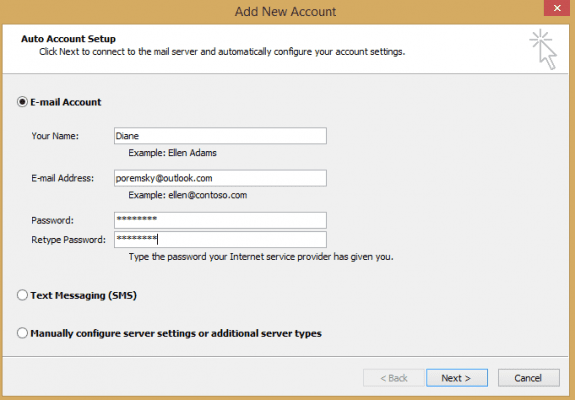
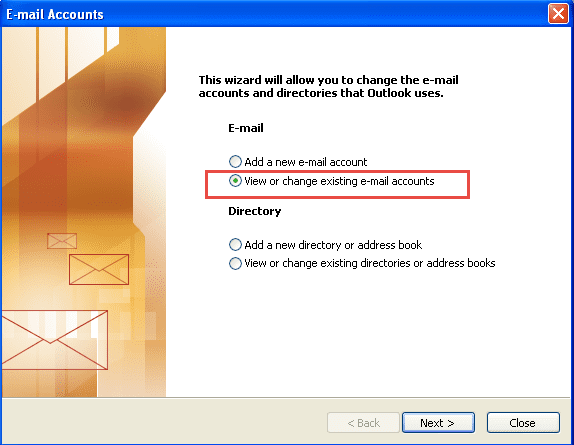
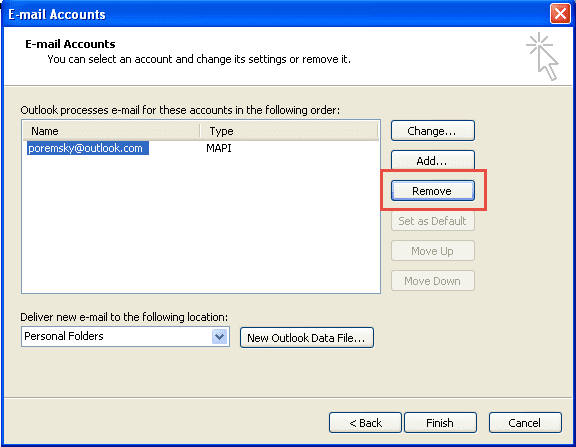
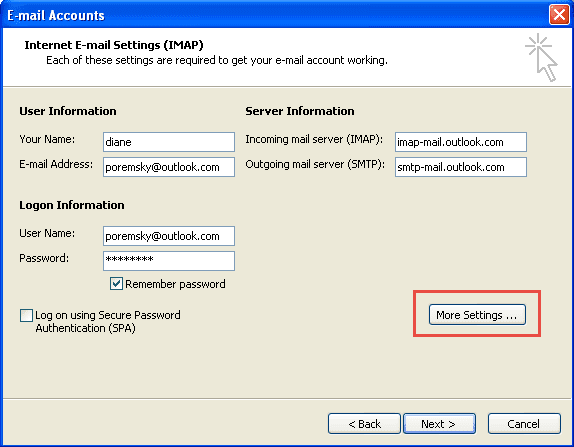
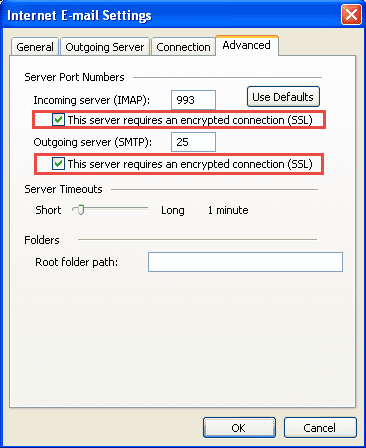
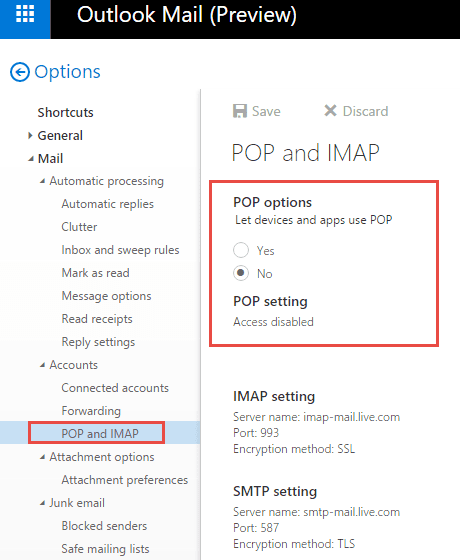
Thank you Diane for your knowledge and your talent in succinctly instructing us 'how to'! I have a third party email account with my web hosting provider (XO Communications). I created the Outlook.com alias so that I can sync my Outlook Calendar as per each line item of your instructions (again, thank you). Calendar syncing is now working fine EXCEPT whenever I interact (reply or forward) with an email from my 'defaulted' 3rd party account "IMAP/SMTP (send from this account by default" MS Outlook always sends it from my Outlook alias "Microsoft Exchange" account. This is creating havoc. I am using "MS Outlook 2016 MSO (16.0.7766.7080) 16-bit" on an MS Surface 3 Pro. Thanks in advance.
this is a bug that is supposedly fixed in the latest insider build (8017.1000) but I did a quickie test and it's still broken here.
https://www.slipstick.com/outlook/outlookcom/outlook-com-reply-account/
Fantastic blog and information. Really useful and got me out of a spot when I thought continued synchronization with Outlook 2003 was impossible. Very many thanks!
In contrast to your "Update" message: not ALL accounts are migrated yet. I still have "Outlook.com" in the inbox banner @ blu180.mail.live.com/. The email is not used as a Winphone login, and the calendar is not shared. There are no aliases. Only one device, a Win10 PC, is registered on the account's options/account details/devices page. Also, the "Nine" email app for my Android phone also accesses that account, but that is not a device login as MS defines it, so it does not appear in devices. The PC uses a personal O365 Outlook to retrieve email. This email address is forwarded from a corporate Exchange (non-Office 365) account. Could the forwarding be the reason? Or is it the EAS connection via the Android app?
When the MS link was active, I did request expedited migration of the account, but the canned autoreply stated that certain "unsupported" (undefined) issues with the account meant a late migration. I have not called MS support yet, and really don't want to waste my time fighting with them unless absolutely necessary. Any other suggestions?
Note: My other outlook.com addresses (not fwded from any corporate accounts) were migrated last year.
Yeah, i updated it a little early, in anticipation - there are a few remaining (under 15000) and they expect to be finished within 2 weeks.
Forwarding could be the cause, smtp only accounts were an issue. EAS shouldn't affect it -- its turned off for desktop outlook but not for devices.
Receiving emails to my new IMAP Outlook.com account in 2003 is not a problem. I am unable to SEND them. I'm using Ports 993 for Incoming and 25 (auto) for SMTP.
Did you get the reply i sent using Outlook 2003? (I received it on the address I CC'd). It is using the settings in the screenshot.
I still can't fix this. I'm getting contradictory explanations about setting up an Outlook IMAP email account in Outlook 2003. You say it can be done, and SSL is ok, but here: :https://www.howto-outlook.com/howto/outlookcommigrationinfo.htm it says" If you are still using Outlook 2003 then this change is actually bad news since Outlook 2003 is no longer supported (mainstream support for Outlook 2003 ended on April 14, 2009 and extended support on April 8, 2014) and isn't compatible with Office 365 Exchange Online.
As a workaround, you could previously configure your Outlook.com mail account as an IMAP or POP3 account in Outlook 2003 but since Outlook 2003 no longer supports any current-day security recommendations (Outlook 2003 doesn’t support TLS), it is no longer possible to configure your Outlook.com mail account in Outlook 2003.I HAVE set up an IMAP account in Outlook following your instructions, it receives email, but I cannot send. Does someone have a definitive answer for me please?
"Not supported" DOES NOT equal "does not work". Yes, Outlook 2003 is LONG out of support - but that doesn't automatically kill the application, it just means MS will no longer release updates for it and don't try calling them if you need help - they will not help you. (Most people using the old programs don't go to MS for support anyway).
I just tested it - set 465 as the port and autodiscover "fixed" it - it's now on port 25. The message was sent and arrived in my business account. Screenshot of my settings - make sure you go into More Settings and set the outgoing server to use the incoming auth and the advanced tab to use ssl.
This is causing me chaos. I have MS Outlook 2003. I've been using Outlook.com as a MAPI account via Outlook Connector for years. No problem. Today I stopped receiving emails and was also unable to send emails After being told by Outlook.com that SSL is no longer supported and basically to go elsewhere, I came across this website which seemed to say that SSL CAN be supported, so I followed your directions. I removed the MAPI account and set up an IMAP account with the same email address of course, using the incoming ports of 995 and outgoing SMTP of 25, (I've also tried 587 to no avail). I can no longer send emails. I AM getting incoming emails, eventually, but every 20 seconds or so I get the msg "The Imap Server has issued an unrecognised greeting" Whatever that means. When they do arrive, I'm unable to delete them, a line just appears across them. What's going on? Why can't I send emails any more? This is so frustrating. Is SSL supported or not? Do I have to leave Outlook.com? I've used a different email address for your reply. I don't trust Outlook.com I really hope you can help… Read more »
They enabled a hack to make Outlook 2003 work since it doesn't support SSL properly - but that hack can go away at any time. I've used both 465 and 587 in the past and it worked - but i haven't tested it since December. Will dig out my virtual machine and test it again.
It is really better to use a different email client - if upgrading Office is not an option, try eM client. It's free for up to 2 accounts (if you have more accounts, they usually offer it $30 after the trial expires).
Hi Diane
I'm trying to sync my work's email account & calendar using the new set-up (we were using Exc Active Sync).
I've removed the old EAS account but when I try to re-install as a Microsoft Exc Server account, it says it can't do it through Outlook (we use Outlook 2013 & Windows 10) & I have to do it through the Mail app.
I then installed it using the Mail app, and I'm able to access & sync emails & calendar using the Mail app (and Outlook website too).
I still can't work out how to get the sync to work in Outlook 2013. Can you suggest anything?
Not sure why you are getting that message - it should work perfectly using Outlook - File, Add (or Account Settings, New) - type in your email address then hit Next. If the password is not in the credential manager, you'll be asked for it.
If the address on the account is not an Outlook.com address or in the custom domain program offered by outlook.com, you will need to use an outlook.com alias to sign in.
I can add the email (in IMAP/SMTP format) using the method you suggested, but the calendar won't appear, and Outlook won't let me install anything as a Exc Server account.
If it helps, I get a message that says "A new Microsoft Exchange account cannot be manually configured while Outlook is running. To add a manually configured account, exit Outlook. In Control Panel, open Mail and then click E-mail Accounts".
This doesn't help as I need to be able to do it using Outlook as some PCs pre-date Win 10...
IMAP (and POP3) DO NOT support calendar sync with Outlook.com - you need to use Exchange if you want to sync those.
>> I need to be able to do it using Outlook as some PCs pre-date Win 10...
Ummm. Why? The Control panel works in those programs too... open it and search for Mail... or paste this into windows explorer:
Control Panel\All Control Panel Items and look for Mail
Hi Diane,
We use Exchange Server and Outlook 2010 at work and I had added a hotmail account installed via Outlook Hotmail Connector and everything was fine until a few weeks ago when it stopped synchronising with the errors you have shown above.
I have tried many times removing the account and reinstalling everything but to no avail.
I followed your instructions above and every time I try to add my hotmail account, Outllok says I mlust install the hotmail connector again ?
I uninstalled everything and waited a week or so for the DNS to update and tried again but Outllok 2010 still insists I should install the Outlook Hotmail Connector.
Any help you can give would be greatly appreciated as I need both my work and hotmail calendars in the same place. I have already had a few embarrasing agenda problems due to this issue.
Thanks
The Hotmail connector definitely will not work anymore. Do you have all updates installed? Outlook 2010 should be at 14.0.7173.5000 or higher for it to connect to Office 365 Exchange accounts (which is what Outlook.com is running on now.)