If you are using a Yahoo, AOL, CompuServe, AT&T and other ISP accounts hosted by Yahoo and are having problems signing when you use Outlook desktop software, this is for you:
If you are unable to set up an Yahoo or AOL account in Outlook desktop, receiving an error that your username or password is wrong, you need to use an app password.
If the account is already configured in Outlook, you'll see this error message in the Send / Receive Progress dialog:
Task 'Synchronizing subscribed folders for ***@***.com.' reported error (0x800CCC0E) : 'Outlook cannot synchronize subscribed folders for ***@***.com. Error: Cannot connect to the server. If you continue to receive this message, contact your server administrator or Internet service provider (ISP).'
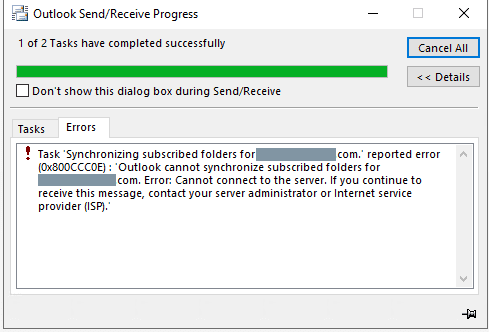
You'll see this message when you add a new account:
Something went wrong
We couldn't log on to the incoming (IMAP) server. Please check your email address and password and try again.
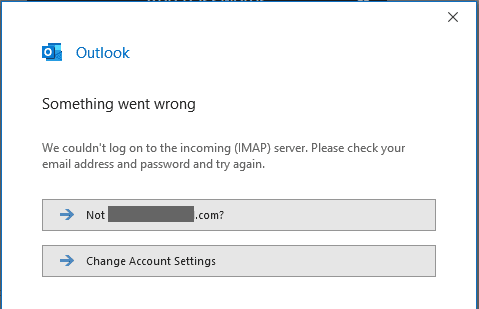
Unlike Gmail, iCloud and Outlook.com, you do not need to enable 2-step authentication or the secret key feature to use an app password.
To generate an app password to use in place of your "real" password:
- Log into your account security settings in Yahoo or AOL and click on Manage app passwords.

- Type a name for your app then click Generate. (The name is to make it easier to delete (revoke) a specific password if you need to later. You can use the app password in any application.)

- Copy the password and paste it into Outlook’s password dialog. If you type it in, don’t include the spaces, they just make the password easier to read.
To change the password in Outlook 2016 and newer, use the File > Account Settings > Server settings menu.
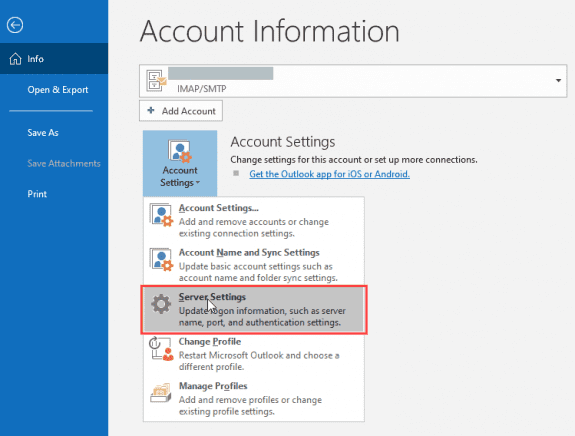
Use Ctrl+V to paste the password in the password field then click Next.
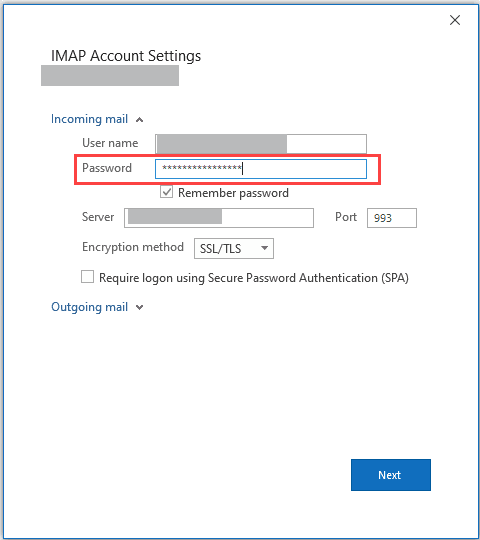
In older versions of Outlook, you can change the password in Account Settings. Go to File > Account Settings > Account Settings. Double click on the account and change the password.
I recommend copying and pasting the password into OneNote, Outlook Notes, or Notepad (or wherever you save things) so you have a copy if you need it with another mail client. The app password is valid until you revoke it.
Yahoo Security settings pageArticles explaining the change:
Ways to securely access Yahoo Mail
Ways to securely access AOL Mail
AT&T Yahoo accounts
For AT&T email accounts hosted at Yahoo, you need to log into your AT&T profile to create the app password.
- Select the email account that you want to get a secure mail key for. (You’ll find a drop-down menu at the top if you have multiple accounts.)
- Go to Profile > Sign-in info.
- Scroll to Secure mail key and select Manage secure mail key.
- If you have more than one email address, select the one you want to use.
- Select Add secure mail key.
- Enter a nickname for the secure mail key to make it easier to recognize.
- Select Create secure mail key.
- Select Copy secure mail key to clipboard.
- Paste it into the password field in outlook.
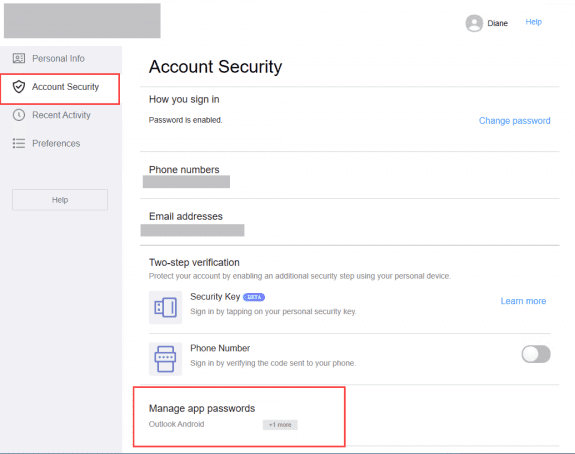
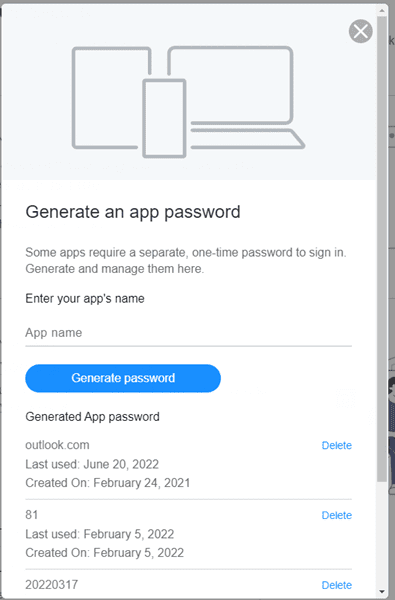
I have opened a dozen tickets with AOL support for the broken password generator app. Their reply is to just keep trying. I used to run a helpdesk. If I told my customers that, I would have been fired. Some here have reported it is working sproradically but I have tried every day, different times of the day for the last 6 weeks, with no luck. Web mail works, but I have 22 years of saved messages in Outlook folders. Hate to give that up. I'm already paying for the AOL Plus, you'd think they would be more interested in keeping customers.
Yeah, its poor customer service, but it does seem to work... eventually. It took me about 4 weeks to get a code. Knock on wood... it works every time since (not that I get new app passwords often).
I spoke to AOL customer service today and they advised the "Gen app password" service is no longer supported. In order to access my email I need to use the web browser; phone app or purchase their desk top gold service which provides an AOL desktop app.
I just helped a client set up an app password on Monday... and it just worked for me just now.
The generator is buggy and doesn't work about as often as it works... but unless it is a special thing specific to Verizon emails, they are not shutting it down.
This solution worked for me however, after a few days it reverted back to the yahoo settings. Very frustrating.
I am not able to use the "Generate app password" but it is telling me that it is unavailable. Is there another way to lower the yahoo email security settings so I can import into my Outlook 2016 software?
Unfortunately, no you can't change it. The yahoo error comes and goes - I thought maybe it was fixed because it was working for me again. The only option is to wait and keep trying. Sorry.
No OAuth2 update for Office 2019 yet
BUT
Generate App Password is working today for Yahoo and AOL.
So go get a couple of passwords and remember to save them .
oAuth2 should work in 2019 for outlook.com, Microsoft 365 Exchange, and gmail.
Yes it does , but Yahoo / AOL have for some reason been left out ?
We need OAuth2 to work correctly ,
Office 2019 is minimum version to support this , however OAuth2 is only working for Gmail , not Yahoo / AOL as of yet .
It looks like Microsoft has fixed this for Office 365 but not Office Desktop probably because O365 is a yearly subscription !!
It can be done as Thunderbird works fine doing OAuth2 for pretty much ALL email servers.
The Win 10 Mail app also works fine with OAuth2 on Yahoo servers , but Office does not.
To put it simply if Office did it correctly , during initial setup of Yahoo / AOL it would
bring up a pop up SIGN IN box from Yahoo / AOL to sign into server correctly ,
just like Gmail does or the Win 10 Mail App , negating the need for ANY App password .
When will we get the update for Office ?
The funny bit is Microsoft have been one of the main proponents of OAuth2
but still haven't done Office to comply with it !!
>> however OAuth2 is only working for Gmail , not Yahoo / AOL as of yet .
None of the Outlook support it for Yahoo/AOL, or iCloud at this time.
I agree , but it's a pretty poor show from Microsoft that their once Flagship software has been set aside for more important projects first.
How hard can it really be to get OAuth2 to work for Yahoo / AOL servers in Office.
Microsoft has done it with their MailApp but not ANY of the Desktop version of Outlook in Office.
The mail app is pretty since - shoe-horning it into 25 yr old Outlook code is more different. I understand they are using an API to connect with google.
I'll check with my contacts in support to see if and when they expect to add oAuth support for yahoo, AOL, and iCloud.
Generate App Password not working. Just says "Sorry, this feature is not available right now". Anyone know a way around this?
It's broken and supposedly AOL is upgrading the server - but who knows when it will be fixed.
Go check again , the App password generators for both Yahoo / AOL have come online today !!
It's but up for some users for several weeks. AOL started working for me maybe a month ago, yahoo about 2 weeks ago. Yahoo was working for a client about 3 weeks ago.
Here in the UK I have been checking everyday for the last month , it was only yesterday it actually responded to me asking for a password rather than the "not working atm " error everyone was getting.
It does seem like its maybe location dependant if you get an error ?
No, its just buggy. :)
For the last several days, my Yahoo! Account & Security page creates an error message when I ask it to generate an app password: "This service not available at the present time."
From comments on the page, this situation has been going on for a while.
How do I work around this to connect my Yahoo! hosted .Verizon.net email?
Are you getting that message with Yahoo? It's been a problem with AOL accounts for several months.