A spate of recent updates caused problems in Outlook and the short-term fix is to uninstall the update; however, updates can’t be uninstalled from the Click-To-Run installations of Office, and almost all users have the Click-To-Run installation.
Instead, you will need to revert to an earlier version.
First, you need to disable Office updates. If you don’t disable updates, the problem update will reinstall itself. You can disable updates from the File menu in any Office application.
In Outlook (this is an Outlook help site after all), go to File, Office Account, Update Options and click on Disable Updates.
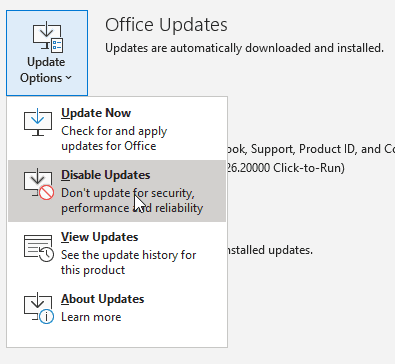
Next, create an appointment in your calendar for 30 days from now to remind yourself to check for updates. In many cases, the “bad” file will be removed or replaced with a corrected update, and you can allow Office to install updates without reinstalling "trouble" after a few weeks have passed.
Now you’re ready to roll back the click-to-run installation.
Windows 10: Start typing cmd on the Start screen in the task bar search field to find the Command Prompt then click Run as Administrator
Older Windows version: Right click on the Start button and choose Command Prompt (Admin). If you don't see Command Prompt on the menu, you'll need to type cmd on the Start screen to find the Command Prompt then right click on it and choose Run as Administrator
If you are using Outlook 2016, 2019, or 365, copy the following line, then right click in the command prompt window to paste it. Replace xxxx.yyyy with the build number you want to revert to. You can look up build numbers at Version numbers of update branches for Office 365 clients.
"C:\Program Files\Common Files\microsoft shared\ClickToRun\officec2rclient.exe" /update user updatetoversion=16.0.xxxx.yyyy
April 22 2024
There are a couple of bugs in Outlook 2016 and newer and reverting to an older version will fix it.
The first: The Out of Office indicator bar on appointments is the same color as the appointment (either calendar color or category color). This command line will revert to the previous build.
"C:\Program Files\Common Files\microsoft shared\ClickToRun\officec2rclient.exe" /update user updatetoversion=16.0.17328.20184
The second: Outlook 2016 has the newer interface in Outlook 2019/2021 with larger reply / forward buttons. To revert that you need to go back several weeks then up to the January 2024 build.
"C:\Program Files\Common Files\microsoft shared\ClickToRun\officec2rclient.exe" /update user updatetoversion=16.0.16924.20150
Then this to update to the January 9, 20 Version 2312 update to keep the old buttons.
"C:\Program Files\Common Files\microsoft shared\ClickToRun\officec2rclient.exe" /update user updatetoversion=16.0.17126.20132
| Release Date | Command |
|---|---|
| July 2021 | "C:\Program Files\Common Files\microsoft shared\ClickToRun\officec2rclient.exe" /update user updatetoversion=16.0.14131.20320 |
| April 23 2021 | "C:\Program Files\Common Files\microsoft shared\ClickToRun\officec2rclient.exe" /update user updatetoversion=16.0.13901.20462 |
| March 30 2021 | "C:\Program Files\Common Files\microsoft shared\ClickToRun\officec2rclient.exe" /update user updatetoversion=16.0.13901.20312 |
Press Enter and the "update" will download and install.
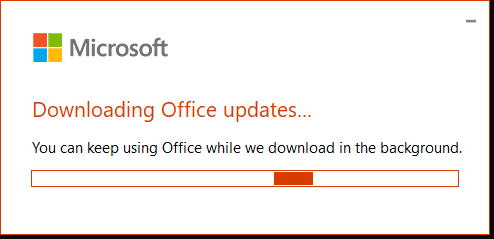
Outlook 2013
Outlook 2013 users will change the directory to the path of officec2rclient.exe. To do this, in the command prompt window, type (or copy and right-click paste) the following if you are running 64-bit Office:
cd %programfiles%\Microsoft Office 15\ClientX64\
or this if using the 32-bit version of Office:
cd %programfiles%\Microsoft Office 15\ClientX86\
You’ll revert to a previous version of Office by running officec2rclient using a command line in this format, where 15.0.xxxx.xxxx is the previous version.
officec2rclient.exe /update user updatetoversion=15.0.xxxx.yyyy
The command line you'll use will look something like this (this is the July 2014 build):
officec2rclient.exe /update user updatetoversion=15.0.4631.1002
You can get the Office 2013 version numbers from Microsoft Office 2013 Click-to-Run virtualization or Office 2016 versions here: Version and build numbers of update channel releases for Office 365 clients
Choose Online Repair. Once repair is complete you can check your version to verify it updated properly. Note: you'll probably be asked to log in again and verify your license.
More Information
How to revert to an earlier version of Office 2013 or Office 2016 Click-to-Run (MSKB)
Version and build numbers of update channel releases for Office 365 clients
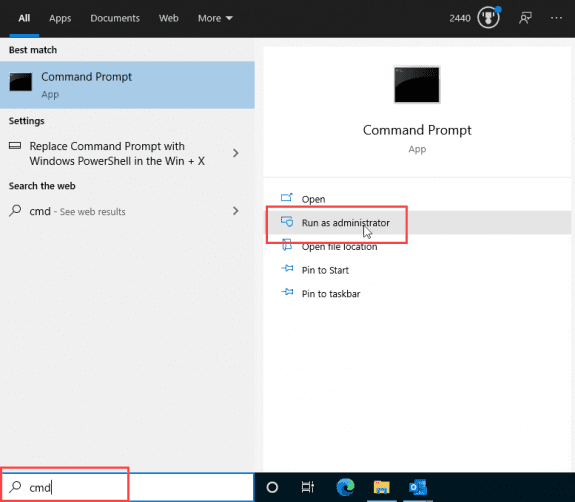

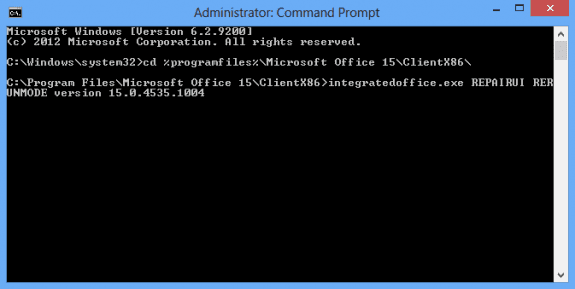
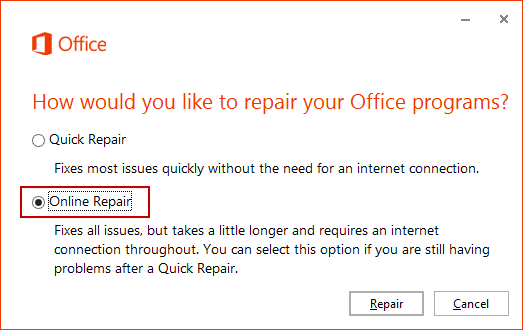
Much appreciated. I followed your instructions and removed the crazy search... went back to the old search and its ok than that ugly one. Thanks
Hi Diane, could you advise if there's any way to revert to OneNote old look? The new one (https://insider.microsoft365.com/en-us/blog/introducing-new-layout-options-in-onenote-on-windows) is much less efficient for me - many visual features that made navigation smooth were erased from ON with the recent update. Many thanks!
No, I'm not aware of a way to roll it back. Sorry.
Hi Diane,
I recently reset my old laptop to a clean Windows 10.
I reinstalled Microsoft Outlook 2016 Home & Business - 16 MSO (16.0.13 901.204 36) 64-bit and put all my accounts back. Ever since then, no HTML pictures/images will show on the reading pane (right-hand side) of the email.
I followed your instructions here, but it did not work. Of the 3 release date commands you cited here, does it matter which one I use? I think I copied the top one (July 2021).
Any ideas where I may have gone wrong?
Thank you.
Andy
Hi Diane,
I find you the most accomplished brain regarding Outlook. I am having trouble with Outlook 2016 not showing HTML content on the reading pane in my email accounts. Have you any idea what will fix this? I have tried all the basic things that Google recommends you try, but to no avail. Cheers,Heathsideboy.
Thank You Diane ! it works !
I tried reverting back to a previous installation, but the changes aren't being applied, or at least that's what I think. I'm trying to go back to a previous installation of Word, as the new updates haven't been to my liking, but each time I've reverted back to another installation nothing has changed with the Word application. If there's any solution, it would be greatly appreciated!
did you disable automatic updates? Did you roll back far enough to undo the changes?
Hi Diane,
Sor some reason the comment I posted yesterday I am unable to find. I am currently running Office 2021 LTSC. The version Version 2108 (Build 14332.20461)
I am looking to roll back to Version 2108 (Build 14332.20447)
Of note. I have downloaded and installed this from a network drive. So it is not connecting to the cloud for the install. Is that perhaps why?
In addition, I need to test this out with Office 2019 as well. Same install method.
Thanks!
Hello,
Is this valid for Office 2021? I am trying to do this but it does not seem to work.
It is valid for office 2021. What build are you at now and what build do you want to roll back to?
Hi Diane,
I just made a new reply sorry. For some reason this was not appearing for me a short while ago.