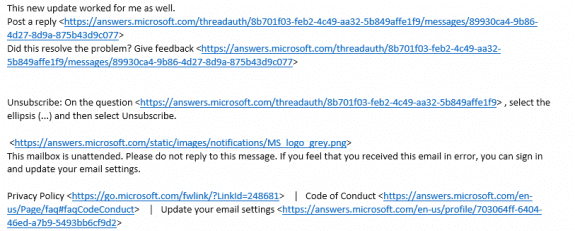Another week, another update bug. This bug has a very narrow audience: users with ANSI pst files (Outlook 97 - 2002 format) in their profile. Affected users have all mail displayed in plain text format.
An update is available to fix this. Go to File, Office Account and click Office Updates > Check for updates. You may need to restart Outlook a couple of times for the update to take affect.
Emails that were received during the time the bad update was installed will remain in plan text format. Older emails that were fine before the bad update will once again be in HTML or RTF format.
It is recommended that users export their ANSI pst files to Unicode format.
To switch to a Unicode pst file, open File, Account Settings, then open the Account Settings dialog. On the Data Files tab, click New then create a new Outlook Data File.
If you have mail delivered to a pst file, switch to the Email tab and select the POP account. Click Change Folder at the bottom and select the Inbox folder (you may need to create the folder, Outlook wont create it if the data file is not set as default).
Rollback your Office install
Although no longer necessary, users could rollback to the previous build to fix this (or other issues).
To rollback to the May 29 2019 build, type cmd on the start menu, right click on the Command Prompt, choose Run as Administrator then copy and paste the line in the command prompt and press Enter.
"C:\Program Files\Common Files\microsoft shared\ClickToRun\officec2rclient.exe" /update user updatetoversion=16.0.11629.20196
To install a different build, get the version number from Release notes for Monthly Channel releases in 2019 and update the command line.
When you rollback your Office install, don't forget to turn off automatic updates or the current build will be installed overnight.