The first step to fix a profile is to open the profile outside of Outlook. To do this, you need to "open Control Panel, Mail" but Windows hides the Mail icon in a Control panel group and many users can’t find it. For this reason, we recommend users open the Control Panel and type Mail in the search field, or switch to classic or Icon view.
Note: if you use a 32-bit version of Outlook 2010 or 2013 on 64-bit version of Windows, the Mail icon is labeled "Mail (32-bit)". In Outlook 2013 and above, the Outlook version is added to the applet name, using this format: "Mail (Microsoft Outlook 2016) (32-bit)". In Outlook 265, it's just "Mail (Microsoft Outlook)".
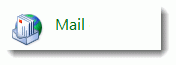
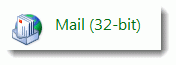
Windows 10
All builds: Begin typing control panel in the Cortana search field or in the search field in Settings. (It should come up before you finish typing 'control'.)
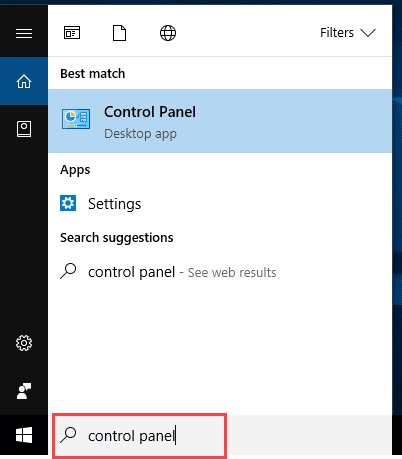
Either change the view to large or small icons (1) and look for the Mail applet or type mail in the search field (2) and let Windows find it. Double click on Mail to open it.
Windows 8
When you are using the classic desktop, press the Windows keys then type "mail" in the search field. Select Settings (under the search field) then click on Mail.
On a touch screen, slide your finger along the side to bring up the Charms, select the search charm and type mail in the Search field. Select Settings (under the search field) then click on Mail.
You can also type Control panel in the search field to bring up the Control panel, which looks very much like Windows 7.
Windows 8.1 with all updates installed has the control panel on the right click context menu. As seen in the Windows 10 screenshot above, simply right-click on the Start button and choose Control panel to open it.
Windows 7
In Windows 7, you can find Mail (or Mail (32-bit)) one of three ways:
- Search for Mail (1)
- Switch to Icon view (2) and look for it
- Look in the User Accounts and Family Safety category (3)
My preference is using Search, in part because it works in all Windows versions. I can type Mail in the Start menu’s search field and if it’s not listed in the results on the Windows Start menu, I can click on the Control panel heading to find it.
Note: When you type Mail in the Start menu’s search field, if the Mail applet doesn’t come up, click the Control Panel heading to restrict the search to the Control panel.
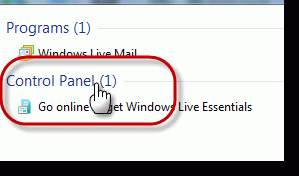
After opening the Mail applet
After double clicking on the Mail applet, you'll see the following dialog.
- Choose Email Accounts to look at the account configuration for your profile (or the default profile if you have more than one profile.)
- The Data file button is used to change the Personal File (*.pst) that you use with your account or to add additional pst files.
- Use Show profiles to create additional profiles, or to manage multiple profiles.
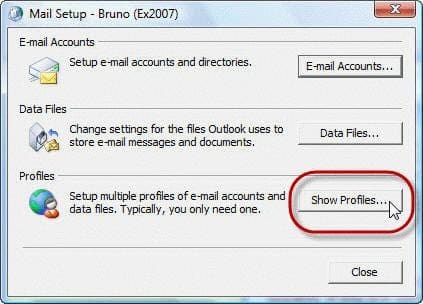
When you choose Show profiles, you'll see the following dialog. From here you can add, edit or delete profiles (1). If you use multiple profiles you can configure Outlook to let you choose which profile you want loaded (2).
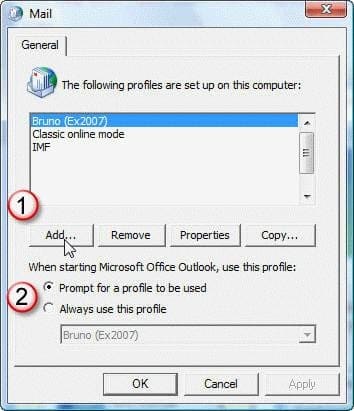
If you suspect your profile is corrupt or damaged or are told to make a new profile to see if your problems is fixed, do not Copy a profile. This will copy the problems to the new profile. Use Add and create a brand new profile. If you just need to make a second copy of a profile for some other reason, you can use Copy.
Vista
In Vista, you can either search for Mail on the Start menu, as you can in Windows 7, or open the Control Panel and use the Search box, look under the User Accounts category or switch to the Classic view.
- Search for Mail (1)
- Switch from Category to Classic view (2)
- Click User Accounts (3) and then Mail
Windows XP
In Windows XP the Mail applet is under the “User Accounts” group and you can find it one of two ways:
- Switch from Category to Classic view (1)
- Click User Accounts (2) and then Mail
More Information
How to Create a New Profile
How to create a "No Mail" profile
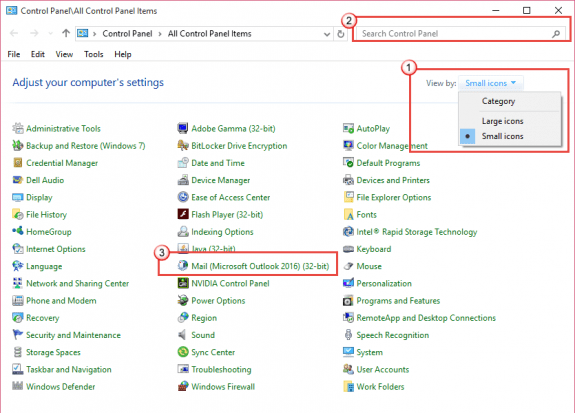
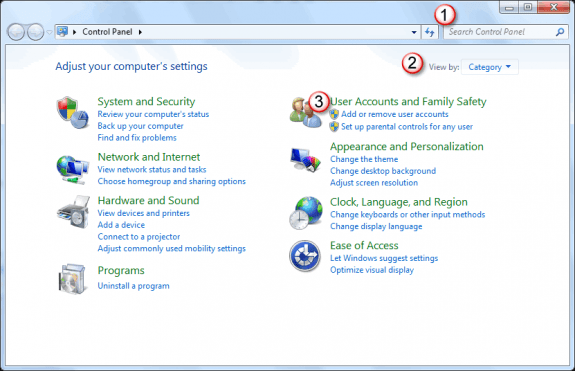
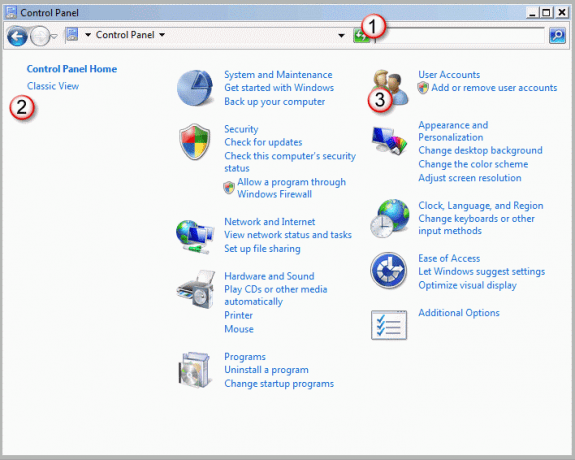
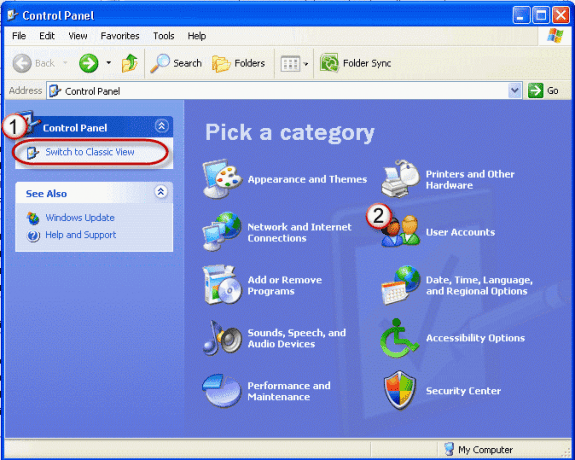
The mail app in control panel is not there. Using "classic view" is useless, as is searching for it because it's not there. I need to know how to put it back where it should be. All the updates are done. I cannot find any help about this anywhere. I need to do a few things and all the advice says to use a Mail app in control panel that is not there. I would assume because it's office 365 on Windows 11.
Thanks Microsoft.
If you use current versionso f Outlook - File > Account Settings > Manage Profiles will bring it up.
You can paste this in the Run cammand and open it - C:\Program Files\Microsoft Office\root\Office16\Mlcfg32.cpl (assuming Outlook 2016 or newer)
Thank you very much
Having problem setting up outlook 2021 with windows 11.
I have 3 gmail accounts and I want the 3 gmail, emails to merge into the same outlook input.
Using IMAP/SMTP to connect outlook to gmail.
Now each gmail account in outlook 2021 are set up in their own email account.
In other words; gmail Exp1@gmail.com is going into Exp1@gmail.com in outlook, gmail Exp2@gmail.com is going into Exp2@gmail.com in outlook and gmail Exp3@gmail.com is going into Exp3@gmail.com in outlook.
I want gmail Exp2@gmail.com and gmail Exp3@gmail.com to go into Exp1@gmail.com.
I see no way to have all gmail account to be merged into a single account.
Also, when a send an email, from outlook, the send email ends up in google gmail sent location and not in outlook sent folder.
Last, in google gmail for each folder I make in outlook an folder created with a name of INBOX/xx.
Example: I created a outlook folder named Facebook so now the software created a folder in google gmail named: INBOX/Facebook. If I delete the folder in google gmail the folder in outlook is deleted.
New is not better, both outlook 2021 and windows 11 have bugs.
Please help!
>>
I see no way to have all gmail account to be merged into a single account.
Also, when a send an email, from outlook, the send email ends up in google gmail sent location and not in outlook sent folder.
<< When you use IMAP, you will always have separate folders for each account. IMAP is a sync account - whatever you do in one client syncs to the server and changes on every client where the account is set up.You would need to use POP (but need to use 2-step verification) to have one data file with all delivered to it.
Hi Diane, just wanted to say that I love your site! It's full of wonderful, well-written, practical info. My organization and I refer to it regularly. Thanks for all of your hard work! :)
I have an odd problem: the icon mail (32) is there but it only show the busy icon and then nothing happen. so in order to make a new profile I had to start outlook from Run with /safe. I had removed the old profiles in Reg. but stil no luck to open the outlook control panel. any idea to fix the issue?
What version of Outlook? There is a new problem with 2013 - but the solution might work with other versions, depending on the cause.
https://www.slipstick.com/outlook/2013/outlook-2013control-panel-mail-open/
Seems that the mail control panel is not there with Office 365/Outlook 2016 (whether or not you search for it)
Which OS and which suite do you have? Is it 32 or 64 bit? (It should be there - it's called "Mail (Microsoft Outlook 2016)")