Outlook 2013 Users whose Mail applet stopped working in June 2016, see Outlook 2013: Control Panel Mail Won't Open .
We're seeing reports that Outlook won't open, returning a (basically useless!) error message that Outlook won't open. Attempting to open the Mail applet in the Control panel results in an error message that Outlook is out of memory or system resources.
"You need more memory or system resources. Please close some Windows and try again."
To get Outlook back into working mode, open the registry editor and delete or rename the windows messaging subsystem key. We don't know why the key is corrupt, but this seems to fix the problem and doesn't take as much effort as completely removing Office and reinstalling.
Renaming this key means you will lose your profile and will need to recreate it. There really is no way to avoid this. Sorry.
Outlook 2016:
HKEY_CURRENT_USER\Software\Microsoft\Office\16.0\Outlook\Profiles
Outlook 2013:
HKEY_CURRENT_USER\Software\Microsoft\Office\15.0\Outlook\Profiles
Outlook 2010 and older:
HKEY_CURRENT_USER\Software\Microsoft\Windows NT\CurrentVersion\Windows Messaging Subsystem
Edit the Registry
- Press Windows key + R to open the Run command.
- Type regedit in the Open field and click OK.
- Locate the key then right click on it and choose Rename.

- Type OLD at the end of the name.

- Try opening the Mail applet to create a new profile.
If Outlook works, you can delete the renamed key.
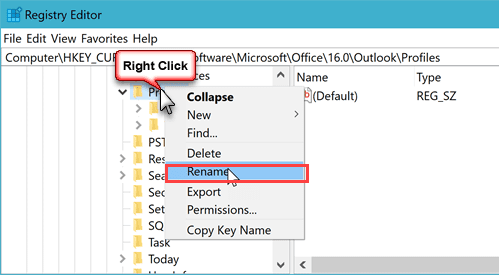
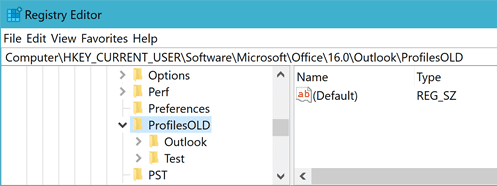
Thank you so much for this info, I just upgraded a client of mine from Office 2007 to Office 365. Even though I uninstalled Office 2007 and rebooted I was still getting this error on the latest version of Outlook 2016 because it looked like it was still pulling the old Outlook 2007 profile from the registry. Once I renamed the suggested folders a new profile was created for Office 365. Really appreciate you taking the time to post this, so kind of you, have a wonderful day:-)
yes, this still happens in Outlook 2016 from Office 365 click2run installation.
I tried the method by naming the registry entry to one that is not existing in hopes it would remove the entry in control panel so I can revert the setting to the default one but that didn't work. The entry is still there with a blank symbol and gives the error when clicking it Explorer.exe "Application not found" but it recognizes my Outlook client since it says Mail (Microsoft Outlook 2016).
What should I do? remove the registry key mlcfg32.cpl completely and tehn recreat it?
Or delete the file in the path C:Program Files (x86)Microsoft OfficerootOffice16mlcfg32.cpl ?
Or would you say performing the steps via elevated cmd in order to revert to a earlier build?
One thing I noticed is: the default value for mlcfg32.cpl key is Drive:PROGRA~2MICROS~4Office15MLCFG32.CPL
that can't be right since I have Office/Outlook 2016 --> Office16 should be there but I'm not sure about the rest like progra~2 or micro~4
Any help is appreciated
I also attached 2 screenshots from my current settings
the path is written in 8.3 format -but it definitely should have office16 if you are using office 2016. i'd try changing it in the path.
This apparently still happens in 2016 Outlook after updating from 2007. used registry hack to get around error when all other fixes failed.
Hi all
For those of you reading this in June 2016 and using click to run Office 2013 (i.e. you downloaded MS Office rather than installed it from a CD): There is a known MS bug that could create this behaviour.
I have been trying to fix this error on one computer for several days. Spent hours trying all sorts of things. so here is the fix for me:
See https://www.slipstick.com/outlook/2013/outlook-2013control-panel-mail-open/
and https://answers.microsoft.com/en-us/office/forum/office_2013_release-outlook/outlook-2013-mail-icon-in-control-panel-not/afb6a91c-5011-443b-9faf-78a1b4daebd1?page=5
What fixed it for me was to downgrade to a previous version as per Method 2 in 2nd link above (cd %programfiles%\Microsoft Office 15\ClientX64 then officec2rclient.exe /update user updatetoversion=15.0.4823.1004)
Hope it helps
Alex
Diane I just wanted to thank you for your advice! I have been online trying one thing or another for the past six hours. You are an angel!
I find this a little old conversation, but I have ran into this lately. I don't know if it's because I do work via remote access from home or because Windows 8. I found a little different solution to this, easier than re-creating profile. Do a troubleshoot for compatibility and choose use compatibility settings for Windows 8. This did the trick for me. I seem to get the same problem every now and when, maybe couple times a month but so far this have fixed it every time. You might need to tinker the compatibility settings suitable for your own system.
We don't recommend using compatibility settings - the software (both outlook and icloud) is fully compatible with windows.
When icloud is in use, i'd sign out of icloud and see if that fixes the problem - then sign back in and see if it returns. I also recommend using the latest version of icloud.
Exporting and importing the old profile worked! Thank you so much Diane!
BTW...just for my own knowledge for next time, I did not know that IMAP can only use the data file it creates. Does this data file hold the "settings" for that email account? (for example, the view settings of the inbox and sent items?) This is the main reason I was trying to point to the old data file for the email account - because when I recreated it from scratch all my views reset.
(and by the way, where are the view settings or configuration settings for the To Do Bar? Is that also in a data file? and where do tasks live? is it the main pst?)
I'm actually shocked it worked. :) I thought it might be corrupt.
Views are stored in the data file - depending on the view, they are either in a specific data file or in the default data file.
Hi Diane, I did this (renamed the messaging subsystem) and it fixed my mail applet - but the new profile doesn't have any of my Outlook settings and it's driving me crazy. Is there any way to access the OLD profile? Thank you so much!
Diane, as a follow up to the above question...I figured out that I can add the pst where my IMAP mail was being delivered before...and I did this by adding the data file in the Data Files tab...but there is nothing under the Email accounts tab. When I tried to add the email account the only way I can designate what data file to deliver new messages to is POP, and I want to use IMAP. Is there a way to add an existing email account to a profile but have it deliver the messages to a different data file if I use IMAP? Thanks!
Is the account in the profile as pop3 or imap? IMAP only uses the data file it creates - if you want to use pop3, you'll need to remove the account and use manual setup to add it back.
if the old profile is still in the registry (should be if you renamed it), you can export it and try to import it again. Go back into the registry, right click on the renamed key and choose export. Open the reg file in notepad - use search and replace to change the renamed key back to windows messaging subsystem, then save and double click to run.
no guarantee it will work - whatever caused the corruption might be in the renamed keys.