This week we have two questions about Outlook window sizes. The first issue is Outlook windows don't appear to open or are stuck on the Task Bar. This usually means they are off the visible screen. The second issue affects users with Surface and other tablets and laptops with smaller screens. Problems caused by screen resolution and non-default display settings have been an issue with Outlook, often with buttons and parts of dialogs missing.
Outlook windows won't resize
This user's problem was that Outlook is either minimized or maximized. Clicking Restore seems to minimize the Window, not restore it.
The usual cause is because the window is pushed off the edge of the screen. Changing the screen resolution may have caused it, but you can fix it without changing display settings.
There are two ways to fix it: use a Windows command to rearrange all open windows and bring Outlook back on the screen or edit the registry to reset the Outlook window to the default size and location.
Right click on the Windows Taskbar and choose from Cascade windows, Show windows side by side, or Show windows stacked. If you like your windows arranged in a specific side and position on the desktop, you'll want to close all other windows before using these commands.
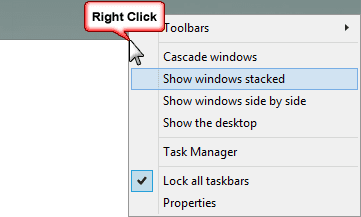
Outlook window position are stored in the registry, in a value named Frame. Each Outlook window has a Frame value in their registry key. To get the main Outlook window back to full size, find and delete the Frame value under HKEY_CURRENT_USER\Software\Microsoft\Office\xx.0\Outlook\Office Explorer, where xx is your version of Outlook. If you have a value called Namespace, delete it as well. When you reopen Outlook, it will open at full screen and recreate the Frame value the next time you close Outlook.
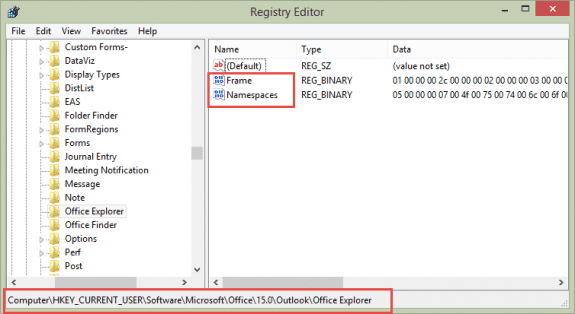
Each item type has a frame value. The keys for current versions are listed below.
Outlook 2016
HKEY_CURRENT_USER\Software\Microsoft\Office\16.0\Outlook\Office Explorer HKEY_CURRENT_USER\Software\Microsoft\Office\16.0\Outlook\Appointment HKEY_CURRENT_USER\Software\Microsoft\Office\16.0\Outlook\Contact HKEY_CURRENT_USER\Software\Microsoft\Office\16.0\Outlook\Message HKEY_CURRENT_USER\Software\Microsoft\Office\16.0\Outlook\Task
Outlook 2013
HKEY_CURRENT_USER\Software\Microsoft\Office\15.0\Outlook\Office Explorer HKEY_CURRENT_USER\Software\Microsoft\Office\15.0\Outlook\Appointment HKEY_CURRENT_USER\Software\Microsoft\Office\15.0\Outlook\Contact HKEY_CURRENT_USER\Software\Microsoft\Office\15.0\Outlook\Message HKEY_CURRENT_USER\Software\Microsoft\Office\15.0\Outlook\Task
Outlook 2010
HKEY_CURRENT_USER\Software\Microsoft\Office\14.0\Outlook\Office Explorer HKEY_CURRENT_USER\Software\Microsoft\Office\14.0\Outlook\Appointment HKEY_CURRENT_USER\Software\Microsoft\Office\14.0\Outlook\Contact HKEY_CURRENT_USER\Software\Microsoft\Office\14.0\Outlook\Message HKEY_CURRENT_USER\Software\Microsoft\Office\14.0\Outlook\Task
To quickly find a registry key in Windows 10, copy and paste the registry path in the address bar at the top of the editor then press Enter to jump to it.
If you don't want to edit the registry, I have zip files available with *.reg files to delete the Frame value from each of the items types listed above.
Outlook 2016 Outlook 2013 Outlook 2010
Outlook items always open full screen
Every time I open an email, calendar item, contact or note in Office 365 Outlook on my Surface tablet, the item opens full screen. This occurs even though I resized the item window significantly smaller and closed the item.
This is the result of using a high screen resolution on a small screen. The user can't read the tiny text and changes the display settings to make everything larger. To check your settings, go to Control Panel, Display and look at the Change the size of all items setting. If it is set to 150 or higher, Outlook windows open at full screen, lower than that and the window sizes hold as expected. (If you see a slider instead of the percentages, tick the box to choose scaling for all displays.)
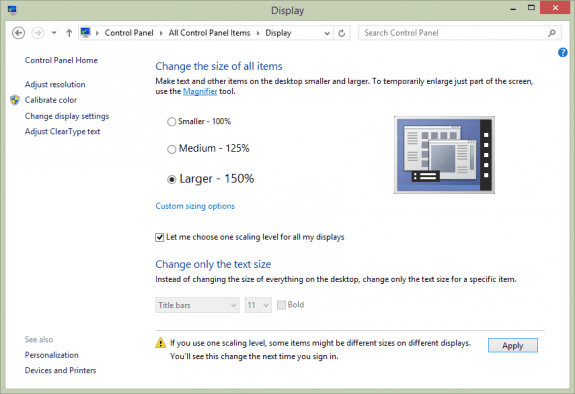
Thanks! The registry fix worked good for me. I usually resize the task bar (with it unlocked) and that usually fixes weird problems like this. But that did not work tonight.
Thank You! The cascade Windows tricked definitely worked for this issue!
Go to Outlook-->Properties-->Shortcut-->Run-->Maximized
No need to thank me
That only works if you want the window maximized. Many users do not.
Wow! That was such a nice fix. Thanks Ved Prakash. Was struggling with this one
That was an awesome fix! I never would've guessed that!!!!
Thank you!
...thanks, great information, but one more tip that might help if the above information doesn't help.
It turns out that Outlook 2016 (I'm not sure about other versions) has a setting in the main window (lower right) called Display Settings. It allows one to set it to "Optimize for best..." or "Optimize for compatibility". Change it to the latter and window sizes (for Appointments, etc.) will not automatically resize themselves to stupid proportions.
It seems to me the "Optimize for compatibility" name should be changed to "Optimize for your sanity" and the "Optimize for best..." name should be changed to "If you want Microsoft and its software to automatically make crappy decisions for you, choose this setting."
LOL. I love those suggestions.
The optionize setting is new - i don't think they backported it. You should only see it in the status bar when you use a docking station or access the computer using remote desktop and the screens uses different resolutions.
Thank you very much, I'd been struggling with this problem for 30 minutes and the cascade fixed it for me. I guess the window somehow got pushed off the edge of the screen!
Hi. On my my Laptop, when I open Google, only half of my screen appears. When I type in hotmail or Windows Live or Outlook, still only half of my screen appears. The minimize, maximize and Restore buttons on the right side cannot be seen or accessed. The advice I read on the internet said; "You may disable and re-enable the reading pane. by. a. in Outlook, go to View tab>Layout group>Reading Pane> click on Off." But I can't find viewtab or layout group, where can I find them? I have Windows. Thank you.
can you double click on the title bar to maximize the window?
Are you using outlook desktop software or outlook on the web?
Hi, Maximize button/icon cannot show/does not show, because it is off the screen. I am using outlook on a desktop.
Try double clicking on the title bar - that should maximize it. If not, you can right click on the windows task bar and choose the option to show windows Cascade or Stacked. I recommend minimizing or closing applications if you are going to cascade or stack windows as it will apply to all apps visible on the screen.
Thanks very much. Deleting the Registry item fixed my problem.