When the compose mail window in Outlook is the size of a postage stamp, it is often a sign that Outlook (and the computer) recently had problems with resources - usually too many windows open and not enough memory.
You can fix it by resizing the window then reopening it or by editing the registry.
Resizing the window, closing it then reopening it will fix it. Do not resize the window then compose a message and send it - this will not set the new window size. You need to resize the window then close it for Outlook to remember the size and location.
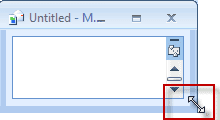
Note: While you can maximize the window, this may not fix the problem.
An old Windows trick for setting window sizes works with Outlook: after resizing the window, press the Shift key while you double-click in the top left corner of the window. This will close the window and when you reopen, it should remember the size and location.
![]()
If resizing the window doesn't work, you can delete the Frame value from the registry. Each Outlook window has a Frame value in their registry key. To get the compose mail window back to full size, find and delete the Frame value under HKEY_CURRENT_USER\Software\Microsoft\Office\16.0\Outlook\Message, where xx is your version of Outlook. If you have a value called Namespace under the same key, delete it as well.
Complete instructions, including for the individual item windows and a ready-to-use registry file, is at Outlook Windows won't open or resize