Upcoming Gmail changes
Google is turning off the “allow less secure apps” option at the end of May 2022.
Users with Outlook 2016 (retail version), 2019, 2021, and 365 won't have a problem when Less Secure Apps is disabled. They can connect to Gmail accounts (using IMAP) with Allow less secure apps turned off. Gmail users with older versions of Outlook who want to continue to use Outlook will have two options: upgrade to new version of Office or enable two step verification on their account and use an app password.
At this time, adding a Gmail account to Outlook as POP will require the user to enable two-step verification and use an app password to log in. Newer versions of Outlook will need to use app passwords with POP accounts too.
To enable two-step verification and get an app password, log into your Google account and open the Security settings.
It is highly recommended that you use two step verification even if you are using a supported version of Outlook!
If you are unable to enable two-step verification and upgrading Office is not in the cards, you’ll need to use a different email client or use Gmail.com. (I recommend eM client as a good Outlook replacement.)
Error Messages
Task 'user@gmail.com - Receiving' reported error (0x800CCC92): 'Your email server rejected your login. Verify your username and password for this account in Account Settings. The server responded: -ERR [AUTH] Username and password not accepted."
If you have the account added as POP and receive this error, you need to use an app password to sign in. If you do not have two-step verification enabled, you will need to enable it to create an app password.
Two-Step Verification
Older versions of Outlook can't connect to Gmail servers unless you also enable two-factor authorization then use an app password in Outlook. (The app password is a one-time use password that can be voided if you suspect it is compromised, without affecting your “real” password.)
To check or change your settings, sign in to Gmail then open your Google account settings.
If you enable two-factor authentication, you'll create new app passwords at App passwords. Gmail allows you to revoke individual app passwords, which you can do by clicking the trash can icon to the right of the device name.
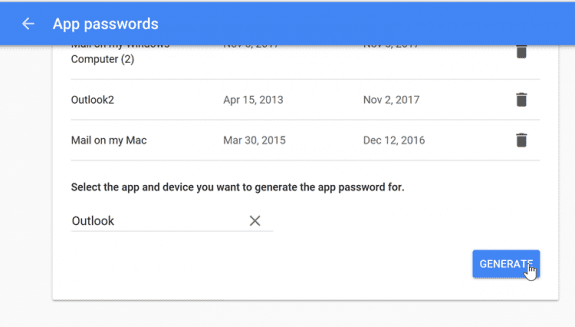
In my experience with Gmail, their implementation of two-factor authorization is not annoying at all and retains the authorization. It doesn't request re-authorization often, which makes using an app password fairly painless. If you use public hotspots, you should enable two-factor.
Add an App Password video
Please note: the email address shown in the video is used only for testing and screenshots. I will not reply to email sent to it.
While the YouTube video below was recording using Outlook from Office 365, the steps are basically the same for all versions. I have a recording made using Outlook 2007 here.
More Information
Gmail in Outlook: unable to connect to email
"Less Secure Login Warnings"
THANK YOU SOOO MUCH!! After following instructions from SEVERAL websites with zero success, watching your video has finally enabled me to successfully add my gmail account to outlook. You are a STAR!!
Thank you so much for this video. After not using my Outlook I've followed your steps and it is working again!! Such a relief!
Is the video cut off? So once we paste the temporary password in the pop-up box what happens next? Doesn't Outlook need the real password afterward? Thank you.
No, if you need to use an app password, you use it instead f the real password.
Thank you!
Hi Diane,
I am able to use the Goggle App Password to add my gmail account to Outlook (Microsoft 365 MSO (Version 2301 Build 16.0.16026.20002) 64-bit). It even indicates that it has connected successfully and sends out a test email that I receive. However when I try to actually send/receive or sync within Outlook I am prompted to authenticate again and after entering my gmail account and selecting next I receive a message "This browser or app may not be secure. Try using another browser....". Any ideas?
Thank you very much, I've been trying to accomplish this all day, your video was perfect.
I have no way to Thank you ..... Thankyouuuuuu So much... My problem solved
Hi, I have tried this fix but because Outlook wont recognise my gmail account
Gives error 400 An error occurred when you tried to access your mailbox because a server with information about you and your mailbox couldn't be found.
Although I have got the code There is no send and receive button to send it, The Outlook is brand new with a new laptop and although I can get emails form Gmail I want to get them on Outlook. I have Imap enabled and two stage verification turned on. Hope you can help
What version of outlook are you using?
This message makes it sound like you have a typo in the address or server names:
Gives error 400 An error occurred when you tried to access your mailbox because a server with information about you and your mailbox couldn't be found.
Not sure which version, apart from its (pwa) but cant find more info than that. Its part of Microsoft 365 but obviously a newer version because its different to the version i use on another machine.
The gmail comes in fine on gmail account. I can send from outlook and it shows as sent mail and receives on gmail but not on the laptop its sent from.
I also get a message from Microsoft saying That Microsoft account doesn't exist, Enter a different account or get a new one. Even though i am signed into the gmail account...
I have changed SSL setting and now my emails are being received. From 2011 as I keep my emails in gmail.
As per some of your other followers, I can't thank you enough for the information you provided to get me this far