A popular security measure is "two-step" or "two-factor" verification. This is a method of signing in by entering your password then you receive a text message with a second verification code. The expectation is that only you will have access to your phone and the code proves it is you.
It works pretty good and is not overly annoying when you use web mail, provided you don't clean out the cookies when you close the browser. If you do, you need to enter the code every time you check email.
When you are using 2-step verification with Gmail, Outlook.com, or other email provider, Outlook (and most other mail clients) do not support using a verification PIN. You need to use an application specific password instead of your real password and the verification PIN.
In Gmail, the link to application specific passwords is at Gear icon > Settings > Accounts > Other Google Account Settings > Security.
In Outlook.com, look for the link to two-step verification at Outlook.com's Gear icon > More Mail Settings > Account Details > Security Info.
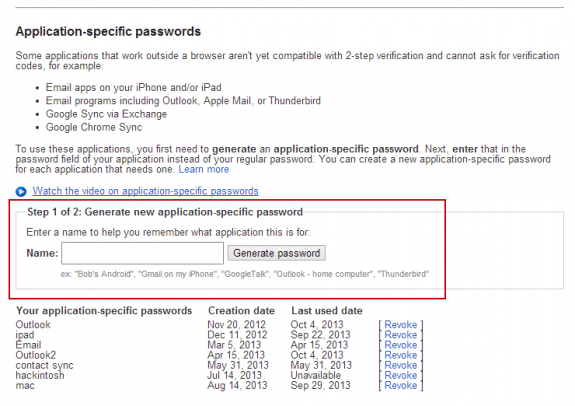
Hey Diane. I am facing a major issue with my outlook. I have 3-4 shared mailbox calendars. I have also added a SharePoint calendar using "Connect to Outlook" functionality. However, I have noticed that whenever I try and create any event in the shared mailbox calendars, the SharePoint calendar automatically disappears. This happens when I double click on any date of the shared mailbox calendars or if I select a date and click on "New Appointment/Meeting" in shared mailbox calendars. Also, I have to close my Outlook and have to perform "Connect to outlook" each time from the SharePoint site whenever this happens. Do you have any solution to this? I have been stuck with this issue since last month with no possible solution. Thanks for your help.
Trying to get Outlook 365 to synch with gmail account. Just turned on Google 2 step verification and now Outlook doesn't load new messages. Can NOT get video above to work. Can not FIND "generate new application-specific password". Very frustrated. Thought I was doing a good thing turning on the 2-step verification. Ready to turn it off and return to a working computer. :(
You are doing a good thing... go to https://myaccount.google.com/u/0/securitym click the App password link. You'll need to sign into your gmail then will be able to create the app password.
Help! My default outlook printing mode has changed to "mirror" and I can't seem to change it to normal
Outlook uses the default options set on the Printer in windows. Some options can be set in Print Options > Page setup, but everything else comes from Windows.