A reader wondered why an Evernote icon appears on Outlook's ribbon when he viewed his Outlook.com account:
I have an Evernote icon on my ribbon in Outlook 365 Home. Where did it come from and how do I remove it?
This is one of the add-ins (formerly called apps) in Outlook.com or Office 365 Exchange Online accounts. It's not one of the default add-ins, but when you click the Add-ins button, it's installed and turned on.
To disable this app or any others you don't want to use, if you have Outlook open, go to File and click Manage Add-ins to load the Outlook Add-ins webpage.
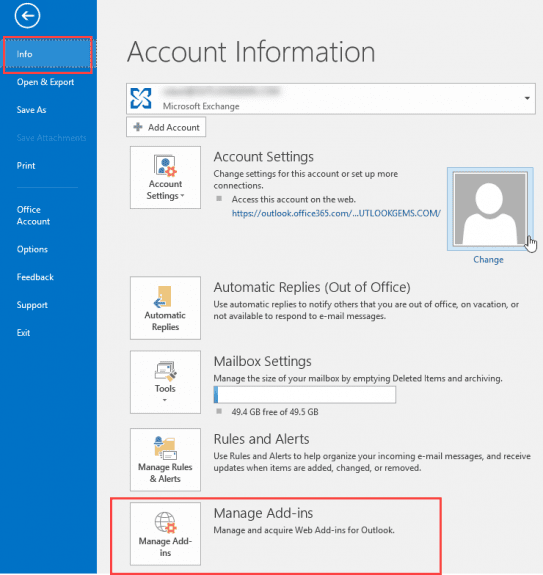
If Outlook is closed, log into Outlook on the web, click on the Gear icon then choose Manage Add-ins. Untick Evernote and any other add-ins you don't want use.
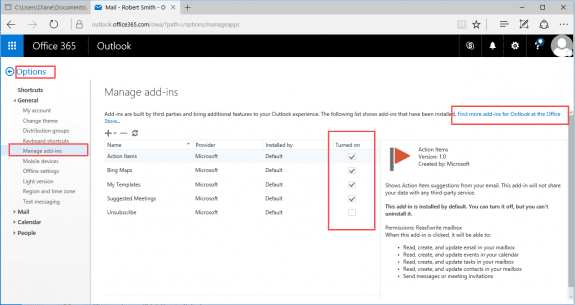
To check out the entire list of Office add-ins, click on Find more in the Office Store button.
The default Outlook add-ins are Bing Maps, My Templates (stores reusable text), Suggested Meetings, and Unsubscribe. Boomerang, Evernote, PayPal for Outlook, and Uber Ride Reminder Add-ins are currently installed the first time you click Add-ins.
Hello, please I need some help.
I have installed add-ins in exchange but cannot see them for use on outlook. Also I do not see Store button in outlook 2013.
Please can you also help me with how to add custom add-ins to MS outlook 2013.
Thank you so much
Do you see the addins yet? It can take 15 min or more for the store addins to show up once enabled.
If you are adding an addin that was not approved for the Office store, you need to publish it to a a server and add the url to the addins in outlook.office.com.
How do you do this on Mac office apps?
e.g. I have a "Store" icon and want to get rid of it. I don't see any way to disable it (or other apps).
(Sorry for replying to the wrong message at first.) AFAIK, you can't remove it in the mac, but as soon the latest updates install, i will double check.
Diane -
Sometimes Evernote and Boomerang are installed in OWA but are not installed on the local computer. The way I figured it out is when I noticed that the Boomerang and Evernote icons were only shown in Outlook 2016 when I was looking at an Outlook.com (for me, Hotmail.com) email address. When I looked at my hosted Exchange email account or various IMAP accounts, the Evernote and Boomerang icons disappeared from Outlook 2016.
So... if you can't find anything to disable in Outlook, you have to go to OWA to get rid of them.
This is pretty obnoxious. The OWA add-ins dialogue reports that I installed these items, but that isn't true. I have no idea how they got turned on as I never use the web interface.
Correct, the addins are per account and only supported in outlook.com or exchange online, so you wont see them with other accounts. if you dont lose the buttons as you switch accounts, its a locally installed com addin
if a folder in the account is selected, the manage addins button on the file tab should take you to them (in the owa interface), or go there yourself.
BTW, i believe evernote is automatically enabled if you have an evernote account using that address - i've had reports it was auto-enabled but could not confirm on a test account.