Information on the Focused Inbox in Outlook 2016 for Windows or Mac desktop is at "Focused Inbox in Outlook desktop"
The Focused Inbox was first introduced in the Outlook app for smartphones and began rolling out to Outlook on the web in October 2016. It will be coming to Outlook 2016 subscriptions in the coming months. The Focused Inbox is a filter, not a folder, and the goal is to have less important mail shown under the Other tab and important mail under the Focused tab.
When the Focused Inbox filter is enabled, you'll see two tabs at the top of the message list, named Focused and Other. If there are new items in tab that is not selected, the first line of the message list will tell you have many new messages there are and include some of the senders names.
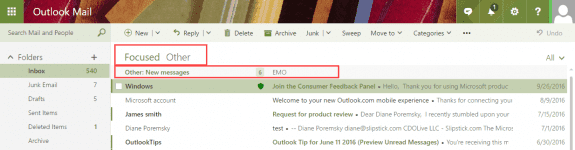
As you can see in this screenshot, the selected tab (Focused) is very lightly bolded.
If Outlook filters messages wrong, either right-click on the message and choose Move to... Focused Inbox or use the Move to button in the bar. You can choose to move just the selected message or all messages from that sender or thread.
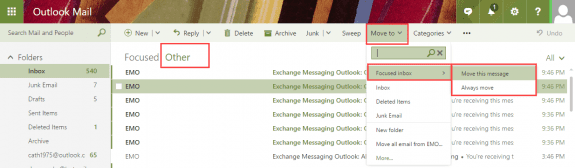
Turn off Focused Inbox in Outlook on the web
You can turn Focused Inbox off (or on) in Outlook on the web from the Inbox - click on the Filter menu and deselect Show Focused Inbox at the bottom of the menu.
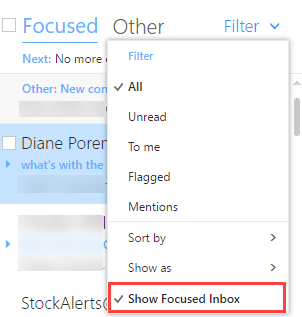
You can turn it off in Outlook on the web's Options too. Click the Gear icon , Options, Layout, Focused Inbox.
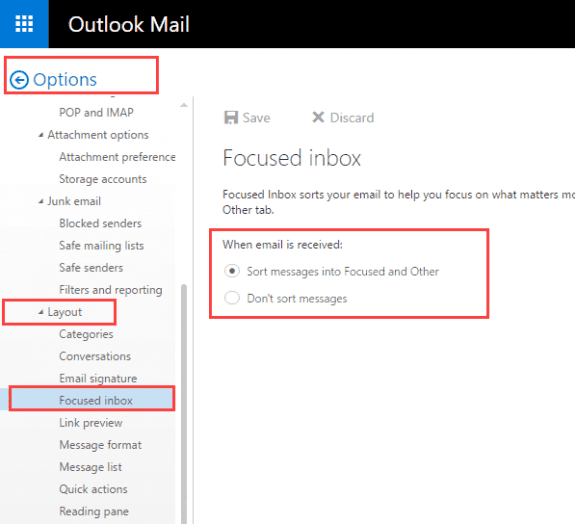
Turn off Focused Inbox in Outlook desktop
Outlook desktop has a Focused button on the ribbon and in the menu to the right of the Focused/Other tabs that toggles Focused Inbox off and on.
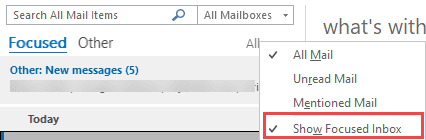
For more information and additional screenshots, see
Outlook for iOS and Android
To use, click the Focused or Other tab at the top of the message list to switch between focused and other. At the the very top of the list you'll see the From name of new messages in the group you aren't viewing.
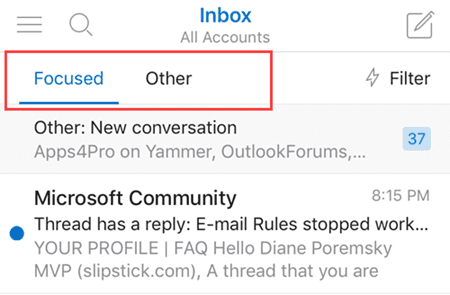
If you don't want to use it, you can turn the Focused Inbox off.
Turn off Focused Inbox on iOS devices
Click Settings at the bottom right. The Focused Inbox toggle is near the bottom of the Settings page. The change should take effect immediately.
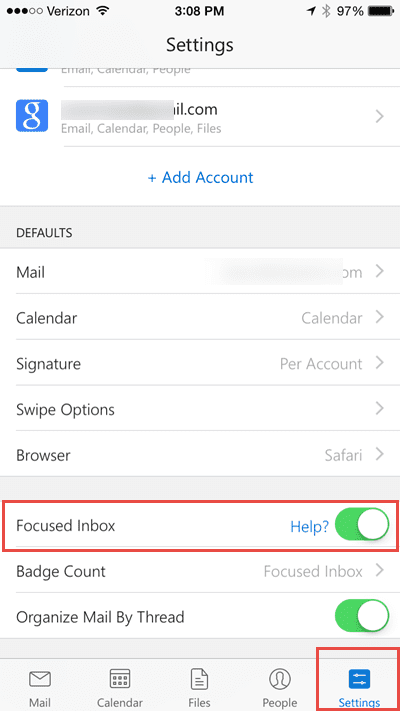
Turn off Focused Inbox on Android
Click 3 dots on the right, then Settings.
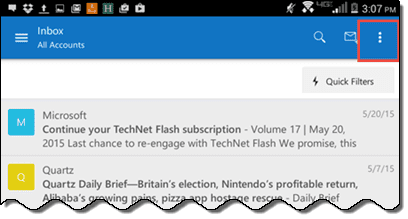
Toggle Focused Inbox off. You'll need to close and restart the Outlook app for the change to apply.
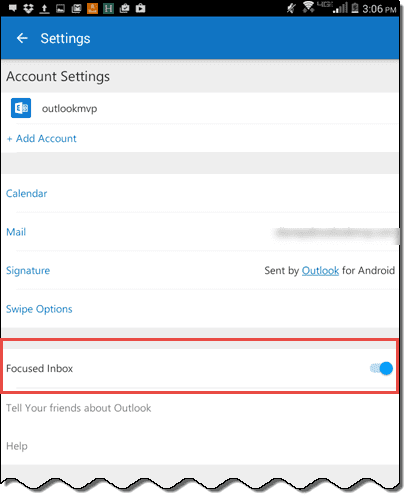
I don't have Outlook, rather I use Hotmail's Inbox, that forced a Focused tab on me. I had to have the toolbar menu which takes up the left panel vertically, having the settings option found at the bottom of the toolbar, under "Get Premium Outlook Feature" prompt. Clicking on the Setting gear icon at very bottom right, brings up a Settings panel on the right of the window and listed below is a Focused option. Once you've chosen to turn Focused off, make sure to hit the "<" to close the Focused check box or it won't take effect.
This focused inbox update has been rolling out on automatic updates to all of our workstations. While I like the separation of emails concept (important vs. lesser importance bulk email) IMO this update from Microsoft was a step BACKWARDS. Two reasons why: 1) nuisance notifications and 2) unuseful unread email counts. More specifically why-- When Outlook previously separated bulk email to the clutter folder, that folder collected messages that you could check occasionally to catch up. The unread messages count on the outlook left sidebar showed two counts, one for inbox, one for clutter. Now, the unread count of bulk email is showing on a singular "Inbox" so you don't know if those are more urgent unreads or not! Secondly, focused and other division of one inbox now causes my desktop and my phone to notify me on EVERY bulk message. This is horrendously annoying and I'm getting consistent feedback from my staff this this is 100% annoying. So while it is helping to split the messages into two buckets of inbox, the user experience just took a serious hit to the negative. I have posted this also on the Microsoft uservoice site (if you search for "focused" there hopefully… Read more »
You can turn clutter on for users who want it - you need to use powershell:
Set-Clutter -Identity alias -Enable $true
Hi! I find the Focused inbox very useful, and I finally managed to turn it on for our Office 365 account.
It also works for my private Outlook.com account, but only on my iPad, Android phone, on the webpage and UWP app. However, I prefer to read my Outlook.com mail using the Outlook 2016 client app. And it seems that, while it now supports Focused inbox for my Office 365 account, it doesn't have support for my Outlook.com account.
Do you know if Microsoft will bring support for Focused inbox for outlook.com accounts connected to client Outlook 2016 anytime soon, because now all mail are in the same box (since it disabled the Clutter-emailbox when I turned it on.
They are working on enabling focused inbox for the desktop client - i don't have an ETA yet.
Any news on the ETA to enable "Focus Inbox" on Outlook 2016 for hotmail users?
Currently using it on Office 365 and love it!!
No, nothing yet. Last I knew it was expected sometime this fall.
Hi there, I use the focused/other inbox in outlook IOS and have been proceeding with training it as to what should be in focused and what should go into other. As you probably know the default for a previously unknown sender email address is to put it into "Focused". and I also have my alert to sound only for focused email.
I've been working with it in this way. But in the past few months I've been getting a lot of spam/junk (about weight loss) - sometimes dozens per day. They are all coming from different individual email addresses and therefore coming directly into the focused inbox and alerting me. Since the spammers are doing their spam using countless individual email addresses, they all go into the focused inbox.
So it occurred to me that this problems would not occur if I could make the default "Other", and then of course recommence the training as to what should go into "Focused". So my question is: Is there a way of setting the default to "Other".
Thank you.
Paul
No, you can't set it to default. If they use certain keywords you can create rules for, that would work. I got a bunch of the same spam for a few days but not any lately - probably because microsoft trains the main filter based on spam reports from business users (I'm not sure if hotmail can report spam).
I am not receiving any emails that normally come through focus my daughter has been emailing me and they normally come through focus but they are nowhere even in junk or other.
How long has this been going on? Do any get through? This is with outlook.com accounts? I had another person ask pretty much the same question (except they lost meeting requests) so its possible there were issues with the servers. The messages may show up eventually.
It's possible that they are "stuck in space" somewhere - server hung or something, and they'll eventually show up. Or they just got dropped by the server, never to be seen again.
Hi Diane
Always a pleasure to come back to Slipstick with a problem!
I am now finally able to use Focused Inbox, fully two months since Microsoft
disabled Clutter on our Office 365 Tenant.
Nightmare!
Now I have it I would like to use it in Advanced Searches and Query Builder.
Is there a way to apply the filter when building queries?
Many thanks in advance
Dave
No, not that I am aware of, but will look into it - it would be kinda nice though. If a mapi property is set on the item, we might be able to include it in filters.
Hi Diane
Just checking back to ensure I get your reply in my inbox if you find out any relevant info!
Dave
Sorry I missed this earlier - no, at this time it is not possible. I don't know if it ever will be possible... if you haven't added it to outlook.uservoice.com, do so. The popular ideas get more attention.
Diane,
simple thank thank you. I am afraid this is a example of what is coming, Orson Wells 1984 just 40 years late. Only its not Government, but companies like goole deciding what we want.
Why does Microsoft not leave stuff that works alone ? I like many others did not want this Focused thingy.
Why not offer it to only those that want it ? Why do you give it to me just because some phone app needs it ?
We now live in a world where Microsoft improvements seem to be backwards all the time.
You can turn it off... they turned it on because they figured no one would try it if they didn't turn it on. While I don't like that they turned it on, they do have a point.... I'm just not sure if many people left it turned on.