When the new account setup dialog was added to Outlook, the ability to create new a "no mail" profile was removed. This ability is in the process of being restored, coming first to the Insider builds.
If you use Outlook 2013 or older, instructions to create a "no mail" profile are at "How to Create a "No Mail" Profile"
As of Outlook 2016 Version 1709 Build 8518.1000, you can use a command line switch, /PIM, to start Outlook with a new, no mail, profile.
Press Windows key + R to open the Run command, then type (or paste) Outlook.exe /PIM profilename and then click OK. Note: if the profile name you use contains spaces, you'll need to use quotes around it: Outlook.exe /PIM "profile name"
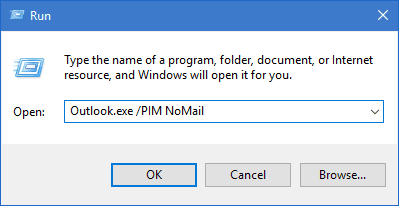
This creates a profile with a new Outlook data file; if you want to use an existing data file, add it to the profile after Outlook opens. Go to File, Account Settings, Data Files tab and add the existing data file. Set it as default and remove the one Outlook created. Note: you may need to restart Outlook before you can remove the first data file.
If you have an older version of Outlook 2016 (with the new account setup dialog), you need to create a profile with an email account in it then delete the account from the profile.
If you want to use Outlook 2016 as a PIM (personal information manager) without an email account currently you need to:
- Start Outlook or open Control Panel then find and open Mail.
- If you are creating the profile from the Control Panel, click Add Profile and enter an name for your profile.
- Enter an email address. If you don't have an email address, create one at Outlook.com or Gmail.

- Start Outlook with your new profile.
- Go to File, Account Settings, Data File tab
- Add a Personal Folder data file (1) and set it as the default (2).

- Restart Outlook.
- Go to File, Account Settings, Email tab and delete the email account.

More Information
Use Outlook 2016 without an email account (Office Support)
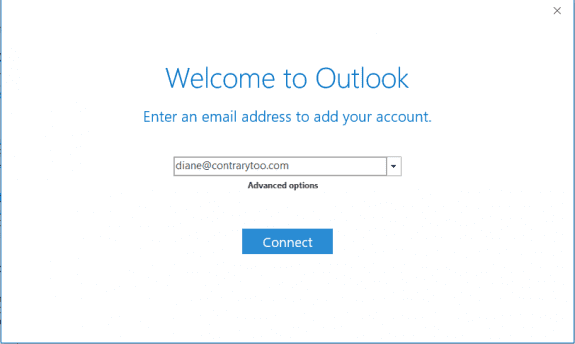
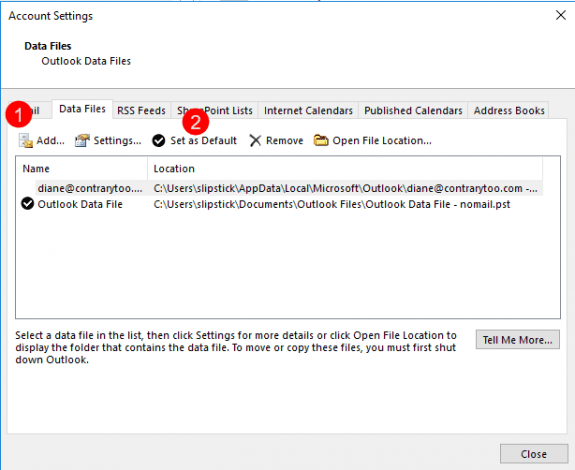
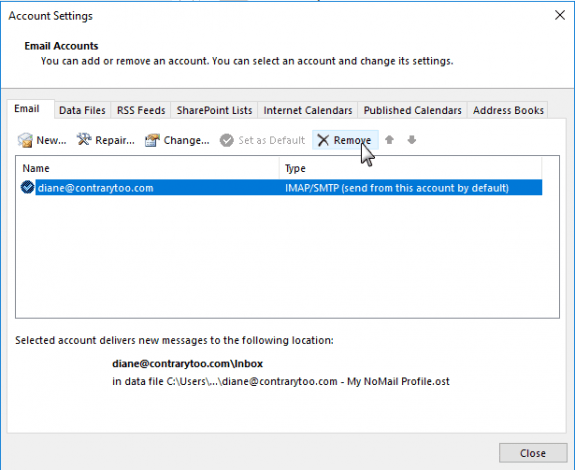
Thank you very much
Hi
Thank you for this information, after posting my question I played about a bit more and managed to solve the problem in just the way you explain.
I can confirm to others that this cure works well and is simple to do.
Thanks again
Thank you, thank you! My college text book for Outlook did not get me to the point I needed.
Of course, as usual with Microsoft, one step forward and two steps back. Man, how I wish we could go back to Outlook 2010.... Where we could configure things the way we wanted to, and Outlook wasn't polluted with useless integration that server virtually no purpose in a business environment. I'm one of the first to admit that I don't like change, but I absolutely despise it when things are changed just for the sake of being changed. So many things in the Office suite are going backwards with every new release.
Sorry for my rant. I'll leave now and go jump through a bunch of hoops to create an Outlook profile with no email account, which used to take about three seconds in previous versions of Outlook...
Not to diminish your work Diane, I appreciate what you do here. Thank you for your efforts.
This is a work computer? Outlook 2010 still works... But is not an option if the administration says no. (the new account dialog is getting worse, not better :()
I FEEL you Rich!
Thanks for this. My situation is I would like to store contacts etc and use Outlook 2016 calendar but not use the email or hook it up to an online location. So is the above method a way of using an email to get Outlook 2016 started and then removing all email accounts once it is?