If you are unable to send outgoing email (but incoming email works fine) and you receive an error message that says your 'Outlook data file cannot be accessed' after upgrading either Outlook or Windows it's a sign that your profile is corrupt.
0x8004010F: Outlook data file cannot be accessed
If the text of the message says the operation failed, it could also mean a corrupt profile.
0x8004010F: The operation failed. An object could not be found
If you are using an IMAP account and have contents in folders labels "(This computer only)" export those folders to a new pst before removing the account from your profile.
The recommended fix is to create a new profile, especially if you only have one or two email accounts, in part to prevent problems with the address book. If you have multiple email accounts or just don't want to create a new profile, use the Keep Profile Method instead.
Create a New Profile
To create a new profile, close Outlook and open the Control Panel then search for Mail.
- Open the Mail applet then click Show Profiles.

- Click Add to create a new profile. After the profile is created, you can delete the old one. Does it matter if you delete the old one first? No, not as long as you use a unique new name for the profile.

- Use Auto Account Setup to add the account to your profile.

- If you are using POP3, after the account is added you'll want to tick the box to Change Account Setup then click Next. This will allow you to use your old pst file.

- Select your old pst file then exit the dialogs. (IMAP creates a new data file.)

- Before closing the Mail dialog (screenshot in step 2), delete the old profile or select the new profile in Always use this profile.
- Restart Outlook.
Keep Profile Method
If you have a lot of email accounts and don't want to create a new profile, you can try using the following steps. If this doesn't fix the error and messages send, you'll need to create a new profile.
- Go to File, Account Settings, Account Settings

- Click Change Folder
- Click New Outlook Data File and create a data file to use temporarily.

- Enter a name for the data file, such as 'test' or 'delete-me' then click OK.
- If the Inbox in the new temporary data file is not selected, expand the subfolders and select Inbox then click OK to close the dialog and return to Account Settings.

- Click on Change Folder again
- Re-select your data file. Expand the subfolders and select Inbox then click OK to close the dialog.

- Switch to the Data Files tab and remove the temporary pst file from your profile.

- Close the Account Settings dialog.
If this doesn't fix the send error, you'll need to make a new profile. Delete the temporary pst file after closing Outlook.
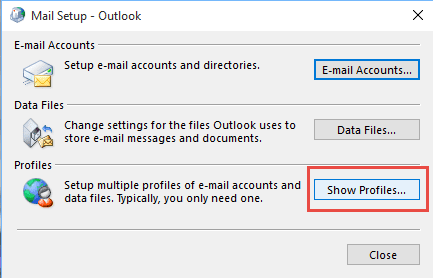

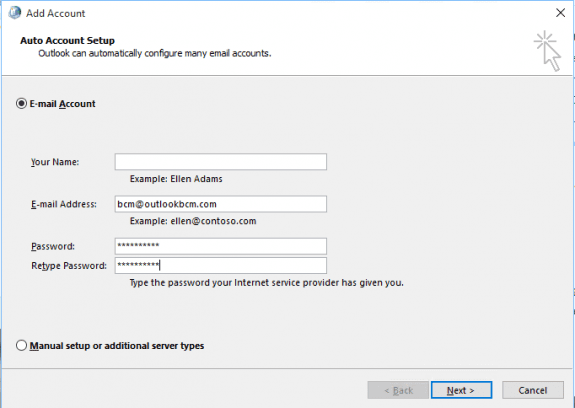
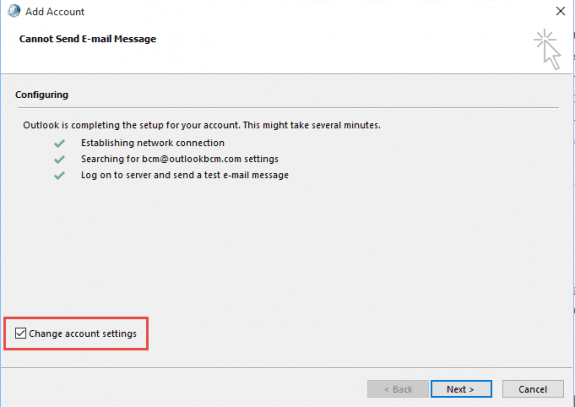
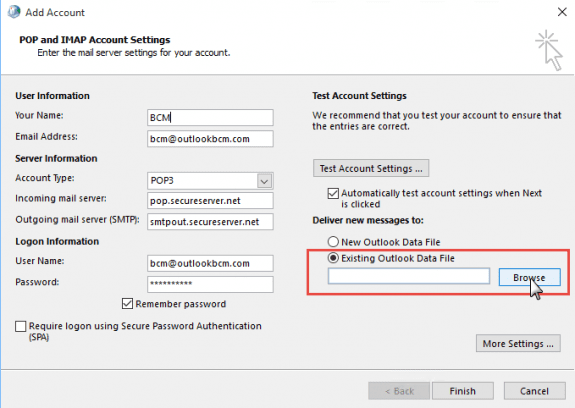
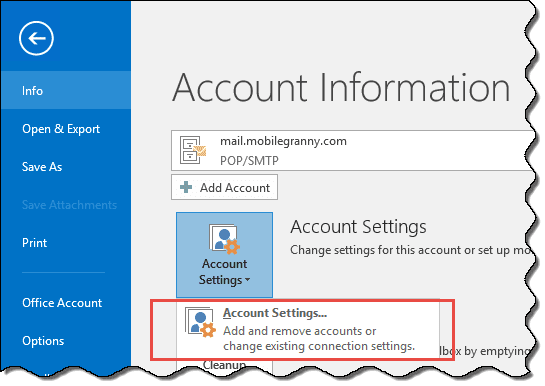
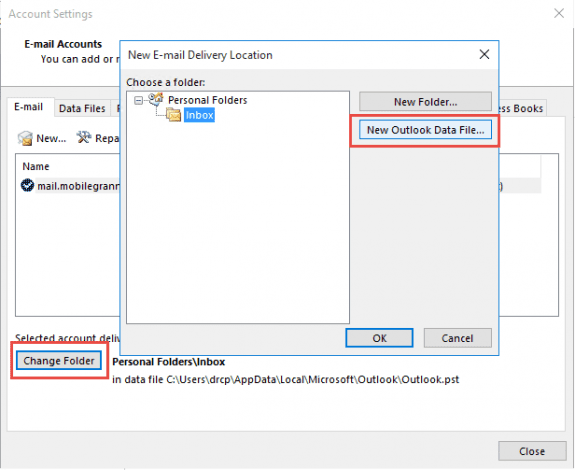
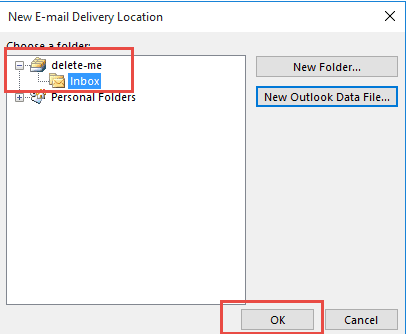

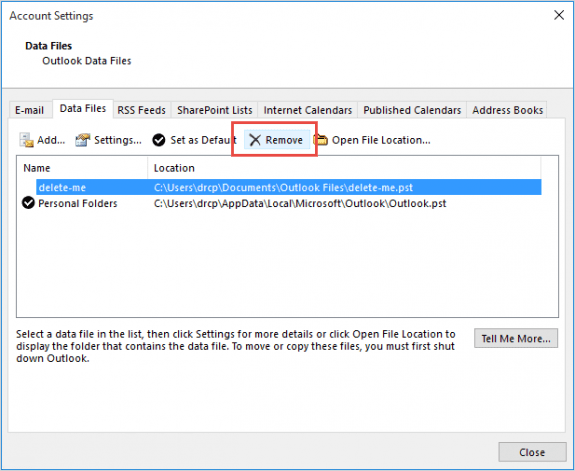
as per the comment below - excellent
Superb .It really worked .
I created a folder and all mails were coming in.
I have been using your website more than 15 years and it really works .
Keep it up :-)
Thanks, Diane (as usual).
Outlook 2019 on a 2 month old computer could not access data files. I created 2 test pst's, switched to them, then switched back. Did the trick!
I've learned whenever I search Google for an Outlook issue, I put Slipstick in the search to put your solution at the top.
Vincenzo
Excellent fix, it still helped me in 2020 with Outlook O365 after moving my psts to a different location. On the other hand, it is crazy that MS hasn't fixed this yet. Thank you Diane!
ps.: as VinceS pointed it out it saves time just to use a random .pst file for selection before reselecting the inbox again instead of creating one. But of course it is helpful for those who doesn't have any .pst file at hand.
This really worked; just chaning the Inbox to another new pst and back again; much better that recreating a new profile.
Fantastic :-)
I'm unable to send email, yes I can receive email.
I do not get any error messages.
I tied the above solutions, non worked.
Built a new profile, changed folder and changed it back.
still not sending.
Outlook 2013
Thanks
So no send/receive error messages? What type of email account do you use?
How to Fix ‘Outlook Data File cannot be Accessed’ Error what shulod i have do
Reboot to install any updates waiting for a reboot then either make a new profile if that doesn't fix it or rename the data file and let outlook make a new one (if an ost file) . (Don't delete the old profile or ost - wait a few days to see if you are missing calendar and contacts. )
If a pst file is the problem data file, run scanpst on it.
Hi, after upgrading Windows to 1903 I cannot send from my Outlook 2016 account, Resceiving is OK, so is the account test messages.
I have tried to make a new profile bu same result even whit new data file.. Error 0x8004010f when sending.
What to do?
Hmm. That usually means a corrupt data file.
If you are using a pop account try this: go to File, Account Settings, open the account settings dialog. Select the account then click Change Folder at the bottom. Select a different folder for the delivery location and save then repeat the steps and reselect the inbox.
If you don't have a change folder button, its an imap or exchange account.