Currently, you are unable to change the name of Outlook.com or Exchange mailboxes that are shown in the folder list - it will always use your email address. If you want to change it, you need to use a script (or macro) or use MFCMAPI to edit the name.
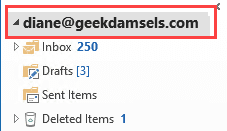
Using the script is the easiest for most people. Simply edit the old name and new name by opening the script in Notepad. After saving the changes, double click to run it.
Type the current display name, as seen in the navigation pane, in as the oldName and the desired name as the newName then run the macro. In most cases, the name change is immediate, but if not (or if part of the old name is visible), restart Outlook for the change to take effect.
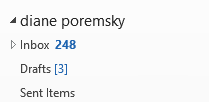
Easy Script version
Either copy the script and paste into Notepad, saving the file with a .vbs extension, or download the file here. Save the file, open it to change the oldName and newName fields and save. Remove .txt from the file name then double click to run.
This code is Case Sensitive. If it doesn't seem to work, check the data file name in File, Account Settings, Data Files.
Dim colStores 'As Outlook.Stores
Dim oStore 'As Outlook.Store
Dim oRoot 'As Outlook.folder
Dim oldName
Dim newName 'As String
'oldName is case sensitive
oldName = "alias@domain.com"
newName = "Diane Poremsky"
'On Error Resume Next
Set objOutlook = CreateObject("Outlook.Application")
Set colStores = objOutlook.Session.Stores
For Each oStore In colStores
Set oRoot = oStore.GetRootFolder
If oRoot = oldName Then
oRoot.Name = newName
End If
NextMacro version
The script above is generally easier for most people because you don't need to change macro security settings to use it. However, if you are comfortable using a macro, you can use this. As with the script, change the oldName and newName values to your values.
Option Explicit Public Sub ChangeFolderContainer() Dim colStores As Outlook.Stores Dim oStore As Outlook.Store Dim oRoot As Outlook.folder Dim oldName, newName As String oldName = "alias@domain.com" newName = "Diane Poremsky" 'On Error Resume Next Set colStores = Application.Session.Stores For Each oStore In colStores Set oRoot = oStore.GetRootFolder Debug.Print (oRoot) If oRoot = oldName Then oRoot.Description = oRoot.Name oRoot.Name = newName End If Next Set oRoot = Nothing Set oStore = Nothing Set colStores = Nothing End Sub
You'll need to set macro security to the lowest setting in File, Options, Trust Center, Trust Center Settings, Macro Settings.
Use MFCMAPI
If you don't use to use the script to change the display name, you can use MFCMAPI to edit the PR_DISPLAY_NAME property.
- Download MFCMAPI and open it.
- Click Session, then Logon. If you have more than one profile, select the desired profile.
- Select the Exchange account in the list.
- In the lower screen, double click on PR_DISPLAY_NAME to open the Property Editor.

- Type a new name in the Ansi field.

- Click Ok to close the dialog.
- Click Session > Logoff.
- Close the MFCMAPI window.
PST Files, POP3 Account Data Files
If you are using POP3 accounts or a PST file, you can change the display name in Navigation pane right from Outlook's UI.
The methods above will work with all data files, however, its generally easier just to change the names using the user interface when it's supported.
- Right click on the display name, choose Properties (or Data File Properties)

- Click on the Advanced button.

- Type a new name.

- Close the dialogs.
IMAP Accounts
When you change the Account name in Account Settings, More Settings, it also changes the display name in the navigation pane.
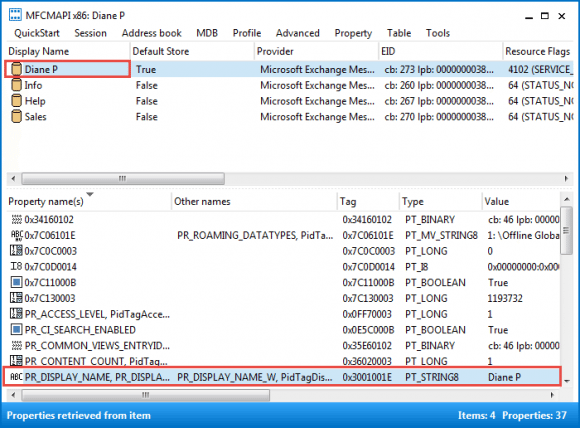
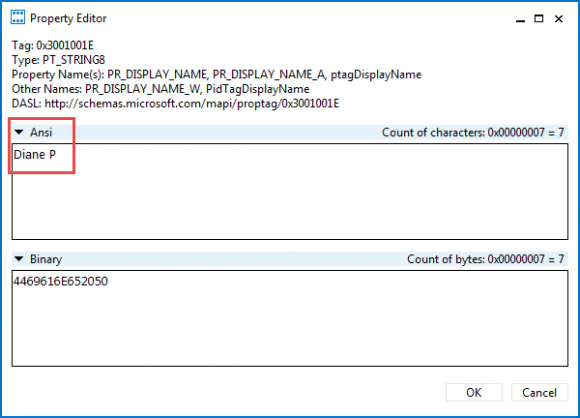
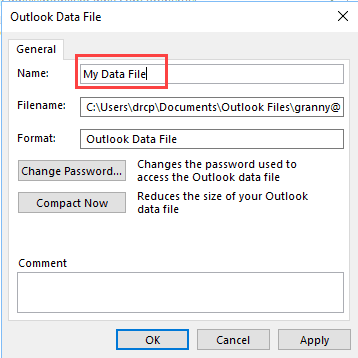
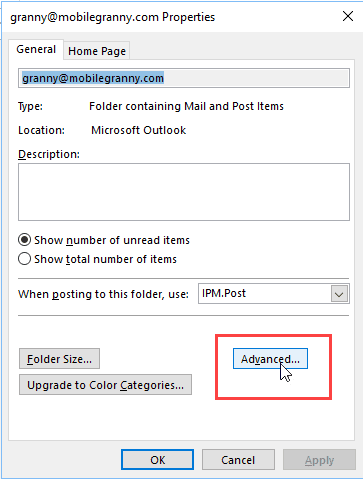
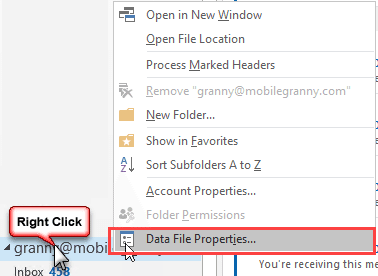
Just found this solution which, yet again from your good self, worked a treat. Don't know what we'd do without you Diane! Over the years you've been a goldmine of talent and information. Just thought you should know that.