This page shows you how to change an Exchange mailbox account name (the name in the From field when composing a new message and in File, Account Settings, Email) and the Exchange Mailbox (including Outlook.com accounts) data file name shown in the Navigation pane.

Vote for the feature suggestion at Outlook UserVoice: Provide a feature to Customize Account Names for email accounts configured in Microsoft Outlook 2016
Using Outlook 2010 and newer with an Exchange server or Outlook.com mailbox, you cannot edit the Folder list name you see in the Navigation pane, but it's easy to change using a macro or script. You can also change it using MFCMAPI or by editing the registry.
The instructions to rename the data file display names and account names for IMAP, POP3, and Personal Folders are Rename email accounts and data files in the folder list.
Change the Account Name in Outlook 2013 and older
Outlook 2016 no longer allows you to change Exchange or Outlook.com account names in File, Account Settings. However, you can either edit the registry or use a macro to change the name. Note that changing the account name doesn't 'stick' in current versions of Outlook 2016. Use the macro method to change it when it reverts back to the email address.
Use these steps to change the Exchange server or Outlook.com account name that is shown on the File, Account Settings, E-mail tab and in the From field when you are composing a message.
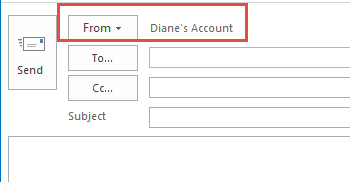
- Open File, Account Settings, E-mail tab.
- Double click on the account or select it and click Change.

- Click More Settings
- Type a new name in the Exchange Account field on the General tab

- Click Ok, then Next, and Finish.
Change the Account Name in Outlook 2016
To change the name by editing the registry, press Windows key + R to open the Run command then type regedit into it and press Enter.
Before making any changes, export the profile from the registry. Right-click on the Profiles key and choose Export or see Backup Profile for a quick command line method.
- Browse to the Outlook profile key. In Outlook 2016, it's at
HKEY_CURRENT_USER\Software\Microsoft\Office\16.0\Outlook\Profiles\
Outlook 2013:HKEY_CURRENT_USER\Software\Microsoft\Office\15.0\Outlook\Profiles\ - Find your profile (most people only have one profile) then find the account's keys: Look at the keys that have subkeys - the account will be in a key named 0000000nn and your email address will be in the account name field on the right (the screenshot was taken after I changed the account name). On my computer, the account is under these subkeys:
profilename\9375CFF0413111d3B88A00104B2A6676\00000002

- Right click on the Account name value and choose Modify.
- Type in a new name then close the dialog.
- Restart Outlook for the change to take effect.
Macro to change the Account name
You can use a macro to change the name (but for most people, editing the registry will be easier.)
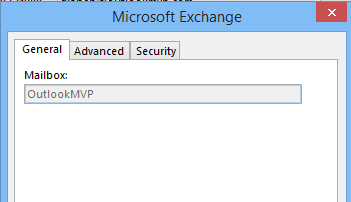
To use this macro, you need to install redemption.
Download Redemption Developer version
After installing Redemption, add a new module and paste the macro into the VBA editor. Change the oldName and newName values in the macro, using the account name as shown in File, Account Settings or in the From field of a new message for oldName variable and the desired name as the newName variable.
Public Sub changeAcctName()
Dim session
Dim oldName As String
Dim newName As String
oldName = "diane@domain.com"
newName = "OutlookMVP"
Set session = CreateObject("Redemption.RDOSession")
session.MAPIOBJECT = Application.session.MAPIOBJECT
Set Accounts = session.Accounts
For Each Account In Accounts
If Account.Name = oldName Then
Account.Name = newName
Account.Save
End If
Next
End Sub
Change Multiple Accounts at Once
This version of the macro uses an array to change multiple account names at once.
Public Sub ChangeAcctNamesAll()
Dim session
Dim oldName As String
Dim newName As String
Dim arrOldName As Variant
Dim arrNewName As Variant
' Set up the array
arrOldName = Array("me@slipstick.com", "me@cdolive.com", "you@slipstick.com")
arrNewName = Array("Diane (Slipstick)", "Diane (CDOLive)", "Information")
' Go through the array and look for a match, then do something
For i = LBound(arrOldName) To UBound(arrOldName)
Set session = CreateObject("Redemption.RDOSession")
session.MAPIOBJECT = Application.session.MAPIOBJECT
Set Accounts = session.Accounts
For Each Account In Accounts
If Account.name = arrOldName(i) Then
Account.name = arrNewName(i)
Account.Save
End If
Next
Next i
End Sub
Change the Folder List name using a macro or script
This macro (or script) works on all data files, however, its generally easier just to change the names using the user interface, when supported. Unfortunately you don't have that choice with Exchange Server or Outlook.com accounts as there is no UI.
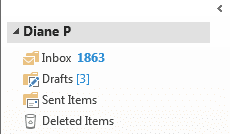
Using the macro or script, type the current display name, as seen in the navigation pane, in as the oldName and the desired name as the newName then run the macro or script. You'll need to restart Outlook for the change to take effect.
A Script version is here. This will be easier for most people to use as you just need to double click on the file to make the change (after editing the old and new names in the file.)
To use the script, download the script, edit the folder names then save it and change the extension to vbs. Double click to run it. Close Outlook and reopen it. (You don't need to change the Macro Security Settings in the Trust Center when using the script but will need to change macro security to use the macro.)
If you aren't using the description field (most people don't), the macro can add the original name to the description field. If you make a mistake, you can set the oRoot.Name to oRoot.Description to recover. To check the description field, right click on the root folder and choose Properties or Data File Properties.
Option Explicit
Public Sub ChangeFolderContainer()
Dim colStores As Outlook.Stores
Dim oStore As Outlook.Store
Dim oRoot As Outlook.folder
Dim oldName, newName As String
oldName = "Diane Poremsky"
newName = "Diane P"
'On Error Resume Next
Set colStores = Application.Session.Stores
For Each oStore In colStores
Set oRoot = oStore.GetRootFolder
Debug.Print (oRoot)
If oRoot = oldName Then
oRoot.Description = oRoot.Name
oRoot.Name = newName
End If
Next
Set oRoot = Nothing
Set oStore = Nothing
Set colStores = Nothing
End Sub
Change Multiple Names at Once
This version of the macro uses an array to change multiple datafile names at once time.
Public Sub ChangeRootFolderNames()
Dim colStores As Outlook.Stores
Dim oStore As Outlook.Store
Dim oRoot As Outlook.Folder
Dim arrOldName As Variant
Dim arrNewName As Variant
' Set up the array
arrOldName = Array("me@slipstick.com", "me@cdolive.com", "you@slipstick.com")
arrNewName = Array("Slipstick", "CDOLive", "Not Me")
' Go through the array and look for a match, then do something
For i = LBound(arrOldName) To UBound(arrOldName)
Set colStores = Application.session.Stores
For Each oStore In colStores
Set oRoot = oStore.GetRootFolder
Debug.Print (oRoot)
If oRoot = arrOldName(i) Then
oRoot.Description = oRoot.name
oRoot.name = arrNewName(i)
End If
Next
'On Error Resume Next
Next i
MsgBox "Please Restart Outlook"
Set oRoot = Nothing
Set oStore = Nothing
Set colStores = Nothing
End Sub
Use MFCMAPI
Before making any changes, export the profile from the registry. See Backup Profile for a quick command line method.
If you don't use to use the script to change the display name, you can use MFCMAPI to edit the PR_DISPLAY_NAME property.
- Download MFCMAPI and open it.
- Click Session, then Logon. If you have more than one profile, select the desired profile.
- Select the Exchange account in the list.
- In the lower screen, double click on PR_DISPLAY_NAME to open the Property Editor.
- Type a new name in the Ansi field.
- Click Ok to close the dialog.
- Click Session > Logoff.
- Close the MFCMAPI window.
Edit the Registry
If you know what you are doing, you can edit the registry to change the display name of an Exchange data file in the Folder list. This will not change the name in the From field, only the name in the folder list. (To change the name in the From field, go to File, Account Settings, double click on the account then More Settings. Make the name change on the first tab.)
Before editing the key, export it so you can easily fix it if the display name is messed up. (As it likely will be the first time you try editing it.)
Find your profile in the registry. (Outlook 2016's profile is under \Office\16.0\.)
HKEY_CURRENT_USER\Software\Microsoft\Office\15.0\Outlook\Profiles\profile-name\[big number]
DWORD: 001f3001
Many of the profile keys will contain this DWORD. The Exchange accounts will include the Exchange organization in readable format on the right, as seen in this screenshot.
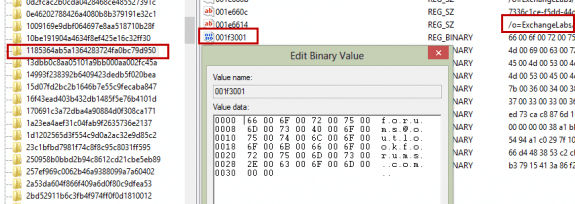
Rather than deleting the account name and reentering it, I replaced the letters, using spaces it fill in if the email address was longer than the desired display name. You need to use the same number of binary data as the original entry.
Restart Outlook to apply the name change.
![]()
Note that my successful entry has the exact same number of binary values as the original:
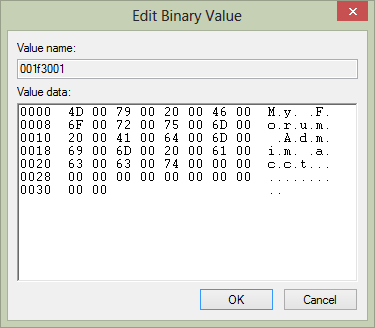
If the editing was not correct, the data file name displays with Chinese characters:

Backup the Outlook Profile Registry Keys
You can backup the registry using a command line.
- Open the Run command (Windows key + R).
- Type or paste the correct command line in the Open field and press OK.
- The Profile keys will be saved to your Documents folder.
- If you need to restore the profile, close Outlook and double click on Outlook-profile.reg.
To export Outlook 2013 profile keys:
REG EXPORT "HKEY_CURRENT_USER\Software\Microsoft\Office\15.0\Outlook\Profiles" %USERPROFILE%\Documents\Outlook-profile.reg /y
To export Outlook 2016 profile keys:
REG EXPORT "HKEY_CURRENT_USER\Software\Microsoft\Office\16.0\Outlook\Profiles" %USERPROFILE%\Documents\Outlook-profile.reg /y
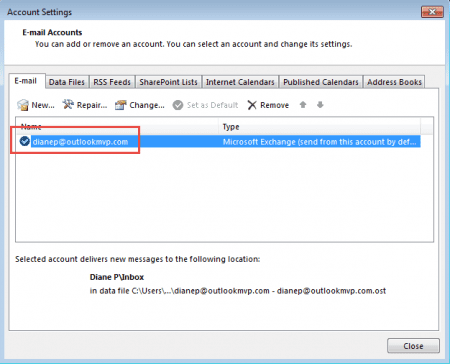
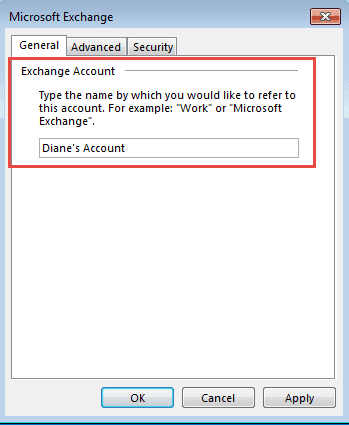
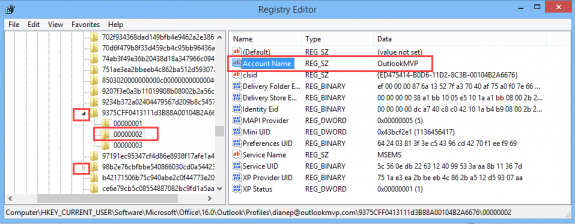
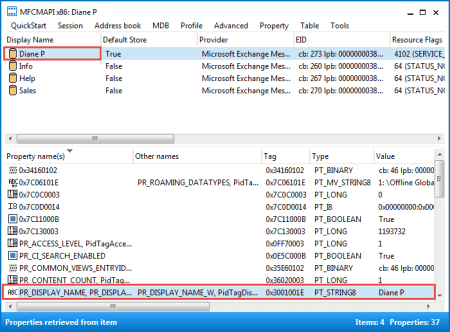
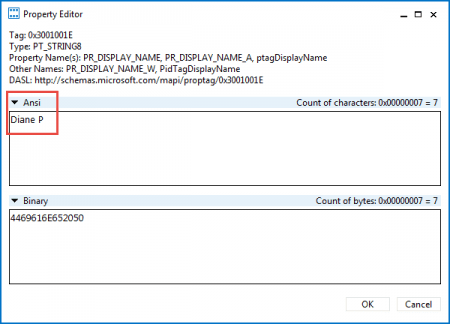
MFCMAPI no longer works to make this change. Microsoft has updated Outlook to disregard changes made by MFCMAPI.
Please vote here to encourage Microsoft to incorporate a feature into Outlook to allow the user to change the name of their mailboxes:
https://outlook.uservoice.com/forums/322590-outlook-2016-for-windows/suggestions/19574968-provide-a-feature-to-customize-account-names-for-e
Thanks. (I thought I had added the link to the page but either I didn't or I'm blind.)
The macro will change it and Outlook keeps the name change better, at least it did here and it is easy enough to rerun the macro to fix it when outlook updates it.
Thanks a lot Diane!! You've been a fantastic Outlook resource for so many years. In my case, for more years than I care to remember, I've found a solution to all my Outlook issues and answered all my sometimes weird Outlook questions on your great site. You have my eternal gratitude and admiration. In this case, for me the registry edit did not work, but the script did. I'm running Outlook® for Microsoft 365 MSO (Version 2204 Build 16.0.15128.20196) 64-bit. Thanks again and please keep up the great work!
Editing the Account Name in the Registry no longer works for Microsoft 365, but the Macro method still works. Thanks for the tip!
Guide:
1. Show the developer tab in Outlook: Show the Developer tab - Microsoft Support
2. How to run the Macro: Run a macro in Outlook - Microsoft Support
3. Create a new macro and paste the script from this article. Remember to change “oldname” and “newname” to what you want, then save it.
4. Run the Macro
I appreciate the plethora of options here. We have MS365 with Exchange Online & I'm in the process of changing our email domain. I've been testing it on my own email address. And, indeed, I do now have the new one as the primary & the old one as an alias. Everything has updated except Outlook & the corresponding Mail control panel, which still think I have the old one (even though recipients receive emails from my new address). Anyway, I just thought I'd mention that the initial registry edit above no longer seems to work. I found it under "00000002" and tried changing it several times, restarting Outlook, rebooting, etc., but it kept on restoring it to my old email address.
Editing the Account Name in the Registry no longer works for Microsoft 365, but the Macro method still works. Thanks for the tip!
Guide:
1. Show the developer tab in Outlook: Show the Developer tab - Microsoft Support
2. How to run the Macro: Run a macro in Outlook - Microsoft Support
3. Create a new macro and paste the script from this article. Remember to change “oldname” and “newname” to what you want, then save it.
4. Run the Macro
Hi Diane, I had a very minor (really cosmetic) issue with Outlook 2016 that I had been struggling to resolve. Within one Minute if finding your page it was sorted.
Thank you very much indeed,
Take care and stay safe.
MFCMAPI way worked like a charm.Many thanks Diane!
Hello all, there exists a tool named RenameMailbox.
Hi Diane:
I tried to change the display name in both ways, using MFCMAPI editor and also using the regedit. What happens is after some time it goes back to the original email address. My account is exchange account hosted by Microsoft. I am the only one in that exchange account. Please suggest.
Hello,
Many thanks for the information here. I modified your script slightly to look up the samaccount name of the individual logged in and then used that name to check against the mailbox name before modifying it. We used it globally when we changed primary SMTP addresses in our organisation. I'm not a coder so excuse the messy code.
Hope it helps someone.
Hi Diane, thank you for this very helpful webpage. I'm using Outlook 2019 and I've tried every method you describe, and all of them have been successful in changing the Display Name for my exchange email accounts. What I'm having a problem with is I lose all search functionality. As I say I've tried every technique and changing the display name means search no longer works. Sometimes search works to start with, but then one account or another stops working. Rebuild the search index doesn't work, and in the search advanced tab it says everything is indexed, but when I search it just comes up with no results. Does changing the display name disconnect the search somehow? Is there any fix you know of? Many thanks
I am not aware that changing the name breaks search, but i will find out.
Hi Diane, thanks for your reply on the search index issue. I've been testing every renaming method for weeks now (both on my laptop and my PC) and having the same issue. All the methods work great for renaming the email accounts (though have to be redone occasionally) but all the methods seem to have the same issue with breaking the search index. Search works for a while after changing the email account name, but then it stops producing any search results. I have to change the email names again and restart the computer to reindex.
I can't find anything about this and you are the main authority on the subject from what I can tell so you really are my only hope! I've been determined not to let this defeat me, but having to rebuild the search index every few days is proving testing! Does changing the email account names for you not affect your search index? If so, then I'm just wondering why it should do in my case when I'm using the same renaming methods... Any thoughts at all would be immensely appreciated!
Thanks!