Update: Beginning with Outlook 2010 SP1, Mailto's will use the default account for messages.
When you use Microsoft Outlook 2010 or Outlook 2013 and have multiple accounts delivered to different *.pst files, Outlook doesn't use the default account set in Account settings for new messages. Instead, it uses the account associated with the mailbox or *.pst file you have in focus. This change in behavior takes some getting used to, but its my experience that once they understand how it works, most users with multiple POP3 or Exchange accounts like it.
This feature not as well liked by users with an IMAP account as their primary account and POP3 accounts delivered to the default *.pst file. Instead of using the default IMAP account as it did in previous versions, Outlook now sends new mail using a POP3 account that is delivered to the *.pst. When the IMAP user sends a new message to a contact or starts a new message after viewing the calendar, Outlook chooses a POP3 account as the sending account.
The obvious solution is to use a different *.pst file for the POP3 accounts but if that is not acceptable, you can set a registry value to always use the default account, regardless of the data store, or to always ask which account to use. Both of these options are controlled by a registry key.
Alternately, you can use a macro to always open a new message with the default account selected or open a new message with a specific account selected.
Registry key in Outlook 2010 SP1 and up
When you have multiple accounts and an IMAP account in Outlook 2010/2013 and you change the default sending account to the IMAP account, you may experience the following issues:
- When you click a mailto link from a browser or from Outlook, the default sending account is the Exchange Server account instead of the IMAP account.
- When you create a new email message, the Exchange Server account is selected instead of the IMAP account.
Out of the box, Outlook 2010 SP1 and Outlook 2013 use the default account for Send to commands but not for new messages created while viewing a pst file (when a POP account is assigned to the pst file), unless you set a registry value to always force the use of the default account.
To force all new messages to use the default email account, regardless of which pst file you are viewing, browse to the following registry subkey and add a DWORD named NewItemsUseDefaultSendingAccount:
In Outlook 2016, the option was added to the UI (in File, Options, Mail) or you can set the key in the registry:
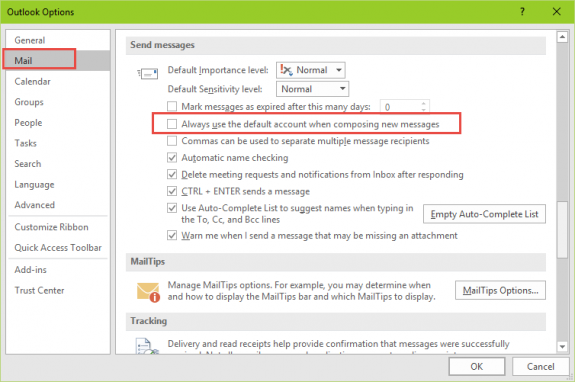
HKEY_CURRENT_USER\Software\Microsoft\Office\16.0\Outlook\Options\Mail DWORD value: NewItemsUseDefaultSendingAccount Value: 1
In Outlook 2013, the key is:
HKEY_CURRENT_USER\Software\Microsoft\Office\15.0\Outlook\Options\Mail DWORD value: NewItemsUseDefaultSendingAccount Value: 1
In Outlook 2010, edit this key:
HKEY_CURRENT_USER\Software\Microsoft\Office\14.0\Outlook\Options\Mail DWORD value: NewItemsUseDefaultSendingAccount Value: 1
If you prefer not to edit the registry yourself, you can run this registry file to set the NewItemsUseDefaultSendingAccount key:
Outlook 2016 Outlook 2013 Outlook 2010
Registry key to force account selection every time
This fix is simple, but can get annoying, fast, since it forces the user to select an account every time they send a new message. (Replies and Forwards always use the account the message arrived on.)
This might be good for people who use multiple accounts and frequently (accidentally) send using the wrong account, especially if they are sending sensitive documents, as it will almost eliminate accidentally sending email from the wrong account.
In Outlook 2016, the registry key is:
HKEY_CURRENT_USER\Software\Policies\Microsoft\Office\16.0\outlook\options Value Name: ForceAccountSelection Value type: REG_DWORD: 1 for force, 0 to disable.
In Outlook 2013, the registry key is:
HKEY_CURRENT_USER\Software\Policies\Microsoft\Office\15.0\outlook\options Value Name: ForceAccountSelection Value type: REG_DWORD: 1 for force, 0 to disable.
In Outlook 2010, the registry key is:
HKEY_CURRENT_USER\Software\Policies\Microsoft\Office\14.0\outlook\options Value Name: ForceAccountSelection Value type: REG_DWORD: 1 for force, 0 to disable.
Notes: You need to create the path if it does not exist. You can also set this using the Office group policy templates. The value type is the same for both 32-bit and 64-bit Outlook.
If you don't want to edit the registry yourself, you can run this registry file to set the ForceAccountSelection key:
Outlook 2016 Outlook 2013 Outlook 2010
Warning: A user reported this tweak may prevent the New item buttons in Contacts and other folders from working.
Solution for default IMAP accounts: Create a fake POP3 account
Tools
| SelectSender | SelectSender is a tool for Office 365 users who need to send mail from different addresses. This utility allows an Office 365 OWA user the ability to easily select the From address of the new, replied or forwarded message. SelectSender can be used only in cooperation with ChooseFrom 365 cloud service. |
| SetAccount for Microsoft Outlook 2016 | SetAccount add-in allows you to specify the email account to use for all outgoing email. If you have more than one email account collecting email and always want to send replies using the default account, Outlook always uses the receiving account when you reply. You can select the correct sending account when you reply, but it's easy to forget to do this. This utility also fixes the Outlook.com bug where the Outlook.com account is used for all replies. |
Thank you. file helped to me to Force Account Selection..
Works great for new messages without content. Thank you for this very useful post.
In addition, it would be great if the same procedure could be done for directly sending files: right click --> send to --> email recepient (the same if you send from an open file). In this case the standard account is still default.
Is this also possible to fix?
Greets Robert from Germany
Microsoft - listen up! you can fix this easily. The issue is NOT the default account or which account one is currently viewing! The issue is that anyone using multiple email accounts in Outlook will eventually compose and send one using the wrong account - period. It's embarrassing, can cause huge legal problems and its unnecessary as it can easily be fixed intelligently! There is only one accurate solution to permanently avoid this issue: Allow association of email accounts with a specific contact entry. Meaning, anytime you create a contact in Outlook you have the option to identify/tag it with the email account that should be used when adding this contact to a new email - Done! In case someone sends an email to multiple contacts who have been associated with different Outlook email accounts, simply do a pop up that states that recipients have been tagged with different accounts and which one to use.
Hi, May I trouble you for a spot of help? I wish to FORCE account selection with new emails. I recently set up a new computer running Windows 10 running with Office 365 32-bit...which in my understanding is VERY similar to Office 2016.
Office 2016 isn't in the "Policies" folder as suggested above so I added the 2016 Key (REG_DWORD: 1 for force, 0 to disable.) in this location and it is not working:
Computer\HKEY_CURRENT_USER\Software\Microsoft\Office\16.0\Outlook\Options\ForceAccountSelection
I've attached a screen snip to illustrate.
Can you tell me where I went wrong?
Gratefully yours, Brent McDonald
I have stumbled on an oddity which may be related to this. Email template created by somebody outside the organisation but supplied to us as part of a software product. If I use the template to send an email the although it uses my correct sending account it displays in my sent folder (I have the "email account" field visible in the sent items folder) as having been sent using an account from outside our organisation?? Seems really odd. How can I be sure the outside email account is not somehow also receiving a copy?
I'm surprised the From field shows another address - it definitely shouldn't. Do you see the From field when you create a message using the template? If not, look on the Options menu and show the From field. Make sure you account is listed there. Also, i would test using it to send to a personal account. If you use exchange it definitely should use the correct From account but some SMTP servers will accept mail with a different From address.
Thanks for your reply. The problem is not with the To or From field - they are both correct. The problem is with Email Account field. As I have a number of addresses I select Email Account as a visible account on the current view settings so I can see which account emails are sent through - I use POP3 as I don't want mail staying on our hosters servers. The problem seems to be that when an email .msg file is saved to use as a template it is populated with the default email account field from the computer on which it is created. When the .msg file is then used on an entirely different organisations computer to create an actual mail this initial Email Account property is not overwritten (and shows up if the Current View is set up to show it). It is disconcerting to see it as it looks like the wrong account has been used - although the actual account used is whatever account is selected when sending the email. Interestingly if a non-default email account is used for the send the Email Account field is overwritten and the problem goes away - it is… Read more »
>> template it is populated with the default email account field from the computer on which it is created.
That is correct (it can use any account address in the creator's profile but most people use the default) ... but, at least in the past, if an account by that name doesn't exist, Outlook uses the default in the current profile. I have never seen it keep the original name in the sent folder - i will see if i can repro. My concern would be that a SMTP server accepts it as 'from you on behalf of template address'
>> . My concern would be that a SMTP server accepts it as 'from you on behalf of template address' <<
Hadn't thought about that possibility - I'll have to test that by sending to a personal account and see how it shows up on a home device.
Issue though with wrong EmailAccount showing in the Sent folder happened again today when I used a .msg template I thought I had re-created (but hadn't ) .
Easiest way I have found to determine what account is "baked into" a saved .msg file is through the design this form option on the Developers tab in Outlook 2016 . Unfortunately the field is not editable.
I have several e-mail accounts. When I reply, Outlook (2016) many times but I think not always chooses the default account as From instead of the one the e-mail was sent to. This is annoying and I am ready to give Outlook the boot. So far I could not find a simple solution for this. Is there one?
Are the messages all delivered to the same mailbox on the server but downloaded using different accounts set up in Outlook? That is the usual reason for this behavior.
is there a way outlook shows 2 accounts on the startup?
You can open two outlook windows, one to each account - that would be the only way. Right click on the second folder, choose open in new window. When you close outlook, use File, Exit. When you start outlook, both windows will open.
Hi, Useful tips thanks.
I do have a specific requirement which is close to the above, but not quite answered by your useful guidance: I have different data files which I would like to assign a specific email account to. The email accounts are all working fine, and I have a default email account set up BUT I'd prefer not to have to select each time on the other. So is it somehow possible to assign a different default email to each outlook data file ? Thanks.
You can assign a folder in a pst asa the delivery location for each account = file, account settings, select the account and click the Change folder button at the bottom then select the inbox in the other pst. Screenshot of the dialog is here - https://www.slipstick.com/outlook/email/deliver-pop3-accounts-one-outlook-inbox/