The Problem: You have two email accounts. One is configured in Outlook and auto-forwarding enabled on the other, forwarding account to the personal one. You want to add the second account to Outlook, but just as an address to send messages from.
Gmail and Office 365 (and possibly others) allow you to configure multiple accounts online and select the From account when sending, however, only Office365 lets you choose these secondary addresses as a From address in Outlook without adding a second email account to Outlook. (Office365 will reply from the correct address too.)
Note: If you are using Outlook 2010 with an IMAP account set as default and one or more POP3 accounts in your profile, this method is not necessary when Outlook 2010 SP1 or greater is installed. Mailto's will correctly use the default account. See Multiple Accounts and the Default Account for details.
Create a Send-only Email Account in Outlook
The solution: Create a "send only" account in Outlook.
To do this, you need to add the account as a POP3 account and use a fake Incoming server name.
- In the Account Settings dialog, click Add.
- On the first page of the dialog, select Manually Select Server Settings and click Next
- Select Internet E-Mail
- Add the account as a POP3 account (1)
- Enter a fake Incoming server name, such as "mail" (2)
- Use the correct SMTP info for the server and logon information. (3)
- Select the data file where you want sent messages to be stored (4)
- Click More Settings and select the Outgoing server tab. (5)
- Configure authentication for the outgoing server, then close the dialog.

- Uncheck Test account settings before clicking Next to complete the dialog since the fake POP3 server name will fail.
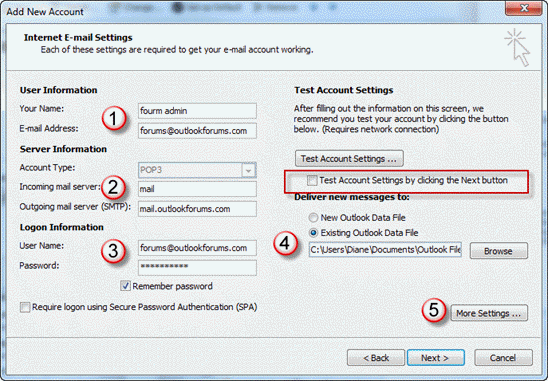
Configure Send and Receive Settings
Back in Outlook, open the Send and Receive dialog by pressing Ctrl+Alt+S on your keyboard then select the All Accounts send and receive group. Click Edit.
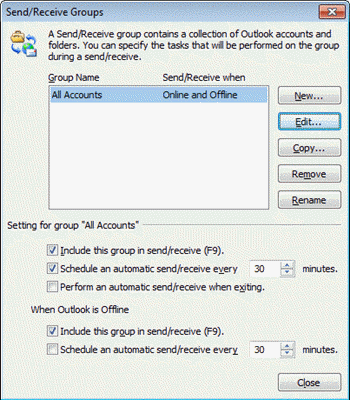
Select the account and remove the check from Receive Mail Items.
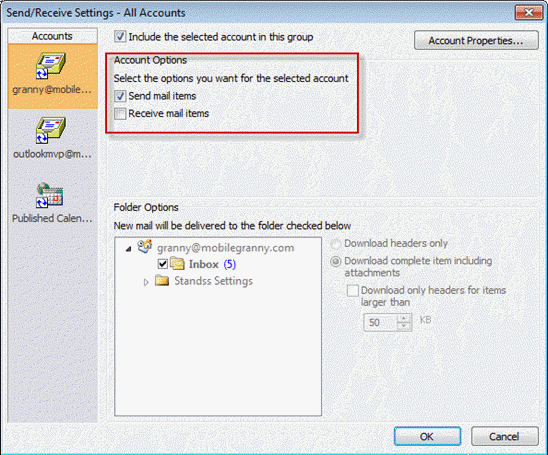
Close the dialog and return to Outlook.
When you check for mail, this account will be skipped. When you select this account while composing a message, it will be sent according to your setting (either immediately or on the next mail pass).
More Information
To create an email account to download mail and send all mail using a different account, see Choose the account to send a reply from.
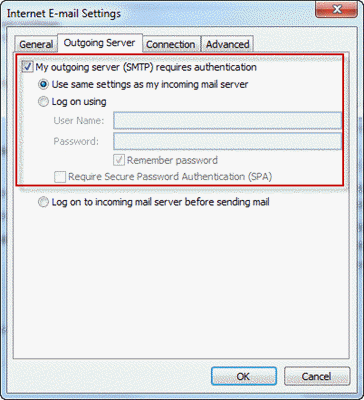
Is there a way to create a send-only account in Outlook for Mac?
Does Outlook for Mac also support send-only accounts?
I tried to set up a receive-only email account. Used a bogus SMTP server and disabled Send as you indicated. Unfortunately, if a user (who has multiple email accounts set up in Outlook), opens an email in that receive-only account and clicks 'reply' or 'forward', it still defaults to this account to send. If they fail to click 'From' and change the sending account, they will end up with a flood of Outlook SMTP password prompts
Change the bogus smtp to the one you would be sending from - make sure you use the correct username and password for the server.
I tried setting the SMTP to correct servername with correct login info and since sending is disabled (as I described), I get "Send test email message: Cannot send the message. Verify the email address in your account properties. The server responded: 550 Request failed; Mailbox unavailable". Also, it's still defaulting to that account as sender account even though disabled in Send/Receive settings. Just trying to get Outlook to use the default sending account as defined in Account settings.
After adding a smtp and password that can send, enable the option to send (or use the Send command on the send & receive menu). Change the email address on the message to the one used by the sending account - not all account will allow replies from other addresses (marked #1 on the first screenshot).
Yes, I'm aware that I can use a valid SMTP login to avoid the password errors. I guess there's no way to get Outlook to use the default sending account as defined in Account settings when replying or forwarding a message from the 'receive-only' email account - it will always try to send from that account and I must manually click 'From' to change it (?). That occurs whether or not sending is enabled or disabled in 'send/receive' settings.
Hi Diane.
Good morning!
I have outlook 2016 with my laptop.
I used outlook.com in my phone and also in tablet most of the time.
How can I get the mail sent from phone or tab to outlook sent box?
Is there anyway?
Thanks.
if you are using outlook.com, it should be configured as either exchange or imap, both of which sync sent mail back to the server.
Which phone os are you using?
Why is Outlook so horribly hard to configure. I am using Outlook 2016. I have a gmail account and a hotmail account. Gmail is set as the default account. My mailmerge to email Word 2016 documents all go to Hotmail's OUT Box. If I open them there (Outlook Offline) and then press send, they move to my Gmail's OUT Box. So Outlook knows what I want, just doesn't do it from Word. I have clicked the option Always Send New messages from Default accout, but I guess Outlook doesn't consider emails sent to it from Word a New Message, huh? I have checked the registry setting listed above and it is set to "1". I have restarted my computer. In other words: none of the suggestions in your article actually work. Nothing works. Again: why is configuring Outlook so terribly hard? I have tried setting up a "fake" outgoing/send account, but it is not described fully. E.g. What do I use for a password for an info@website.nl account, that forwards to my gmail account, and for which I don't actually have a password. I have a gmail.com(2).ost data file and a hotmail.com.ost. Your instructions say "Select the data file where… Read more »
This no longer works since Outlook changed the account creation process. It now requires you to log in to the POP server. Do you know of any workaround?
Add the account using a valid servers then change the details in File, Account Settings. (Screenshot is from 1708.)
Since this change happened, I use the Mail Control Panel (Office16\MLCFG32.CPL) Email Accounts... instead, where it works the 'old' way as Diane describes above.
Hi Diane,
You may want to update this procedure slightly: With Outlook v1706 build 8229.2086 I can no longer use a 'fake' POP server because there is no longer an option to *not* test the account when you create it.
The work around I arrived at was to use a genuine POP server at the account creation time, and then modify the account afterwards to change to a fake POP server. What a complete pain!
I hate that new dialog. :( they are also blocking the ability to add an address twice.
My email stopped receiving messages. I believe it is Outlook 2013. Any suggestions?
What type of email account do you use? Any error messages? Can you send email?