We're seeing complaints that some parts of a message have characters 10 times larger than expected. The problem comes and goes, and doesn't affect all messages.
When I send an email, the recipient receives my message with parts of the message having 120pt font characters. It's not reproducible.
The cause is an antivirus scanner scanning your email. We believe it is due to a change in mso.dll. As a result, several antivirus scanners are removing the dot in the font size so 10.0pt becomes 100pt and 12.0pt becomes 120pt. Not all messages are affected and within messages, often just a sentence or word is affected.
Even if you uninstall that update, the mso.dll will be install by later cumulative updates. Also note that the problem is usually with the sender's computer.
To fix this, you need to disable the email scanning feature of your antivirus software. Scanning your email with an antivirus scanner is not necessary, on either inbound to outbound email. Microsoft Outlook does not run active content in email and attachments are automatically saved (to the securetemp folder) before Outlook opens them, so your antivirus will pick up any viruses at that time.
If your antivirus software installs an Outlook add-in, disable or uninstall it. Reports from other users indicate the problem is with the Outlook add-ins. While email scanning is not necessary, using the scanning feature supplied for other email clients does not appear to cause this problem.
Disabling email scanning will not fix messages already in your Inbox, but future messages should not be affected.
To disable the COM Addin in Outlook 2010 and newer:
- Go to File, Options, Add-ins.
- Click on the Go button at the bottom of the screen to open the Addin dialog.

- Uncheck the antivirus addin to disable the add-in.

- In Microsoft Outlook 2007 go to Tools, Trust Centers, Add-ins, Go button at the bottom of the screen to disable the antivirus add-in.
- In Outlook 2003 and older, look in Tools, Options, Other, Advanced, Com add-ins
Do not disable your antivirus completely - only disable the email scanning module!
If this does not solve the problem, disable email scanning in the antivirus software. You may need to uninstall the antivirus software and reinstall using a custom option, choosing not to install the email scanner module.
McAfee, Trend, and AVG are known to cause this problem (and others) but it may not be limited to these three antivirus vendors. Microsoft's Security Essentials does not scan email as it downloads. Do not disable the antivirus completely - only disable the email scanning module!
Other causes
There are two other causes of large fonts in email. In both cases, the entire message is affected, not just a sentence or two as it is when the anti-virus scanner is the cause.
Zoom: when zoom is the problem, its usually because fonts are tiny, not too large. Hold Ctrl as you scroll the mouse wheel, press Ctrl+ the plus or minus key or use the Zoom menu to change the setting.
Windows Display settings: go to Settings in Windows 10 or Control panel in older versions and find Display (use Search if you don't see it). If Windows is configured to Scale above 125%, Outlook's dialogs can be hard to read and buttons may be off the screen.
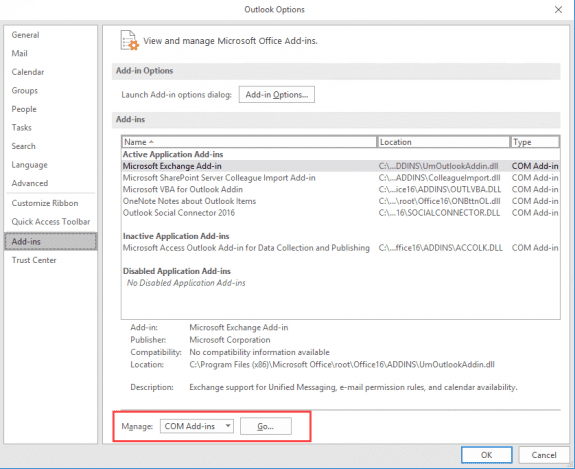
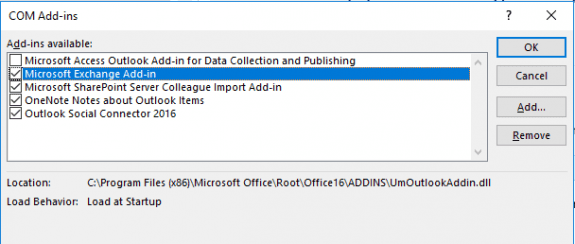
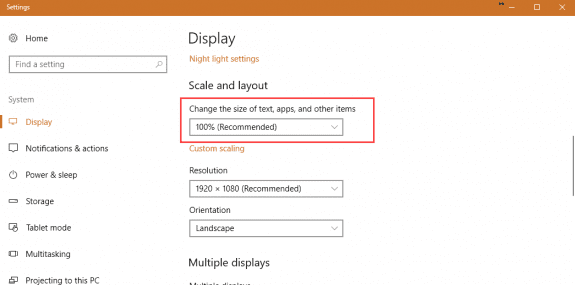
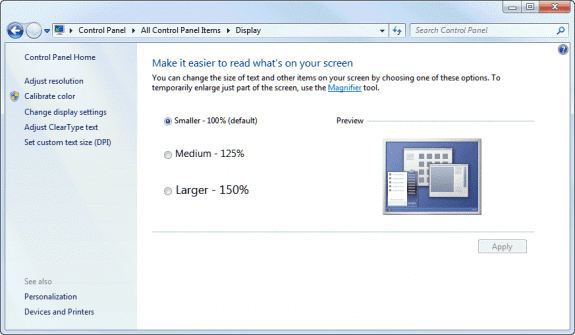
My brother continues to experience the x10 font issue in "some" incoming e-mails.
I updated his MS Office from 2007 to 2010 and also removed the multiple security applications he had added over a couple years. I got his machine back to running MS Security Essentials only.
All his MS updates are current.
When we look at the e-mail "out on the server" it looks just fine. Once it is brought into his local computer via Outlook 2010 the x10 font will occasionally happen. The x10 font only happens to some text in any given message and is occasional only.
The x10 hiccup happens mostly with a retiree newsletter that both my brother and I receive almost every morning. My copies are clean and 'now and then' he will get the x10 font in his copy. The retiree newsletter is distributed via the Constant Contact service.
His ISP is Verizon and he is located in Georgetown, TX. I'm in Plano, TX and my ISP is Frontier (FIOS).
I'm wondering if the inbound/outbound servers might be involved and will research changing those to see if that may help.
Any other suggestions will be most appreciated.
I have the exact same issue with MS Office Outlook 2019.
Thanks for posting this article. I have experienced the huge font problem on Outlook 2010, but only occasionally. Fonts are 10x larger that the rest of the message.
Question: If the problem is usually with the sender's computer, how does it help to disable the virus scanning add-in? I would think the damage would already be done before it gets to my system.
I use MS Security Essentials and do not find an add-in for that service.
I am experiencing the exact same periodic but not always large font issue. I am using Office 2016 Version 16.0.8229.2103, Outlook 16.0.8229.2103, and Symantec-Norton Security Version 22.10.0.85. I attempted to use the instructions for Microsoft Outlook 2010 to disable the email scanning feature but when I arrived at the COM Add-ins dialog box there was no antivirus add-on to disable. Can you help me with Outlook 2016?
The dialog for 2016 is the same as 2010 (I'll update the page). Is there any Norton or Symantec addin listed in the addins? Is you mail filtered on your mail server?
Are only parts of the message enlarged? If the entire message has huge fonts, it's more likely Zoom.
Diane:
Thank you for your prompt reply of Aug 11. On Aug 12, I followed your instructions and unchecked “Microsoft Exchange Add-in” which resulted in “Microsoft Exchange Add-in” being listed as “Inactive Application Add-ins.” (Note: There is no Norton or Symantec add-in listed.) I purposely waited about one week to see if the problem continued (i.e., parts of the message are enlarged by 10 times.). In the last two days, I received only two messages with parts of the message enlarged. I am not sure if my ISP (ATT) which uses Yahoo filters my mail. What do you recommend? Thank you.
Jack
I had Total Defense Internet Security Suite Installed on a pc with newly installed Office 2013. The large font problem in Outlook email that I sent appeared immediately. Specifically, the problem was very large fonts appearing in the first line (and occasionally at spots in my signature) -- 10 times the prescribed font of size of 10. I got MS support and had Office 2013 reinstalled. Problem remained. I had my email service provider refresh my email settings. Problem remained. I closed my email account on my pc and established a new account (same email address). The problem remained. I researched it on line and -- once again -- ended up on the slipstick site. Per the comments on similar issues that I found here, I turned off the email scan portion of Total Defense. The problem remained. I then uninstalled Total Defense and installed Microsoft Security Essentials. The problem disappeared! I am running earlier installs of Total Defense Internet Security Suite on other computers (all Office 2013 or Office 2010) without any problems of this nature. Weird science! In any event, the above steps on the one pc solved a problem that had vexed technical folks at both MS… Read more »
Same issue here. two years ago it was an old novell gateway not re encoding a soft line break correctly. If the period fell at the end of the line, it ended up being stripped out and 10.0 became 100
Thanks for this idea, but alas, I have Microsoft Security Essentials and there is no antivirus email scanning. So this just keeps happening. Any other ideas on how to solve the supersizing of fonts in middle of some - not all - messages?
This is for messages you send? Are the messages messed up in the sent folder? It's possible the problem is on the recipients side.