An Outlook user has a hard time finding the Out of Office dialog:
I always have to stop and think where to set up an out of office reply. I need a one click "enter your message here" option for Out of Office.
Automatic replies (Out of Office) is available for Microsoft Exchange accounts (including Outlook.com) and is located on the File tab in Outlook 2010 and newer, just under Account Settings.
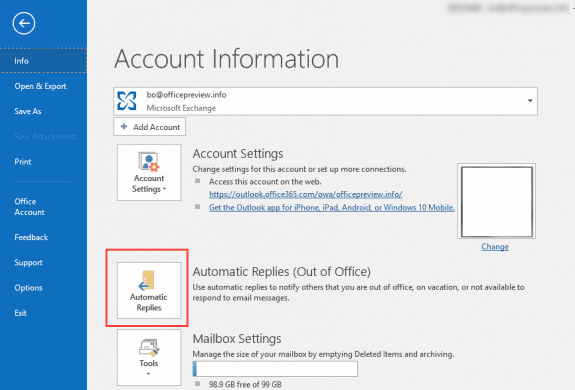
You can add the Automatic Replies command to the Send and Receive ribbon or Quick Access Toolbar (QAT) so the Automatic Replies (aka Out of Office) dialog is easy to find. You'll still need to set the times and message for both inside and outside the organization messages.
To customize the ribbon (or QAT), right click on an empty area a ribbon and choose Customize the ribbon, or go to File, Options, Customize Ribbon. Add a new group to the ribbon you want it on then select All Commands from the Choose Commands from menu. Find Automatic Replies and add it to the new group.
The process is similar to add it to the QAT: in the Quick Access Toolbar section, select All Commands from the Choose Commands from menu. Find Automatic Replies and add it to the QAT.
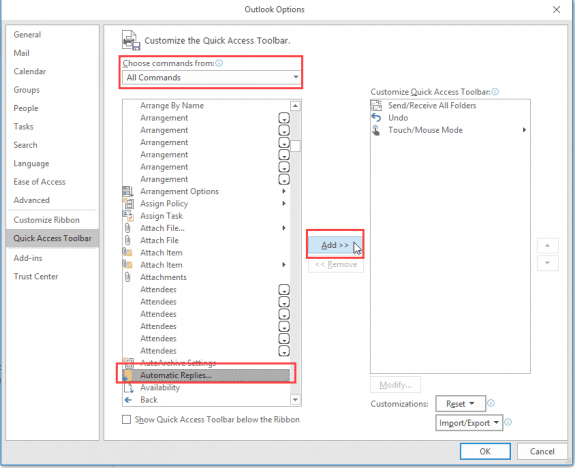
Select the first command in the list then type B. This will jump you down the list, close to Automatic Replies.
What would be nice is the ability to automatically enable it when an appointment has Show time as set to Out of Office. Maybe someday…